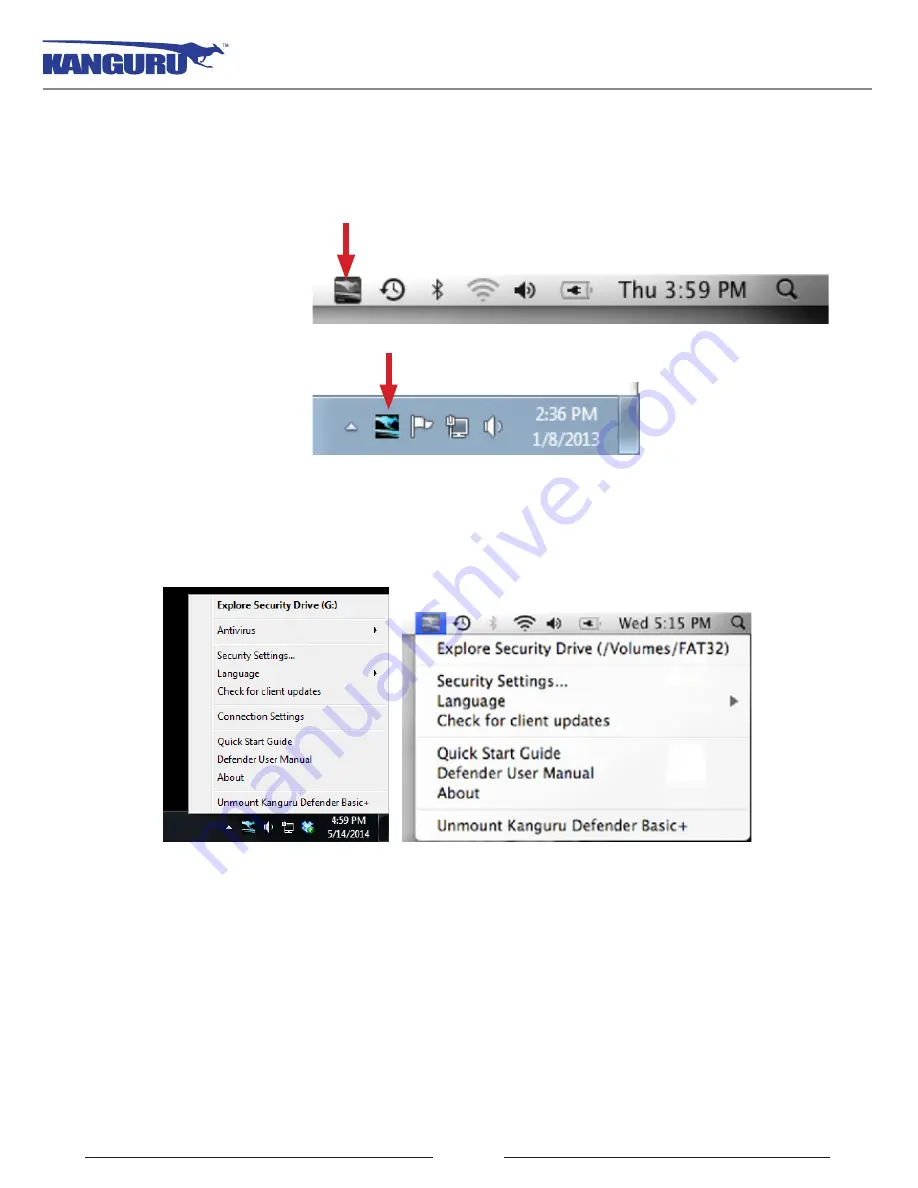
18
2.4 The Defender Basic+ Taskbar Menu
After you have logged into K, you will see a Kanguru Defender icon in the taskbar area
(Windows) or within the status area (Max OS X).
Note:
The Kanguru Defender icon may be hidden in the Windows taskbar. Click on the
Show hidden
icons
button next to the taskbar to reveal any hidden taskbar icons.
When you click on the taskbar icon, the Defender Basic+ taskbar menu appears.
The Defender Basic+ taskbar menu contains the following items:
•
Explore Security Drive
: Open the secure partition in a new explorer window.
•
Antivirus (Windows only)
: Disable or Enable real time scanning. Access the on-board antivirus
console to scan your device, a path or a file.
•
Security Settings
: Change your K login password.
•
Language
: Select the language the K menus are displayed in.
•
Check for client updates
: Manually check if a newer version of KDM is available for your device.
•
Quick Start Guide
: Download a digital copy of the Defender’s quick start guide.
•
Defender User Manual
: Download a digital copy of this user manual.
•
About
: View information regarding the version of K currently on your device.
•
Unmount Defender Manager Basic+
: Unmount the secure partition. This will close any secure,
online environments and disable access to the device’s encrypted partition.
Defender Basic+ Taskbar Menu
Icon in Mac status area
Icon in Windows taskbar






























