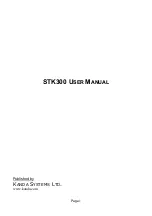Page
14
Other Controls
Device Selector
Located at the top left of the screen, this drop-down list is used to select the required device.
Make sure that this selection matches the device you have plugged into the board. Obtain an
upgrade to support new devices as they are released.
Security
Located in the center of the screen, Security is used to select type of access to the device once it
has been programmed. This is done by programming the lock bits, so ensure that the lock bits
are checked in the
Device, Auto Program Options
if you want security set on the device, or
select
Device, Program, Security Lock bits
for manual programming.
Hardware Selection
Located at the top right of the screen, the hardware selection must be set to either serial or
parallel port. Which serial or parallel port is used is set in the
Programmer, Options
menu.
Ensure that the board is connected to the correct port.
Window Selection
Located below the
Device
field, these three buttons indicate which display is visible.
•
Flash buffer window
•
EEPROM buffer window
•
Status Window
See below for details. Which display is active can also be selected using the
View
menu. See
previous page.
•
Flash Memory
Displays the Flash memory in a buffer window.
The code to be programmed into the device is loaded into this buffer by the
File, Load,
Flash
option, or read from the device by the
Device, Read, Flash
option.
The size of the buffer changes to mirror the Flash memory size on the selected device. If
Device, Verify, Flash
is used, the contents of this buffer are compared with the contents of
the Flash (code) memory on the device.
Locations which match are shown in green, mis-matches are shown in red. The data in this
buffer window can be changed or entered as either hexadecimal numbers or ASCII
characters. Holding the mouse cursor over a value brings up a fly-out, which gives the
address and the value in decimal, binary, hexadecimal and ASCII.
•
EEPROM Buffer
Displays the EEPROM memory in a buffer window.
The code to be programmed into the device is loaded into this buffer by the
File, Load,
EEPROM
option, or read from the device by the
Device - Read - EEPROM
option. The size
of the buffer changes to mirror the EEPROM memory size on the selected device.
If
Device, Verify, EEPROM
is used, the contents of this buffer are compared with the
contents of the EEPROM memory on the device. Locations which matches are shown in
green, mis-matches are shown in red. The data in this buffer window can be changed or
entered as either hexadecimal numbers or ASCII characters. Holding the mouse cursor over
a value brings up a fly-out, which gives the address and the value in decimal, binary,
hexadecimal and ASCII.
Содержание STK300
Страница 1: ...Page 1 STK300 USER MANUAL Published by KANDA SYSTEMS LTD www kanda com...
Страница 33: ...Page 33 Timer 2 Window Timer 2 is an 8 bit Timer Counter Standard Operation...
Страница 42: ...Page 42 Port F Window Port F is input only Any bits not used by the ADC can be used for standard input...
Страница 45: ...Page 45...