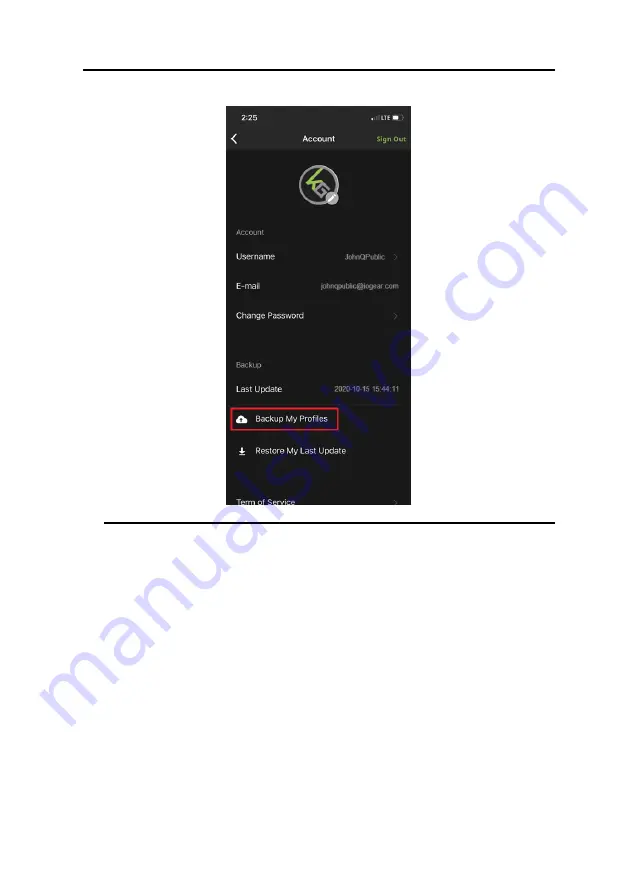
GES1337 KeyMander 2 3Play User Manual
62
3.
Press the Backup My Profiles icon.
Note:
The Backup function takes a “snapshot” of all profiles on your de-
vice and backs up those profiles, while also deleting anything from
your previous backup that is not currently shown in your device li-
brary. If you share your library between multiple devices, you
should always start a new gaming session by restoring your previ-
ous backup before making changes (downloading, sharing or mod-
ifying profiles). Always remember to backup your profiles after
making any profile changes you wish to keep. If you make changes
to your profiles and do not wish to keep them, you can perform a
Restore which will overwrite your current profiles with those from
your most recent backup.
Содержание KeyMander 2 3Play
Страница 47: ...Chapter 4 Using the K2 App 47 2 Click Update...
Страница 53: ...Chapter 4 Using the K2 App 53 Customizing Controls for a Profile...
Страница 95: ...Chapter 4 Using the K2 App 95 Action L R...
Страница 96: ...GES1337 KeyMander 2 3Play User Manual 96 D Pad Other...
Страница 97: ...Chapter 4 Using the K2 App 97 Left Analog Stick Right Analog Stick...
















































