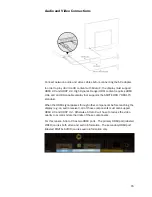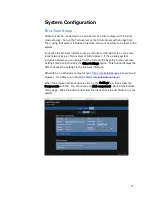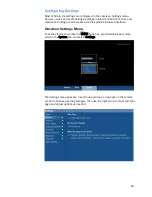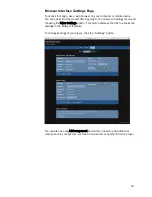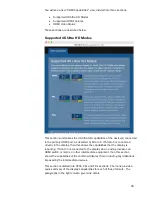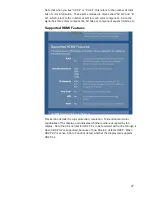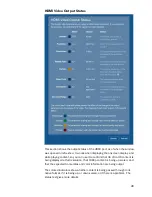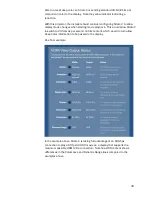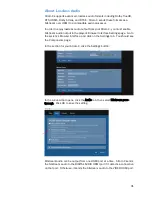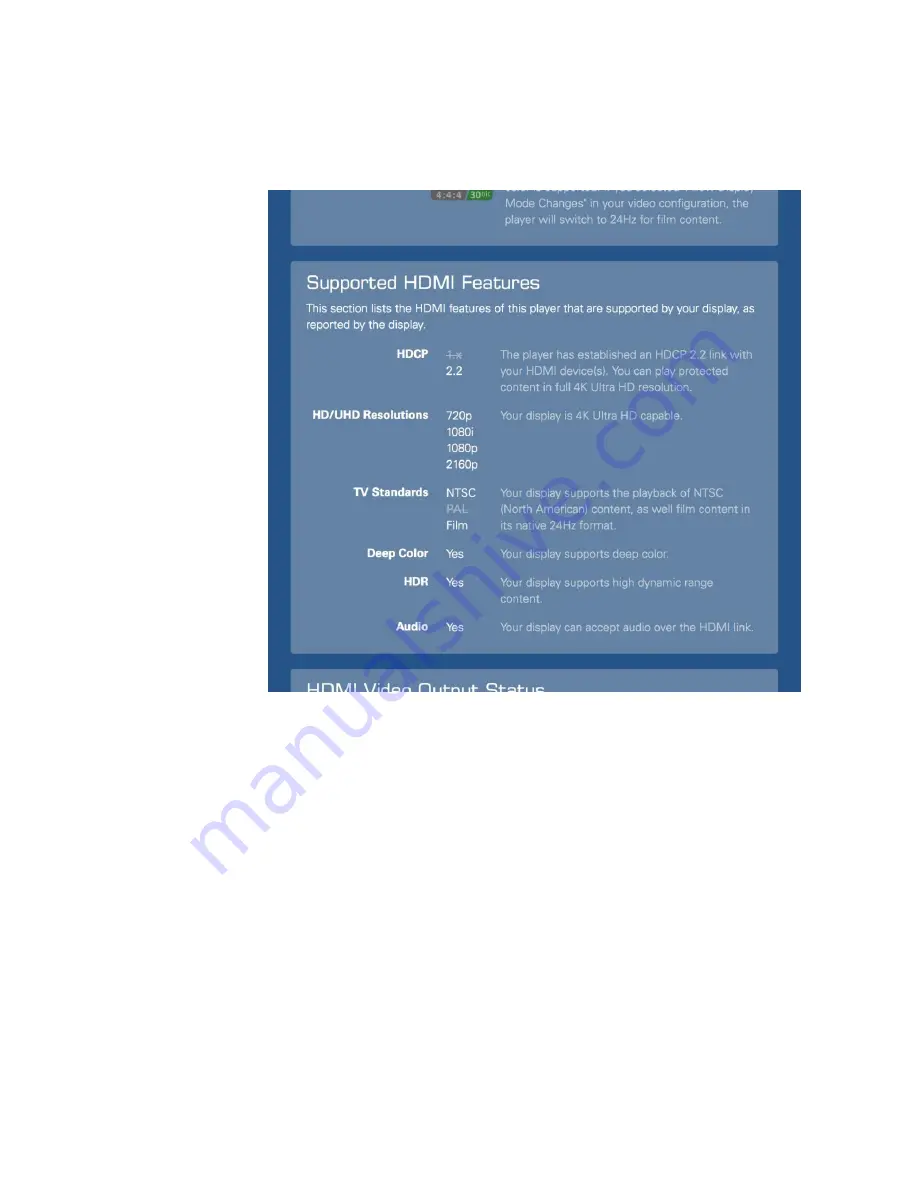
27
Note that when you see “30 bit” or “24 bit”, this refers to the number of total
bits of color information. These same modes are often called “10 bit” and “8
bit”, which refers to the number
of bits for each color component. Since the
signal has three color components, 10 bits per component equals 30 bits, etc.
Supported HDMI Features
This section details the copy protection, resolution, TV standard and color
capabilities of the display, and indicates whether audio is accepted by the
display. Note that it is normal for HDCP 1.x to be rendered with a line through it
when HDCP 2.2 is supported, because of how Strato C detects HDCP. When
HDCP 2.2 is active, Strato C cannot detect whether the display also supports
HDCP 1.x.