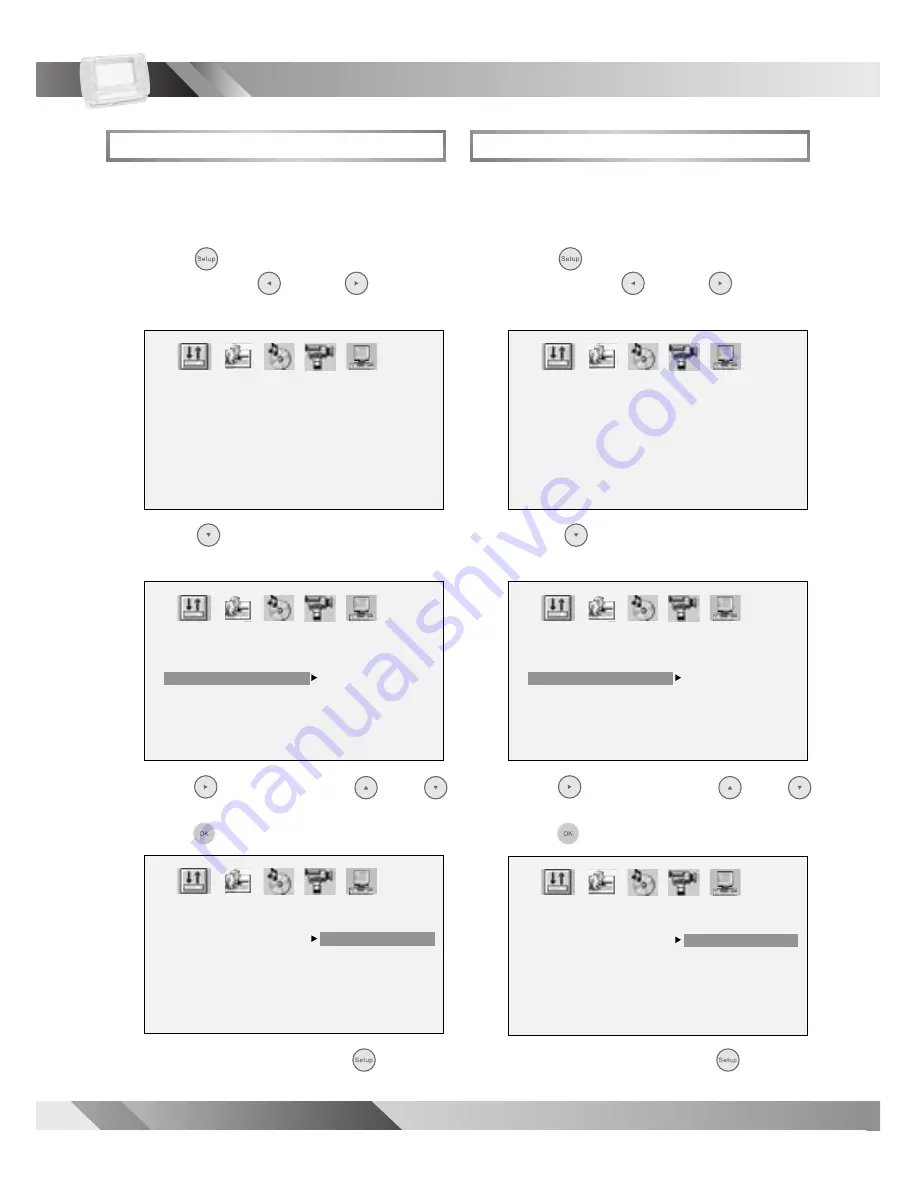
26
PORTABLE DVD PLAYER USER GUIDE
3-1
Language Setup
- continued
Subtitle Language
Subtitle Language
is a function for selecting
subtitle language outputs of DVD discs.
1
Press
Setup
to display the Setup
Menu. Press
Left
/
Right
to
highlight
LANGUAGE SETUP
icon.
2
Press
Down
to highlight
Subtitle
LANGUAGE
.
3
Press
Right
and then
Up
/
Down
to highlight a preferred language.
Press
OK
.
- To leave SETUP MENU, press
Setup
.
LANGUAGE SETUP
OSD LANGUAGE
AUDIO LANG
SUBTITLE LANG
MENU LANG
MAIN PAGE
CHINESE
ENGLISH
JAPAN
FRENCH
SPANISH
PORTUGUESE
GERMAN
OFF
LANGUAGE SETUP
OSD LANGUAGE
AUDIO LANG
SUBTITLE LANG
MENU LANG
MAIN PAGE
CHINESE
ENGLISH
JAPAN
FRENCH
SPANISH
PORTUGUESE
GERMAN
OFF
LANGUAGE SETUP
OSD LANGUAGE
AUDIO LANG
SUBTITLE LANG
MENU LANG
MAIN PAGE
Menu Language
Menu Language
is a function for selecting
menu language displays of DVD discs.
1
Press
Setup
to display the Setup
Menu. Press
Left
/
Right
to
highlight
LANGUAGE SETUP
icon.
2
Press
Down
to highlight
Menu
LANGUAGE
.
3
Press
Right
and then
Up
/
Down
to highlight a preferred language.
Press
OK
.
- To leave SETUP MENU, press
Setup
.
LANGUAGE SETUP
OSD LANGUAGE
AUDIO LANG
SUBTITLE LANG
MENU LANG
MAIN PAGE
CHINESE
ENGLISH
JAPAN
FRENCH
SPANISH
PORTUGUESE
GERMAN
LATIN
LANGUAGE SETUP
OSD LANGUAGE
AUDIO LANG
SUBTITLE LANG
MENU LANG
MAIN PAGE
CHINESE
ENGLISH
JAPAN
FRENCH
SPANISH
PORTUGUESE
GERMAN
LATIN
LANGUAGE SETUP
OSD LANGUAGE
AUDIO LANG
SUBTITLE LANG
MENU LANG
MAIN PAGE
Содержание JD TV108
Страница 44: ......





























