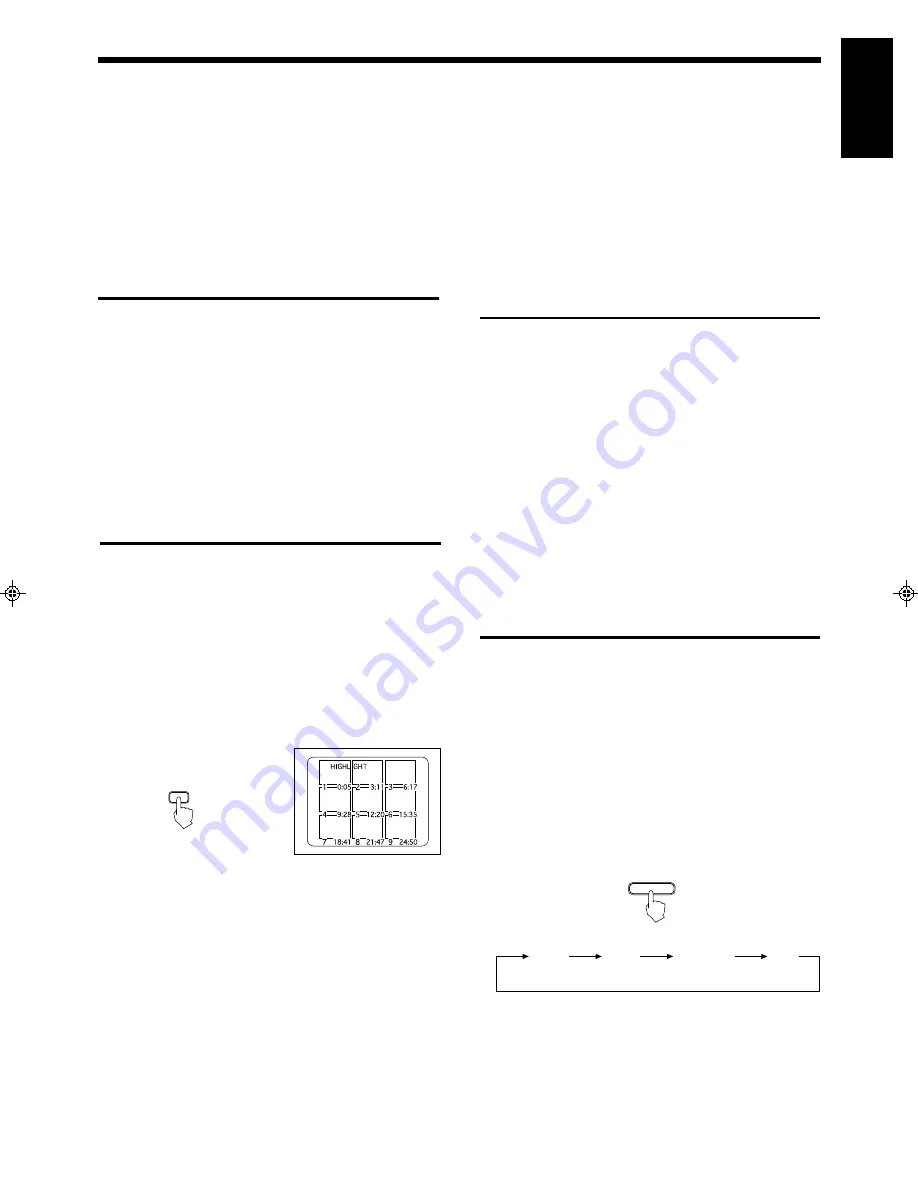
English
XL-SV22BK
LET0088-001A
VARIOUS UNIQUE FUNCTIONS
Viewing the highlights of a video CD
Using this function, you can watch nine highlight scenes of the selected
track on a video CD. These highlight scenes are created by dividing
the track equally into nine portions and the beginning (five seconds
each) of those nine scenes are shown on the display.
Preparations
•
When you play a video CD with the Playback Control function, the
mode switch should be in the PBC OFF mode or KARAOKE mode.
•
This function is controlled by the remote control unit.
Operation
1. Start playing the track you want to see the highlights of.
2. After the track begins to play, press the HIGHLIGHT button.
3. To select one of the nine (9) segments, press the number key
(1 to 9) of the segment which you want to play.
Notes
•
When you choose a highlight it will start from five (5) seconds before
the shown time below each segment.
•
Nine (9) different highlights are displayed for one (1) minute.
•
If no highlight is chosen in the one (1) minute period in NORMAL
mode or PBC OFF mode, the next nine (9) segment highlights will
begin. In KARAOKE mode highlights will stop.
•
While in VIDEO INTRO or HIGHLIGHT, sometimes image is
partially distorted. This symptom is caused by noise in the disc itself
or incorrect manufacturing, not by a malfunction of the Player.
(Remote control)
HIGHLIGHT
(Television screen)
Skipping ahead during playback using TIME
SKIP function
It is possible to skip specified minutes ahead during playback.
Preparations
This function is controlled by the remote control.
Operation
By pressing the TIME SKIP button during playback, the player
skips specified minutes ahead and resumes playback. If the
player cannot resume playback by some reason, the player skips
ahead again and resumes playback.
Notes
•
The default skip time is one second.
To set the skip time:
1. Stop the Player.
2. Press the TIME SKIP button for more than 3 seconds.
3. Specifiy the skip time between 1 and 10 (minutes) with number keys.
Selecting the surround mode
You can change the sound ambiance using the Surround function.
Operation
1. Choose from among the following three surround modes to
change the disc mood.
CLUB:
A more intimate sound with greater resonance and
bass.
HALL:
Enhances the mid-frequency range (which the human
voice occupies), imitating the effect achieved in a
concert hall.
STADIUM: Adds presence and spreads the sound, like in a stadium.
2. To select the surround mode, press the SURROUND button
until the name of the desired sound mode appears on the
television screen and in the display window.
Each time you press the button, the mode changes as follows:
CLUB
HALL
STADIUM
OFF
3. To cancel the effect, press the SURROUND button until “OFF”
appears on the television screen.
Note
•
When the Player is in one of the three Surround modes, you cannot
use the key control, digital echo, vocal replace and MPX functions.
SURROUND
(Television screen)
Programming during VIDEO INTRO
Operation
1. Stop play.
2. Press the PROGRAM button so that PROGRAM is lit in the
display.
3. Enter 1 on the number keys.
4. Press the
3
3
3
3
3
SELECT button and then, after the disc has started
to play, press the VIDEO INTRO button.
5. The Player starts to display in sequence the first five (5)
seconds and track numbers of all tracks on the disc. Select the
numbers you want to program. You can program nine (9)
tracks.
6. Press the
3
3
3
3
3
SELECT button to play.
Page 11










































