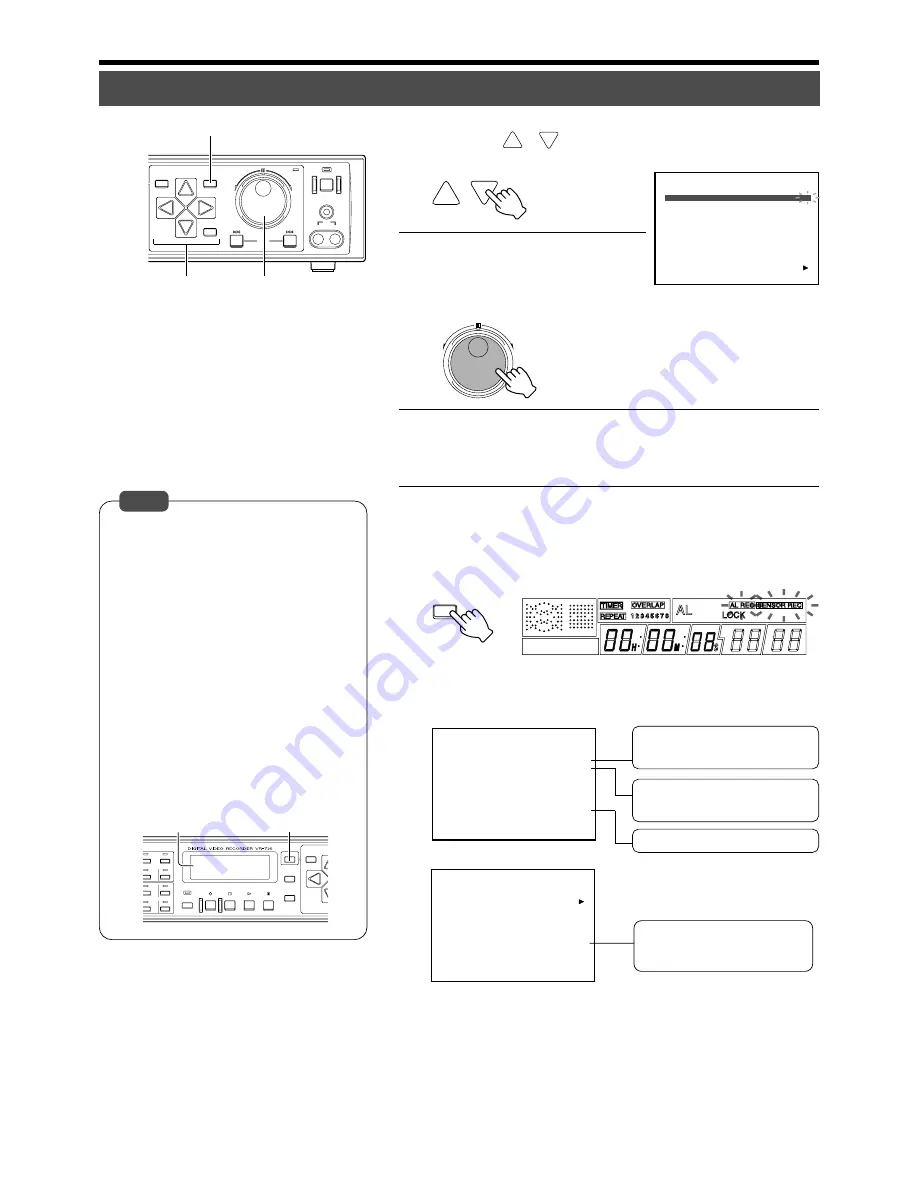
67
SEARCH
MENU
REV
SKIP
FWD
HDD
OPERATE
LOCK
VIDEO
AUDIO
OUT
EXECUTE
9.
7.8.
6.8.
SEQUENCE
MULTI
REC
STOP
PLAY
STILL
DISPLAY
CANCEL
SEARCH
7
8
5
6
13
14
15
16
TIMER
REV
FWD
MENU
1.ALARM/SENSOR MODE
ON
ON
ON
OFF
ON
OFF
OFF
ON
2.ALARM/SENSOR BLINK
3.SEQUENTIAL MONITOR
4.INPUT SIGNAL ERROR
5.WARNING
[BUZZER]
1.HDD FULL
2.ALARM/SENSOR
3.WARNING
FDP/BUZZER
[ FDP ]
1.EE OUT 1-4/-16
2.SINGLE PICTURE MODE
3.QUAD PICTURE MODE
BLOCK 1
BLOCK 2
BLOCK 3
BLOCK 4
4.ALARM/SENSOR SWITCH
5.SPLIT SCREEN BORDER COLOR
MONITOR DISPLAY
1-16
1SEC
1SEC
1SEC
1SEC
OFF
BORDER3
1.BLOCK
3
2.REC MODE
ALARM
25 IPS
180SEC
10SEC
ON
OFF
OFF
OFF
H
3.FRAME RATE
4.QUALITY
5.DURATION
6.AUDIO REC
7.PRESENSOR REC
8.PRESENSOR REC DURATION
9.EXT INPUT OPERATING MODE
10.MOTION DETECT
11.MOTION DETECT SETTING
ALARM/SENSOR MODE
6.
Press [
/
] to move the cursor to the
“BLOCK” item
7.
Turn the jog dial to select
“3”
• Setting can now be performed for Camera 9 ~ Camera 12.
8.
Repeat procedure in Step
5
to select the “REC
MODE” item and set a value accordingly
9.
Press [MENU] to end menu setting
• The display returns to the normal screen.
• The [AL REC] or [SENSOR REC] indicator on the front display will
appear.
• In the case when “REC MODE” is set to
“ALARM”, press the [REC] button after
menu setting is completed. Alarm record-
ing will be executed in the specified mode
when alarm input is received.
• In the case when “REC MODE” is set to
“SENSOR”, press the [STOP] button after
menu setting is completed. Sensor record-
ing will be executed in the specified mode
when alarm input is received.
• Press the [CANCEL] button to stop the
buzzer sound during alarm or sensor re-
cording. Press the [CANCEL] button again
during alarm recording to return to the nor-
mal recording mode or during sensor re-
cording to stop the operation.
• Press the [CANCEL] button once again and
the Alarm/Sensor [AL] indicator on the front
display will stop blinking.
Notes
[CANCEL]
Front Display
䡵
Notification During Alarm Recording or Sensor
Recording
Front Display
For setting the switching mode of the
monitor screen when alarm signals are
received.
☞
Page 26 ‘MONITOR DISPLAY
Menu’
[AL] indicator on the front display will
appear during alarm or sensor recording
when this is set to “ON”.
[AL] indicator on the front display will blink
after alarm or sensor recording has ended
when this is set to “ON”.
Buzzer will sound when this is set to “ON”.






























