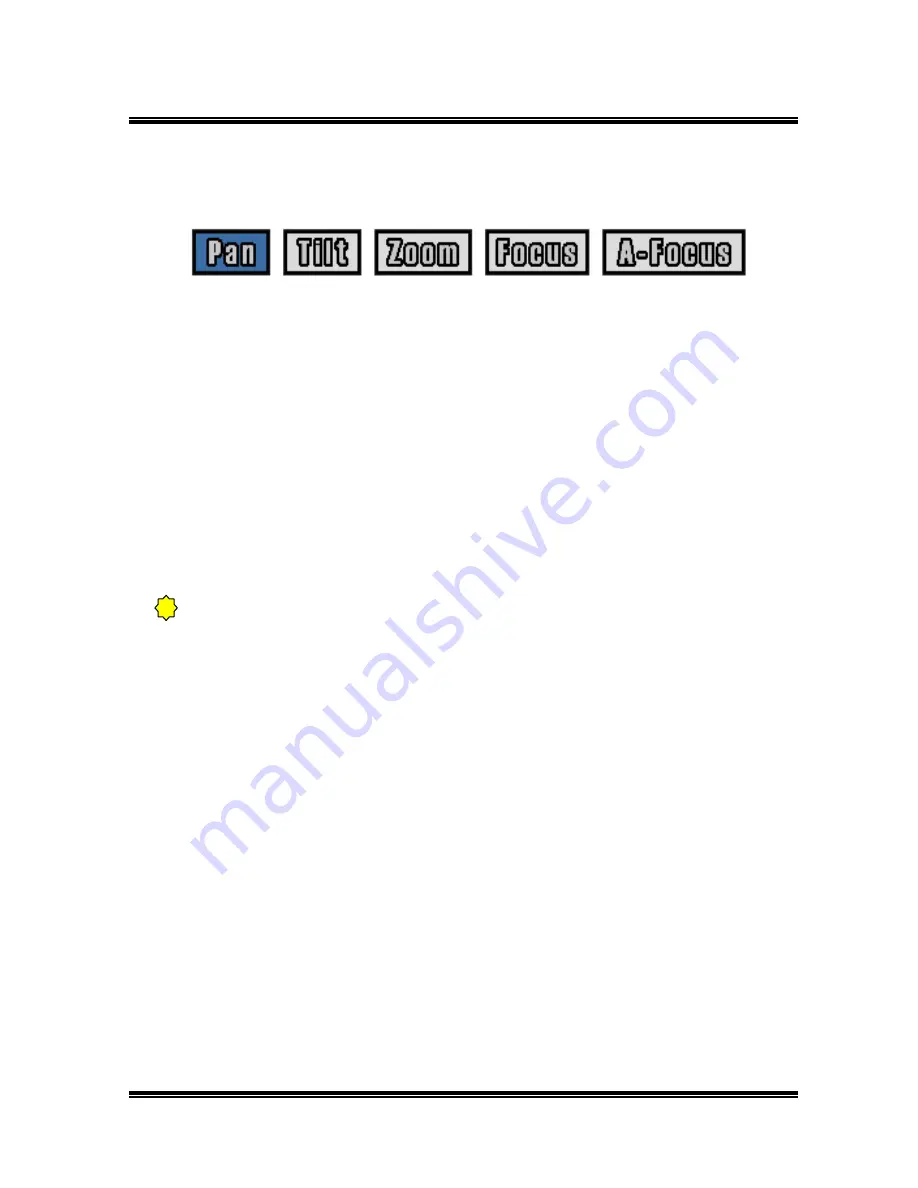
-- 41 --
JVC VR-616
5.1.1.2 How to Use
1) Checks camera ID setup value from the camera setup menu.
2) Selects Pan/Tilt Control from the menu.
3) Selects motion by Jog or right/left button.
4) Moves shuttle left or right.
Checks whether camera ID and Pan/Tilt camera ID are the same installation if
the Pan/Tilt camera does not activate.
Also, checks whether the control line of the Pan/Tilt camera is in the correct
location.
5) Press the EXIT button to return to the Camera Setup Menu.
If you use multiple Pan/Tilt cameras, make sure all of the Pan/Tilt cameras are
the same manufacturer.
!















































