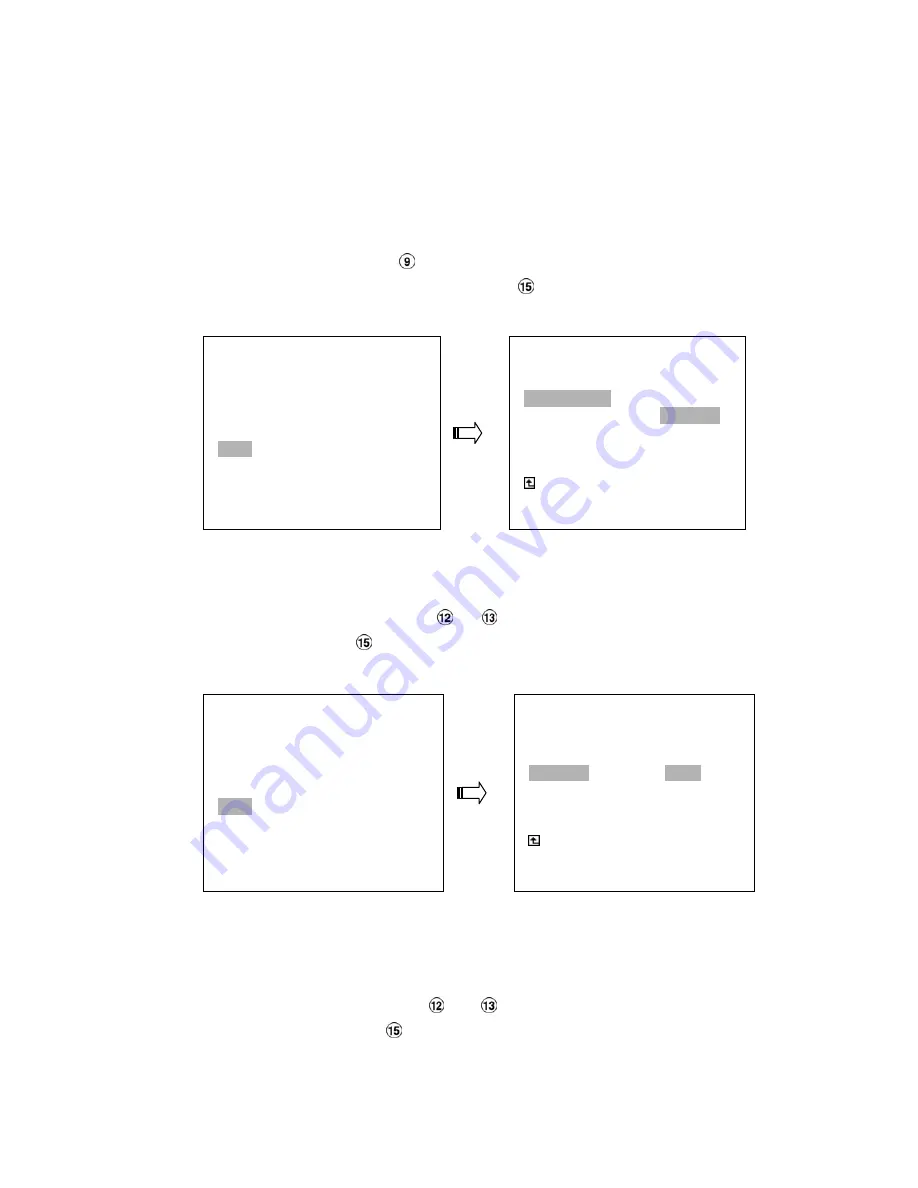
36
4.5 Backup Operations
4.5.1 Mobile Rack HD Backup
There are three ways available to duplicate the recorded video from HD 1 (Fixed HD) to HD 2
(Mobile Rack HD). Please take the following steps to proceed.
(1) Set HD 2 to BACKUP first. Take the following steps.
Press the
Setup
button
to enter the setup mode and select the
DISK
.
Highlight
DISK
and press the
Enter
button
to enter the
DISK SETTING
page.
Then set
HD 2 USAGE
to
BACKUP
.
(2) FULL:
Duplicate all the recorded video from HD1 to HD2.
Stay on the
DISK SETTING
page.
Use the
“
^
”
and
“v”
buttons
,
and
,
to highlight
BACKUP
, select
FULL,
then press
the
Enter
button
to proceed.
ALARM:
Duplicate all the alarm-event recorded video from HD 1 to HD2.
Stay on the
DISK SETTING
page.
Use the
“
^
”
and
“v”
buttons,
and
,
to highlight
BACKUP
; select
ALARM,
then
press the
Enter
button
to proceed.
* About the location of the buttons, please refer to Page 10 2.1 Front View.
MAIN MENU
RECORD
ALARM
CLOCK / TIMER
COMMUNICATION
DISK
SYSTEM
GOTO DISK PAGE
DISK SETTING
REFORMAT
HD 2 USAGE---------- REC
BACKUP
BACKUP
MAIN PAGE
SET HD2 USAGE
MAIN MENU
RECORD
ALARM
CLOCK / TIMER
COMMUNICATION
DISK
SYSTEM
GOTO DISK PAGE
DISK SETTING
REFORMAT
HD2 USAGE
BACKUP----------------FULL
ALARM
SELECT
MAIN PAGE
BACKUP ALL TO HD2






























