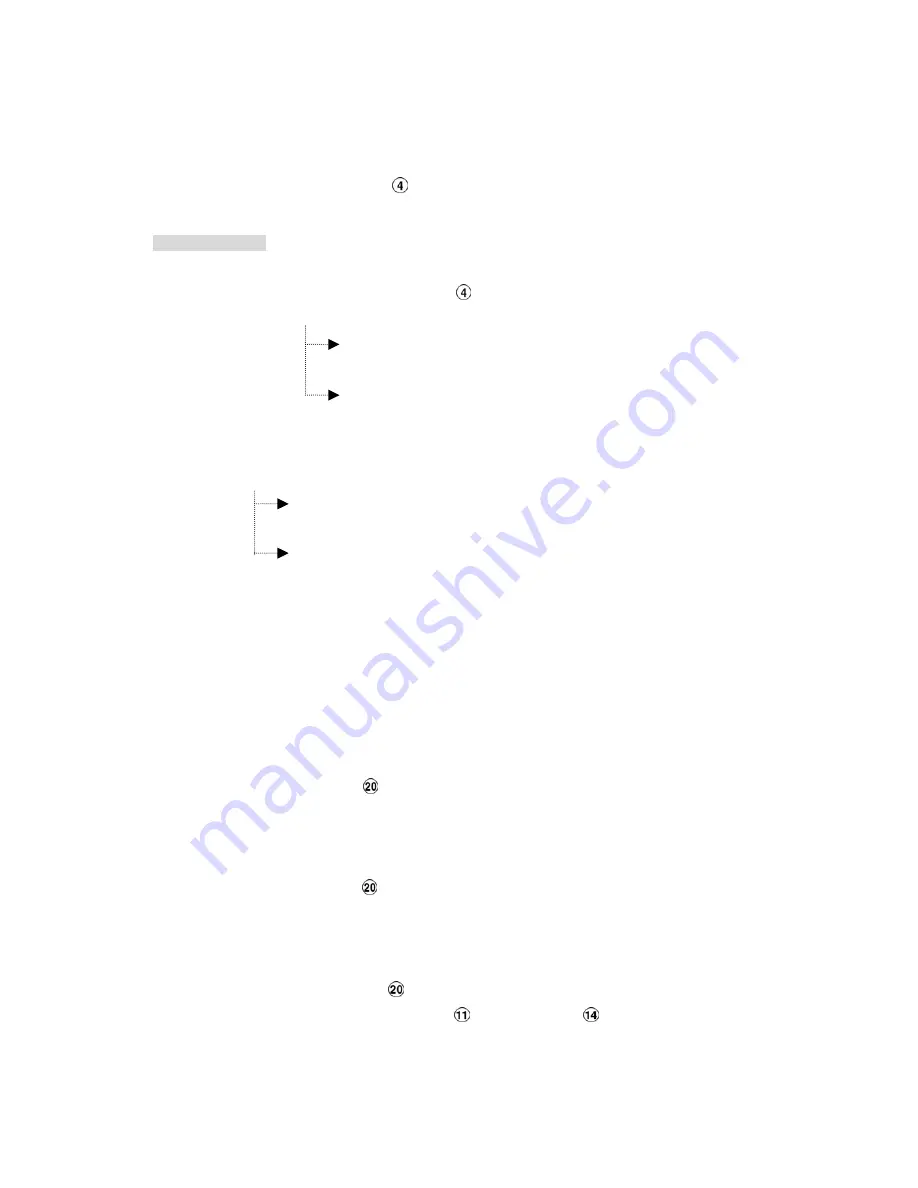
30
4.3 Playback Operations
This section shows you how to operate the fast, slow, and single-picture playback functions, and
details how the unit is to playback a file in a different operation status. Please refer to the following
paragraphs specifying the relevant details. When playing a file, the monitor should display a flashing
PLAY
message and the
PLAY
button
will light up indicating that the DVR is in the playback status.
Operation Status
A. From REC mode to Playback mode
(In live mode, directly press the
PLAY
button
to play a latest recorded video)
REC
→〔
STOP
〕→〔
PLAY
〕
……………………………… Play the latest recorded file
〔
Play to the end of the file
〕
…Show the ending message (use search functions
or rewind to replay the file if required)
〔
STOP
〕→〔
PLAY
〕
…………Play the file from the stop position
B. Search to play back a particular recorded video
Search
→〔
PLAY
〕
………………………………………… Play a selected file
〔
Play to the end of the file
〕
…………Show the ending message (Search again or rewind
to replay the file if required)
〔
STOP
〕→〔
PLAY
〕
…………………Play the file from the stop position
C. Playback from the TOP of the HDD
〔
Stop: Press the “
STOP
” button for three seconds
〕→〔
PLAY
〕
..Playback from the
TOP
of the HDD
4.3.1 Fast Forward/Reverse
There are 7 speeds available for playback: 1x, 2x, 4x, 8x, 16x, 30x and 100x
While playing back recorded video at recorded speed:
Forward:
Turn the
Shuttle
dial
to the right to view the recorded video in the forward direction at a
speed faster than the recorded speed. Each subsequent turn of the shuttle to the right
increases the forward rate, as 2x, 4x, 8x, 16x, 30x and 100x.
Reverse:
Turn the
Shuttle
dial
to the left to view the recorded video in the reverse direction at a
speed faster than the recorded speed. Each subsequent turn of the shuttle to the left
increases the reverse rate, as -1x, -2x, -4x, -8x, -16x, -30x and -100x.
Normal:
Release the
Shuttle
dial
to return to the normal speed of playback.
* You can also operate by using “<” button
and “>” button
.
* About the location of the buttons, please refer to Page 10 2.1 Front View.
















































