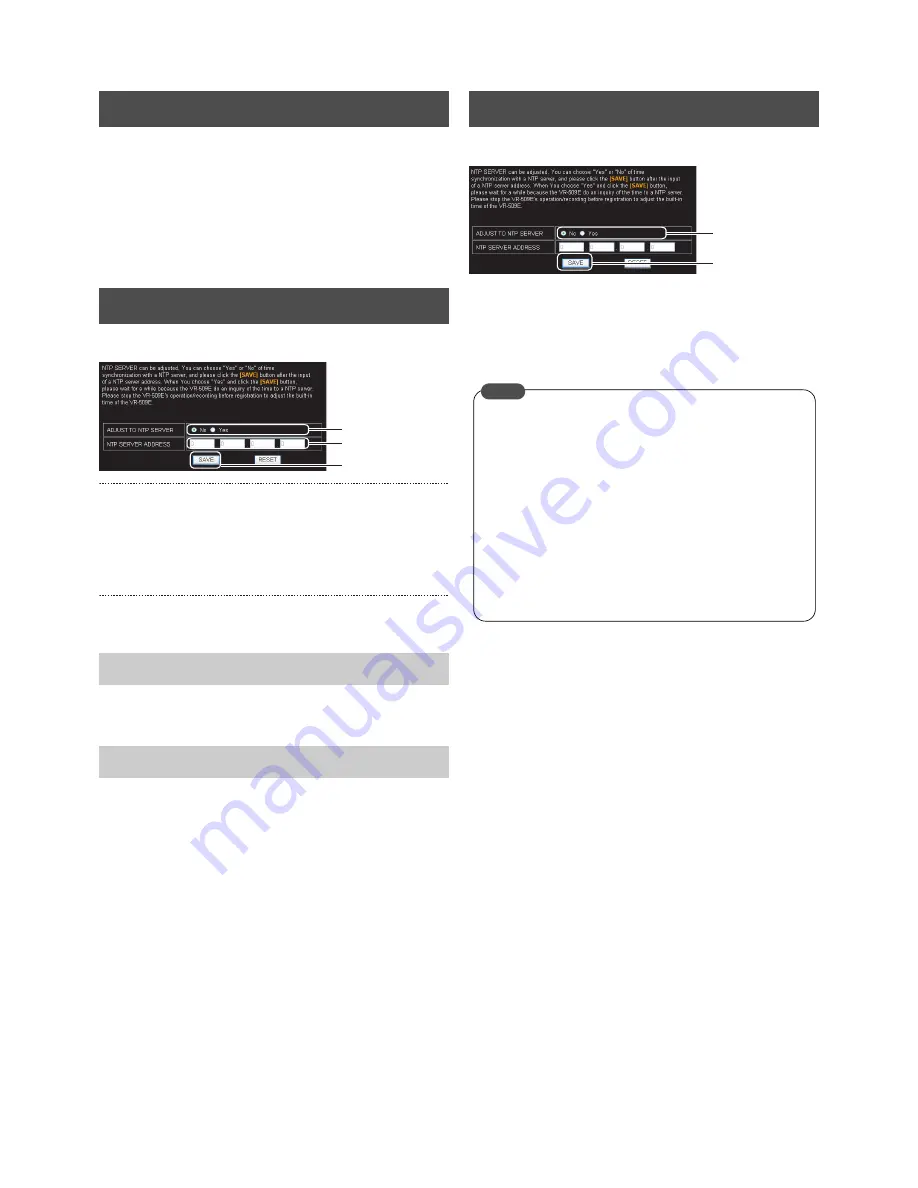
Useful Functions Using a PC
78
If the times set in the system clocks of all VR-509 that are linked
up to a multiple unit network are not synchronized, alarm
searches cannot be performed accurately. It is therefore
necessary to make sure that all system clocks are
synchronized in accordance with the NTP server settings when
multiple VR-509 are connected together.
1. Click on “NETWORK”
→
“NTP SERVER” in that order.
2. Select the [Yes] button.
3. Enter the NTP server address.
4. Click on the [SAVE] button.
• The system clock is synchronized with the NTP server.
5. Confirm the result of clock synchronization.
• The result of clock synchronization will be displayed.
• A message stating “Now time synchronization with a
NTP server is “availability”.” will be displayed.
• A message stating “The VR-509E failed in the inquiry to
a designated NTP server.” will be displayed.
• Check to verify that the NTP server address was
correctly entered, and then repeat the registration
procedure.
1. Click on “NETWORK”
→
“NTP SERVER” in that order.
2. Select the [No] button.
3. Click on the [SAVE] button.
• The NTP server registration will be cancelled.
• A confirmation screen will be displayed.
Adjusting Clocks with the NTP Server
Registering NTP Server
When Clock Synchronization is Successful
When Clock Synchronization Fails
3.
4.
2.
Canceling NTP Server Registration
3.
2.
•
The NTP server registration setting cannot be carried
out when recording is in progress. It is possible to
adjust the time during recording when NTP server
registration has been set to [Yes].
When time synchronization with the NTP server has
been enabled, time adjustment will be carried out once
every hour.
•
See page 107 for details on the personal computer
settings (Windows XP and Windows 2000) for when
the NTP server function is in use.
MEMO
















































