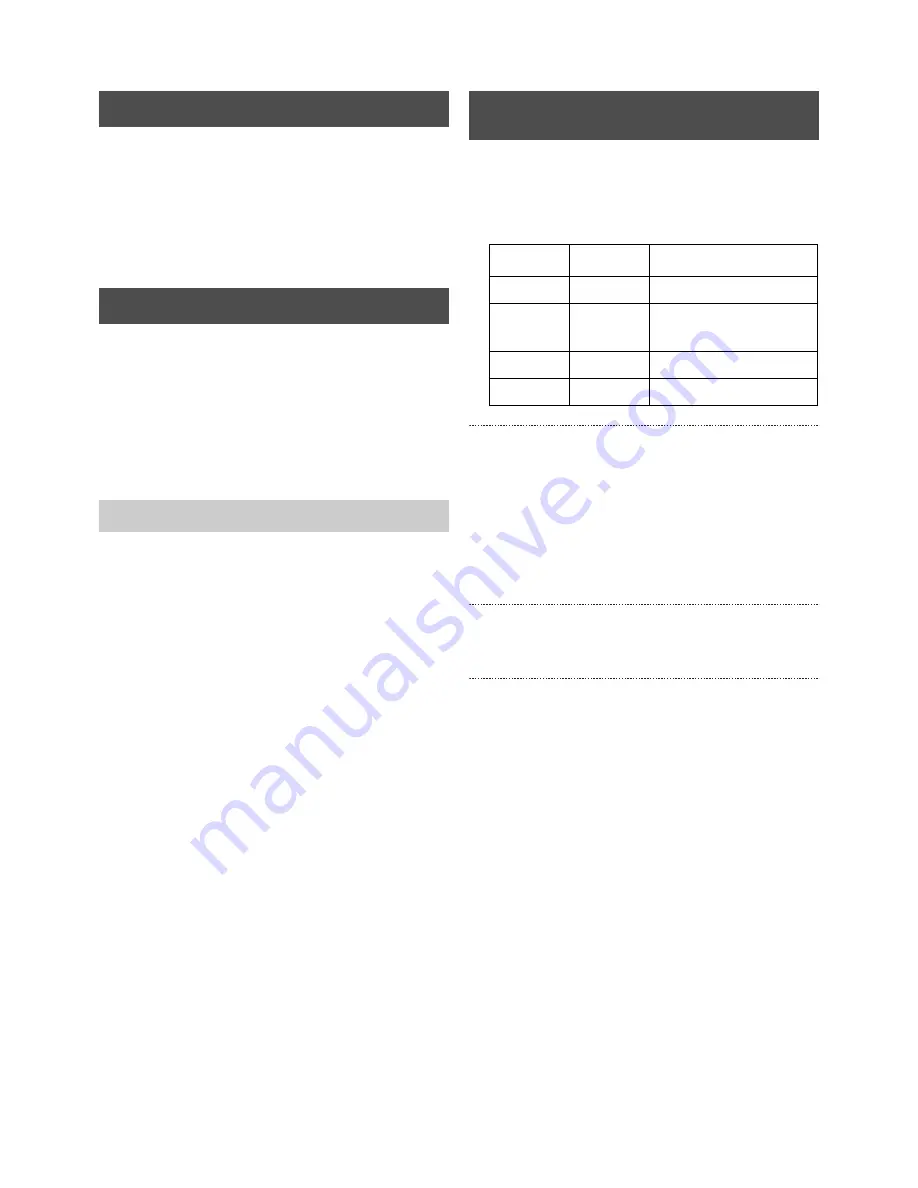
Viewing Live Camera Images
26
It is possible to view live images with the SPOT output function.
The following two methods for changing the display contents for
SPOT output are available:
• Changing SPOT output manually.
• Changing SPOT output with terminal input on the rear
panel.
Press and hold the [SEQUENCE] button, and then press
the [SPLIT] button.
• The SPOT indicator will be illuminated, and the SPOT
OUT SELECT mode will be activated.
• Switch between the contents that are to be displayed for
SPOT output using the same operations for monitor
output with the use of the [1] to [9], [SEQUENCE] and
[SPLIT] buttons.
Press and hold the [SEQUENCE] button, and then press
the [SPLIT] button.
•
The SPOT indicator will be extinguished, and the
MONITOR OUT SELECT mode will be activated.
Make on the [SPOT1] and [SPOT2] terminals on the rear
panel for 400 ms or more.
• The setup screen will change to SPOT output when the
SPOT1 and SPOT2 terminals are input.
Displaying the next screen
When in the single screen mode: Switched alternately in the
sequence 1
→
2
→
3
→
...
→
9
→
1
→
When in the QUAD screen mode: Switched alternately in the
sequence QUAD-A
→
QUAD-B
→
QUAD-C
→
QUAD-A ...
When in the 6 WAY and 9 WAY screen modes: Input is
disabled.
* Will not function during sequential operations.
Displaying the previous screen
Switches the screens in the opposite sequence to that of
“Displaying the next screen.”
Amending the layout
Switched alternately in the sequence SINGLE SCREEN
→
QUAD
→
6 WAY
→
9 WAY
→
SINGLE SCREEN
* SPOT output does not have on-screen display.
Viewing Live Images with SPOT Output
Changing SPOT Output Manually
Returning to the Monitor Output Selection Mode
Changing SPOT Output with Terminal
Input on the Rear Panel
SPOT1
SPOT2
Changing screen
MAKE
OPEN
Displaying the next screen
OPEN
MAKE
Displaying the previous
screen
MAKE
MAKE
Amending the layout
OPEN
OPEN
No change
















































