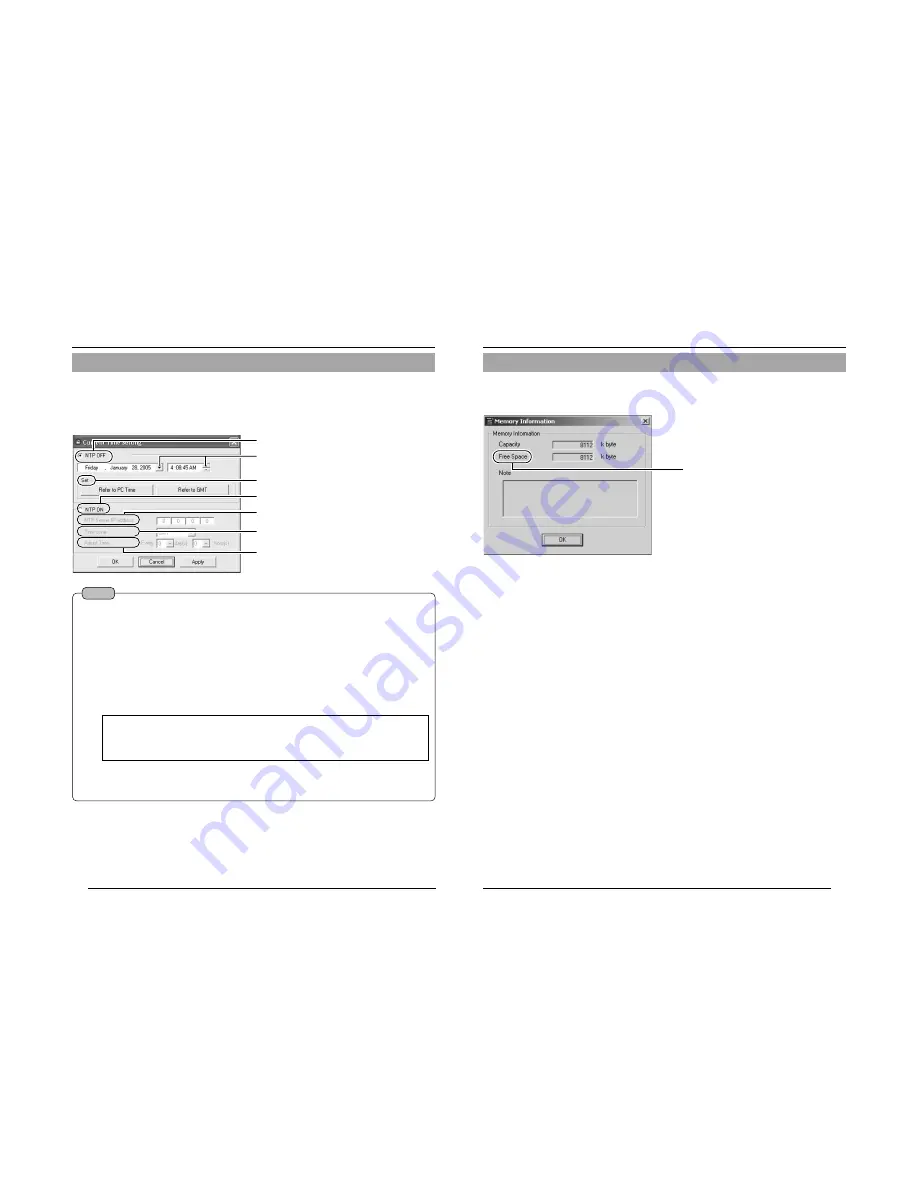
52
2-4 Other Settings Using the "VN-C205U Setup Tool" (9. Time Setting)
This section describes how to set the standard time for VN-C205. NTP can also be
used for this function.
1.
Start up the "VN-C205U Setup Tool" and select [Time].
There are 2 methods of setting, depending on whether NTP is to be used.
When NTP is not used
3
Set the time interval for acquiring the current
time from the NTP server.
2
Set the time zone.
1
Enter the IP address of the NTP server to be used.
When NTP is used
2
Allows reference of PC time.
1
Set the date and time.
Settings (Step 2 Network Settings)
Notes
●
When using NTP, an NTP server will be required.
●
When the time is changed during local recording, local recording time may not be correctly
counted and recording for the specified number of seconds may not be obtained.
●
Even upon selecting the NTP server and applying the settings, you will have to set the time
again when the power is turned on if the NTP server cannot be used.
●
The NTP server function is enabled by default upon standard installation of Windows XP
Home Edition and Windows XP Professional.
●
For Windows 2000, perform the following setting to enable the NTP server function.
1.
Set the following registry value to "1". (Default: "0")
HKEY_LOCAL_MACHINE\SYSTEM\CurrentControlSet\Services\W32Time\Parameters\LocalNTP
Note that registry editing is a highly risky operation.
Editing operations shall be performed at your own risk. Please store backups of the
registry as a safety measure. JVC shall not be held liable for any accident that arise
from this operation.
2.
Restart the Windows Time Service (= Stop and start again).
Open the [Properties] for Windows Time Service from [Services] under [Administrative
Tools].
53
It is possible to check the memory capacity of VN-C205.
1.
Start up the "VN-C205U Setup Tool" and select [Memory Info].
2-4 Other Settings Using the "VN-C205U Setup Tool" (10. Memory Information)
1
Check the available memory space.
(The built-in memory capacity of this
camera is about 8000 KB.)






























