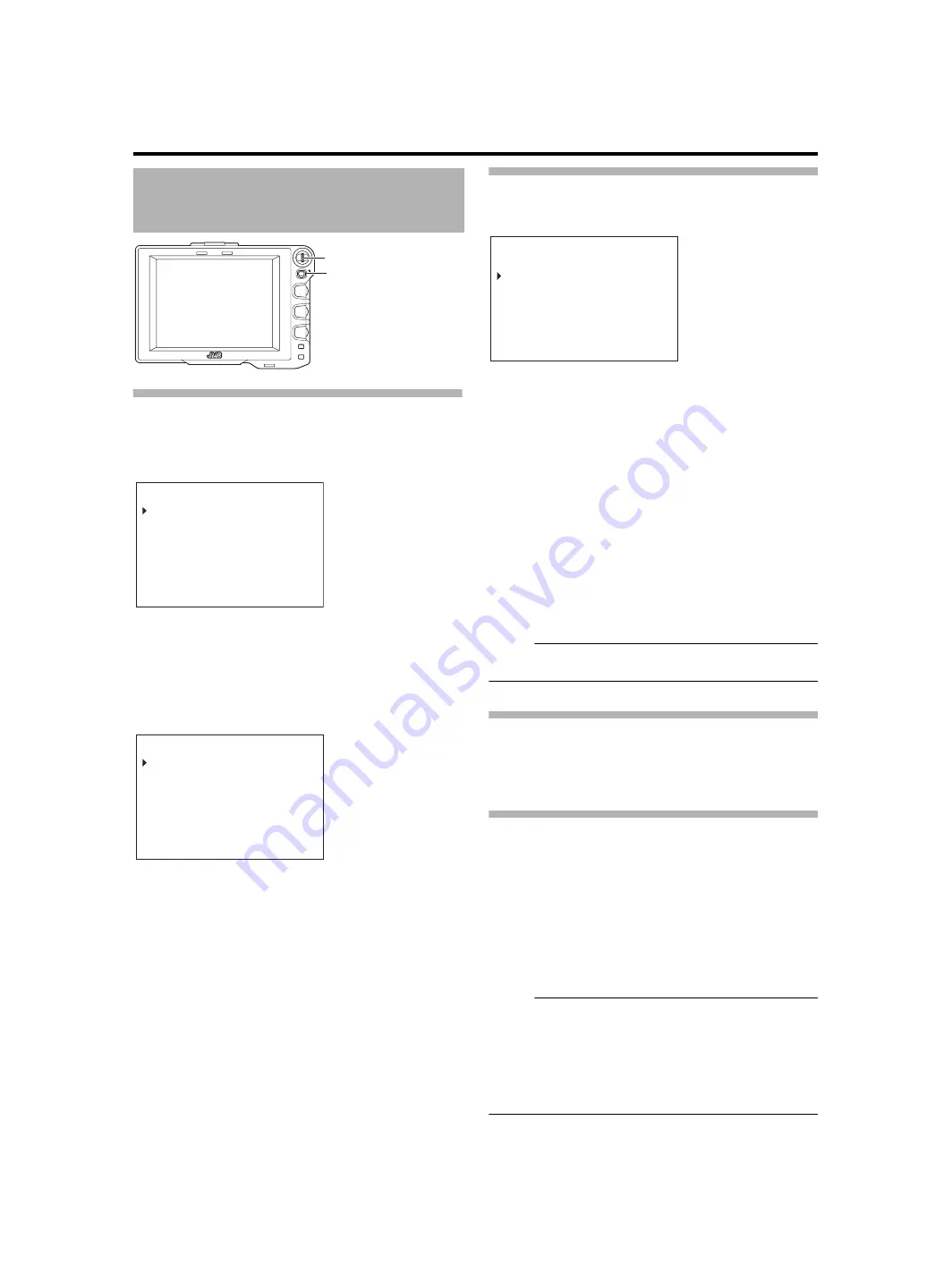
7
Menu
Settin
g
the Menu of thi
s
Viewfinder
1
Pre
ss
the [STATUS/MENU] button for 1
s
econd
or more durin
g
normal
s
creen di
s
play.
The [MAIN MENU]
s
creen
a
ppe
a
r
s
.
2
Turn the [MENU] dial to move the cur
s
or to the
de
s
ired menu
s
creen.
3
Pre
ss
the [MENU] dial.
The
s
elected men
u
s
creen
a
ppe
a
r
s
.
●
Selecting [EXIT] on the [MAIN MENU]
s
creen will ret
u
rn
the
s
creen to the norm
a
l
s
creen.
4
Turn the [MENU] dial to move the cur
s
or to the
item to be
s
et and pre
ss
the [MENU] dial.
The
s
etting v
a
l
u
e of the item
b
link
s
.
●
Selecting [PAGE BACK] on the men
u
s
creen will ret
u
rn the
s
creen to the [MAIN MENU]
s
creen.
5
Turn the [MENU] dial to chan
g
e the
s
ettin
g
value.
6
Pre
ss
the [MENU] dial to
s
top the blinkin
g
of the
s
ettin
g
value.
The
s
etting v
a
l
u
e i
s
sa
ved
a
t thi
s
point.
7
To chan
g
e other
s
ettin
gs
, repeat the above
s
tep
s
.
8
After all
s
ettin
gs
are complete, pre
ss
the
[STATUS/MENU] button.
Thi
s
ret
u
rn
s
to the norm
a
l
s
creen.
Enterin
g
the Camera Name
1
Di
s
play the [OTHERS] menu
s
creen.
2
Turn the [MENU] dial to move the cur
s
or to
[NAME EDIT].
3
Pre
ss
the [MENU] dial.
The fir
s
t ch
a
r
a
cter
b
link
s
.
4
Turn the [MENU] dial to
s
elect any character.
5
Pre
ss
the [MENU] dial to confirm the character.
The next ch
a
r
a
cter
b
link
s
.
6
Repeat the above
s
tep
s
and
to enter 6
character
s
.
To enter
a
title of le
ss
th
a
n 6 ch
a
r
a
cter
s
,
us
e
s
p
a
ce.
7
After all the character
s
are entered, pre
ss
the
[STATUS/MENU] button.
Thi
s
ret
u
rn
s
to the norm
a
l
s
creen.
Memo
:
●
To di
s
pl
a
y the c
a
mer
a
n
a
me on the St
a
t
us
s
creen,
s
et
[CAMERA NAME] in the [OTHERS] men
u
s
creen to
A
ON
B
.
Returnin
g
Menu Settin
gs
to Default Settin
gs
At the [OTHERS] men
u
s
creen,
s
et [MENU RESET] to
A
EXECUTE
B
a
nd pre
ss
the [MENU] di
a
l to ret
u
rn the men
u
s
etting
s
to def
au
lt
s
etting
s
.
Settin
g
the Camera Menu of the GY-HM790 Serie
s
The men
u
of the c
a
mer
a
c
a
n
b
e
s
et when [INPUT SOURCE]
i
s
s
et to
A
VF
B
a
nd the GY-HM790
s
erie
s
i
s
in the C
a
mer
a
mode.
1
When the normal
s
creen i
s
di
s
played, pre
ss
the
[MENU] dial for more than 1
s
econd.
The c
a
mer
a
’
s
[MAIN MENU]
s
creen
a
ppe
a
r
s
.
2
Follow the procedure from
s
tep 2 onward
s
in
e 7).
Memo
:
●
When the men
u
of the c
a
mer
a
i
s
di
s
pl
a
yed, the men
u
di
s
pl
a
y
s
witche
s
every time the [STATUS/MENU]
bu
tton i
s
pre
ss
ed for more th
a
n 1
s
econd.
(C
a
mer
a
’
s
men
u
1
[F
a
vorite
s
Men
u
])
●
Oper
a
tion
s
th
a
t involve moving the c
u
r
s
or horizont
a
lly
c
a
nnot
b
e performed on thi
s
viewfinder.
●
For det
a
il
s
on the men
u
of the c
a
mer
a
, refer to the
[INSTRUCTIONS] of the GY-HM790
s
erie
s
.
Settin
g
the Menu
MENU
STATUS
BRIGHT
CONTRAST
PEAKING
1:1
FOCUS
ASSIST
5
6
4
5
6
4
[MENU] Di
a
l
[STATUS/MENU]
B
u
tton
- -
M A I N M E NU
- -
MA R K ER S E T T I NG . .
S HOO T I NG A S S I S T . .
V I D EO F ORMA T . .
O T H E R S . .
E X I T
- -
MA R K E R S E T T I NG
- -
A S P E C T T Y P E
V I D EO
R A T I O
1 6 : 9
POS I T I ON
C E N T E R
A S P E C T MA R K E R
ON
T Y P E
L I N E + H A L F
S A F E T Y Z ON E
ON
S I Z E
9 5 %
C E N T E R MA R K
ON
P AGE B A C K
- -
O T H E R S
- -
C AME RA N AME
ON
N AME E D I T
H P 7 9 0 G
B L A C K &WH I T E
CO L OR
ME NU R E S E T
C A NC E L
P AGE B A C K
B A C K L I G H T MAX




















