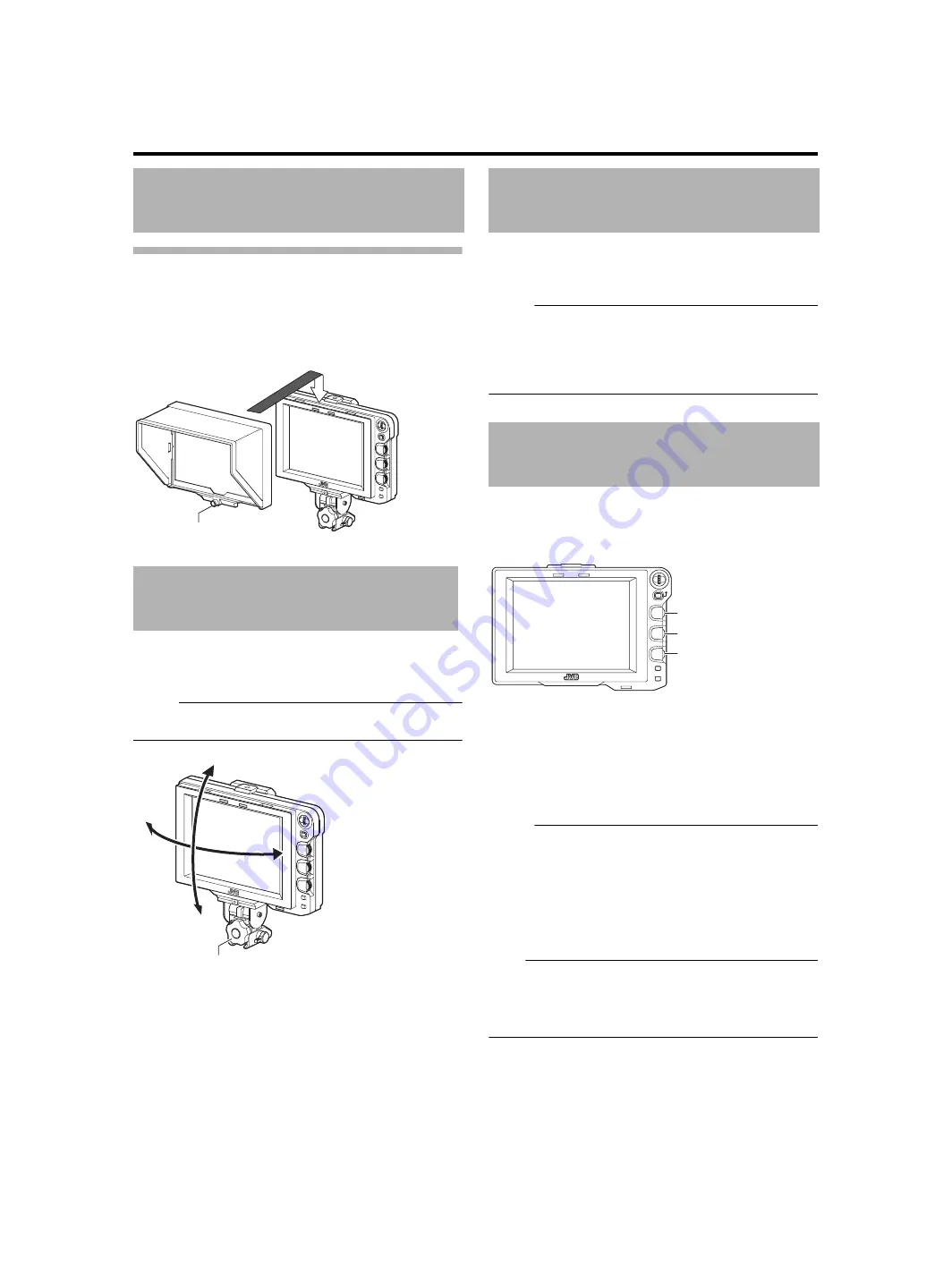
6
Setup
Mountin
g
the Hood Cover (Provided)
1
Ali
g
n the hood cover with the
g
roove on top of
the viewfinder
s
creen and in
s
ert from the top.
2
Secure with the
s
crew located at the center,
below the viewfinder
s
creen.
1
Loo
s
en the pannin
g
and tilt lock handle to adju
s
t
the an
g
le of the viewfinder and
s
ecure it at an
appropriate an
g
le for ea
s
y viewin
g
.
Memo
:
●
It m
a
y
b
e diffic
u
lt to view the LCD
s
creen
a
t
s
ome
a
ngle
s
.
View from the direct front
a
ngle of the
s
creen.
1
Set the POWER
s
witch on remote control unit or
camera to
A
ON
B
, to di
s
play the ima
g
e on the
viewfinder.
Memo
:
●
Depending on the
s
y
s
tem environment, it m
a
y t
a
ke
u
p to
10
s
econd
s
b
efore the im
a
ge i
s
di
s
pl
a
yed.
●
Select the im
a
ge to di
s
pl
a
y
us
ing [INPUT SOURCE] in the
[VIDEO FORMAT] men
u
. (Im
a
ge from the c
a
mer
a
’
s
viewfinder or thi
s
viewfinder’
s
[SDI INPUT] termin
a
l)
1
Turn the [BRIGHT] control to adju
s
t the
bri
g
htne
ss
of the
s
creen.
To
b
righten, t
u
rn to the right.
2
Turn the [CONTRAST] control to adju
s
t the
contra
s
t of the
s
creen.
To incre
as
e the contr
as
t, t
u
rn to the right.
3
Turn the [PEAKING] control to adju
s
t the
peakin
g
.
To
s
h
a
rpen the conto
u
r, t
u
rn to the right.
Memo
:
●
Yo
u
c
a
n
s
et the fre
qu
ency
ba
nd where the conto
u
r i
s
emph
as
ized with the [PEAKING] control in
[PEAKING FREQ.] of the [SHOOTING ASSIST] men
u
s
●
Yo
u
c
a
n
a
dj
us
t the
b
rightne
ss
of the LCD
ba
cklight
us
ing
[BACK LIGHT] in the [OTHERS] men
u
●
When thi
s
viewfinder i
s
us
ed, it
s
di
s
pl
a
y i
s
a
lw
a
y
s
on
reg
a
rdle
ss
of the [LCD+VF]
s
etting in the [LCD+VF] men
u
of the GY-HM790
s
erie
s
.
Note
:
●
After
s
witching off the power on the c
a
mer
a
or remote
control
u
nit, w
a
it for 10
s
econd
s
or more
b
efore t
u
rning on
the power
s
witch
a
g
a
in.
●
T
u
rning ON/OFF the power
s
witch in
qu
ick
su
cce
ss
ion m
a
y
c
aus
e m
a
lf
u
nction.
In
s
tallation (continued)
Adju
s
tin
g
the Po
s
ition
Screw
P
a
nning
Tilt
P
a
nning
a
nd Tilt Lock H
a
ndle
Di
s
playin
g
the Ima
g
e
s
Adju
s
tin
g
the Picture Quality
MENU
STATUS
BRIGHT
CONTRAST
PEAKING
1:1
FOCUS
ASSIST
5
6
4
5
6
4
[BRIGHT] Control
[CONTRAST] Control
[PEAKING] Control






































