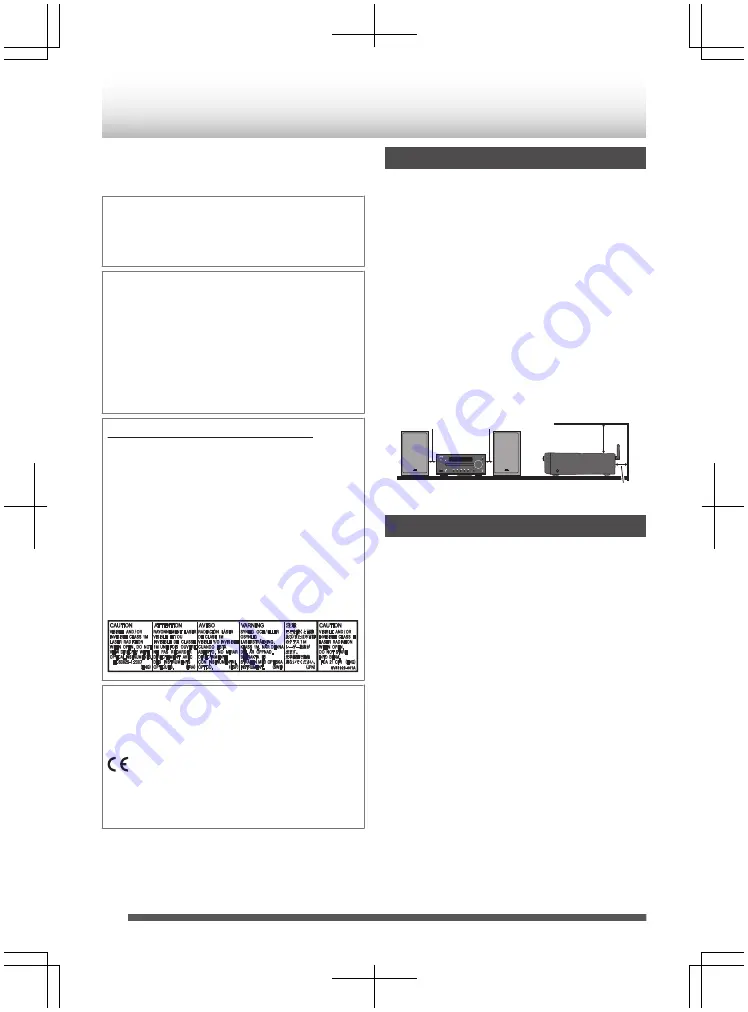
UX-N5 Compact Component system consists of the
main unit (CA-UXN5) and the speaker system (SP-
UXN5).
Auto Power Save function (APS)
0
When no operation is done in certain situations for
15 minutes, the unit turns off automatically.
In this manual
0
The remote control buttons are used for
explaining the operations unless mentioned
otherwise. However, if the unit has buttons with
the same or similar names, they can also be used
for the operations.
0
In this manual, “file” and “track”, “folder” and
“group” are used interchangeablly when
explaining operations for MP3/WMA.
IMPORTANT FOR LASER PRODUCT
1
CLASS 1 LASER PRODUCT
2
CAUTION: Do not open the top cover or
cabinet. There are no user serviceable
parts inside the unit; leave all servicing to
qualified service personnel.
3
CAUTION: Visible and/or invisible class
1M laser radiation when open. Do not view
directly with optical instruments.
4
REPRODUCTION OF LABEL: CAUTION
LABEL, PLACED INSIDE THE UNIT.
.
A copy of the Declaration of Conformity with regard
to the R&TTE Directive 1999/5/EC can be
downloaded from the following Web sites (http://
www.jvc.co.jp/ecdoc/).
.
0682
Hereby, JVC declares that this System [CA-UXN5]
is in compliance with the essential requirements and
other relevant provision of Directive 1999/5/EC.
Precautions
Do not cover the ventilation openings. Doing so keep
the heat to remain inside of the unit, which may cause
fire. Use extra cautions about the following:
0
Do not place the unit on its side, upside down, or the
front side facing upward.
0
Do not place the unit in a place such as bookshelves,
closet, etc without adequate ventilation.
0
Do not cover the ventilation openings with items,
such as newspapers, tablecloths, curtains, etc.
0
Do not place the unit on books or magazines.
0
Do not place the unit directly on carpet.
0
Ensure that the equipment is positioned in a well
ventilated area and ensure that there is at least 10
cm of free space along the sides, top and back of
the equipment.
.
10cm
10cm
10cm
10cm
Accessories
The following accessories are included.
0
Remote control x 1
RM-SUXN5R
0
“AA” size battery
(UM/SUM-3, R6, HP-7 or similar) x 1
0
FM aerial x 1
0
Speaker wires
(2m x 2)
0
Stand for iPad x 1
2
Introduction



































