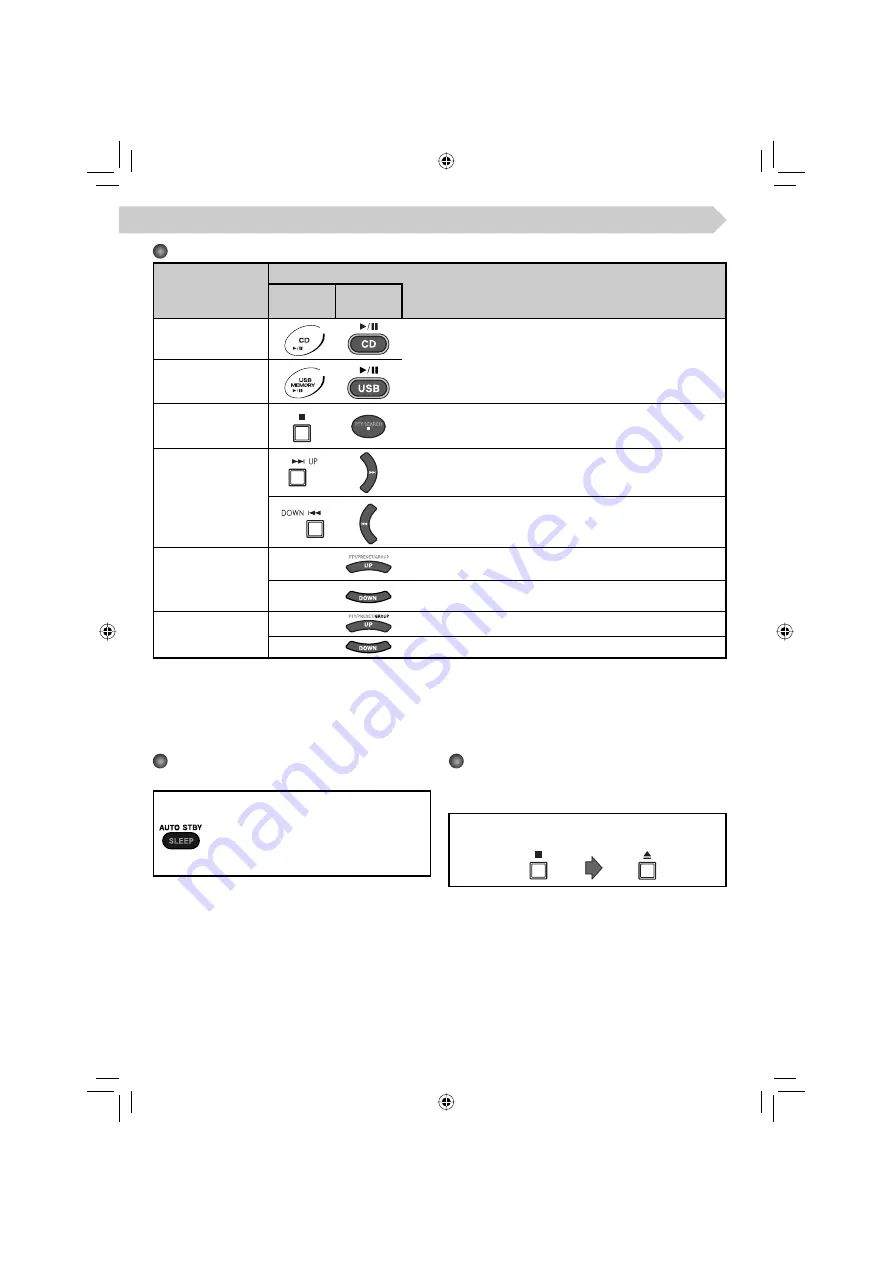
8
Basic Disc/USB Mass Storage Class Device Operations
To
Press
On the
System
On the
remote
Play back the disc
• The current track number and elapsed playing time appear on
the main display.
For MP3/WMA files: Before the current track number and
elapsed playing time appear, the tag information is scrolled if it
is recorded.
• During playback, press again to pause.
Play back a USB mass
storage class device
Stop playback
• While playback is stopped, the total track number and total
playing time (for MP3/WMA files, group number and track
number) appear on the main display.
Select a track
Press to select the next track.
Press to go back to the beginning of the current or previous track.
Forward search/
Reverse search
—
Press once or twice to fast-forward the track during playback.
To stop searching,
press
6
.
—
Press once or twice to fast-reverse the track during playback.
To stop searching,
press
6
.
Select a group
(MP3/WMA only)
—
Press to select the next group while playback is stopped.
—
Press to select the previous group while playback is stopped.
NOTES
• If no disc is inserted, “NO DISC” appears on the main display.
• If no USB mass storage class device is connected, “NO USB” appears on the main display.
• If MP3/WMA files are not recorded on the disc or the USB mass storage class device, “NO FILE” appears on the main
display.
Turning Off the System
Automatically—Auto Standby
Press and hold until the A.STBY indicator
lights up on the display.
• The A.STBY indicator starts flashing after
playback stops.
If no operation is done for about 3 minutes,
the System turns off.
To cancel,
press and hold again.
Prohibiting Disc Ejection
You can lock the disc tray so that no one can eject the
loaded disc.
• This is possible while the System is on standby.
On the System only
To cancel the prohibition,
repeat the same procedure.
[Press and hold]
EN_text_UXE8DAB_B.indd 8
EN_text_UXE8DAB_B.indd 8
07.6.1 2:35:13 PM
07.6.1 2:35:13 PM




























