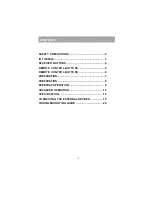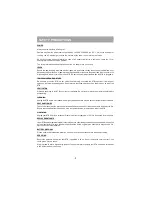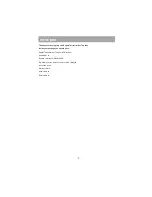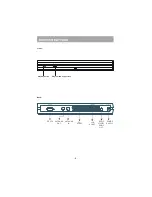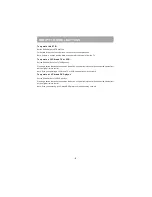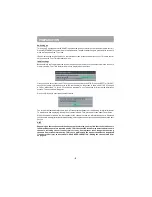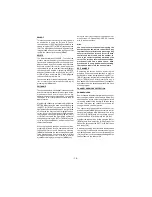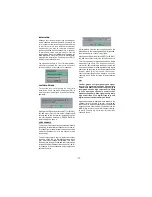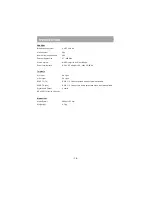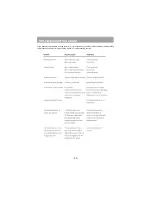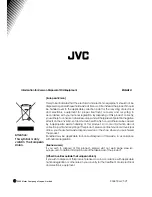- 15 -
Hint
The PIN is factory set to 0000. This code should
be rese t (a s des crib ed b elow) to anot her
sequence of numbers, known only to you, when
you have finished setting up the receiver.
You can now leave the Channel List screen and
return to normal TV viewing by pressing [MENU].
Any attem pt to change channel to the locked
channel will now display the same window requesting
the PIN code and the channel will only be displayed
on entry of the correct code. To remove the lock on
a channel, repeat the same process as to lock the
channel.
FAVOURITE CHANNELS
There will be some channels that you tend to watch
more often and some only occasionally. Although
some duplicate channels you may want to delete
from the channel list, others although not watched
frequently, you will not want to do away with
altogether. The favourite mode allows the most-
watched channels to accessed more easily, leaving
the less-watched channels accessible but out of the
way.
When the favourite mode is activated, the [P+] and
[P-] keys cycle through the favourite channels only
and the EPG will list the favourite channels only
(other channels can still be accessed by channel list
number or from the Channel List menu screen).
Any channel can be a favourite channel and the
Channel List menu is used to label those channels
you want as favourites.
D i s p l a y t h e C h a n n e l L i s t m e n u s c r e e n b y
highlighting Channel List on the Main Menu and
pressing [OK].
Use the [LEFT] or [RIGHT] keys to highlight the
FAVOURITES button at the base of the screen and
then, in turn, highlight each channel that is required
to be a favourite channel, using the [UP] and
[DOW N] keys (and the [PAGE UP] or [PAGE
DOWN] keys), and press [OK]. A channel selected
as a favourite appears in the main channel list with
a favourites icon against the channel name.
A channel can have this icon removed by
repeating this procedure, to remove the icon. Leave
the Channel List menu by pressing [MENU].Once
the required channels have been m arked as
favourite channels, the favourite mode can be
activated to allow easy access to them. Press the
[MENU] key to display the Main Menu, the [DOWN]
key to highlight Configuration, and press [OK] to
disp lay the Config uration screen . Press the
[DOWN] key to highlight the Favourite Mode line and
using the [LEFT ] or [RIGHT ] keys change the
setting from Off to On.
When you leave the Configuration menu by pressing
[MENU] the favourite m ode is activated. Now,
changing channel using the [P+] or [P-] keys will
switch to only those channels marked as favourites
in the channel list.
You can still access all the channels in the channel
list by pressing in their channel list number or by
selection from the Channel List in the Edit PR List.
Alternatively you can switch off the favourite mode
from the Favourite Mode line of the Configuration
menu.
Hint
The favourite mode can only be activated if one
or more channels in the channel list are marked
as favourites. Similarly, if the favourite status
is removed from all the channels in the Channel
L i s t , t h e f a v o u r i t e m o d e i s t u r n e d o f f
automatically.
PROGRAMME REMINDERS AND TIMERS
With the greatly extended channel choice that digital
terrestrial television brings, it is all too easy to miss
a favourite program me. T he receiver has two
facilities built in to help you make sure you catch
all the TV shows you want.
PROGRAMME REMINDERS
Programme reminders can be set to signal that a
programme is about to start when you are watching
another channel. A rem inder is set from the
Electronic Programme Guide screen.