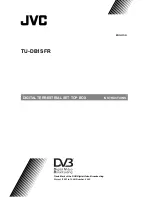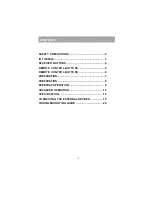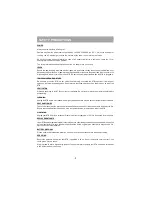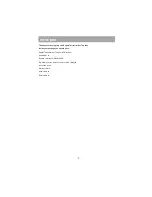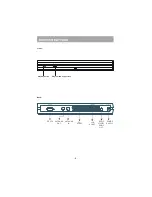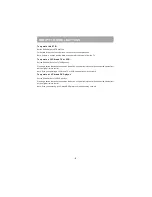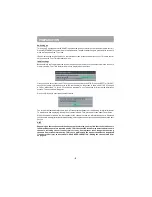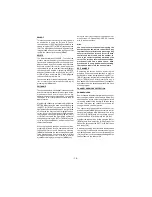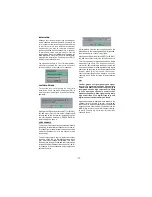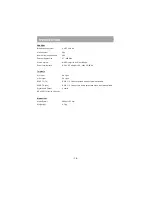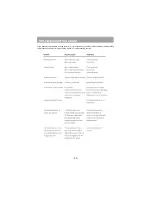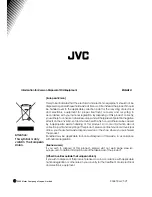- 11 -
The channels are listed at the left of the screen,
each with the 'current event' (the nam e of the
programme showing at that time) and the 'next
events' (the following programmes). When the EPG
screen is first displayed, the channel last watched
is highlighted in the list of channels.
Details of the selected programme on that channel
(the name of the program me and, typically, a
synopsis with details of the stars involved, the
teams playing, or similar information) along with the
start and finish times are displayed at the bottom
of the screen.
Moving the highlight through the list of channels
using the [UP] and [DOWN] keys will change the
programme details in the text window to reflect the
channel highlighted.
You can leave the EPG screen, by pressing the
[GUIDE] key again, or the [MENU] key.
Hint
Not all channels broadcast all the programme
in fo rma tio n dat a. So me cha nn els do n ot
provide the current and next event data and/or
t h e p r o gr a m me d e ta i l s . I n th i s c a s e t h e
programme names and/or the details are not
displayed. This is not a fault with your receiver.
While the EPG screen is displayed, pressing the
[UP] or [DOWN] keys
changes the tim e and
displays the highlighted channel's programme details
for the next events in time in the text window. As
before, you can browse through the list, checking
the programmes coming up next on all the channels.
Pressing the [OK] key while the next event details
are displayed will set a reminder to watch that
programme. The scheduled icon will appear.
You can return to the list of channels by pressing
the [LEFT ] key or to the time and short event
description list by pressing [RIGHT] key.
You can change the day by pressing [YELLOW] or
[BLUE] keys. Pressing [BLUE] will display events
of the next day. Pressing [YELLOW] will display the
events of the previous day.
You can return to normal television viewing (to watch
the channel last selected in the EPG screen) by
pressing the [GUIDE] key again, or the [MENU] key.
WIDESCREEN
TV sets are available with screens of the standard
(4:3) format and widescreen (16:9) format. When
you first installed your receiver you specified the
format of the connected TV (this can now be altered
i f n e c e s s a r y; s e e Se c t i o n 3 - AD VAN C ED
OPERATION - Configuring Your Receiver).
Digital terrestrial television broadcasts are also made
in both standard and widescreen form ats. In
particular, films and dramas tend to be broadcast
in widescreen format to closer emulate the cinema
experience, but even some news bulletins are
widescreen. To help get the most from both TV set
and programme when a widescreen film is watched
on a standard TV, or a standard broadcast is viewed
on a widescreen set, the receiver includes the
[W IDE] key.
So long as the receiver has been correctly set up
for the TV set connected, a widescreen programme
will always be displayed correctly on a widescreen
set, and a standard format programme will correctly
fill the screen of a standard format TV.
With a standard format TV displaying a widescreen
programme, the [W IDE] key switches between
displaying the picture with black bars at the top and
bottom of the screen, and filling the whole height of
the screen but cropping the sides off according to
instructions broadcast with the programme (called
'pan and scan').
The effect of the [WIDE] key on the picture display
is cancelled by pressing [W IDE] again, changing
channel or turning the receiver to standby.
Subtitle
W i th Dig it al ter res tri al br oad cas tin g, so m e
programmes are broadcast with subtitles.
Subtitles can be displayed when watching these
programmes.