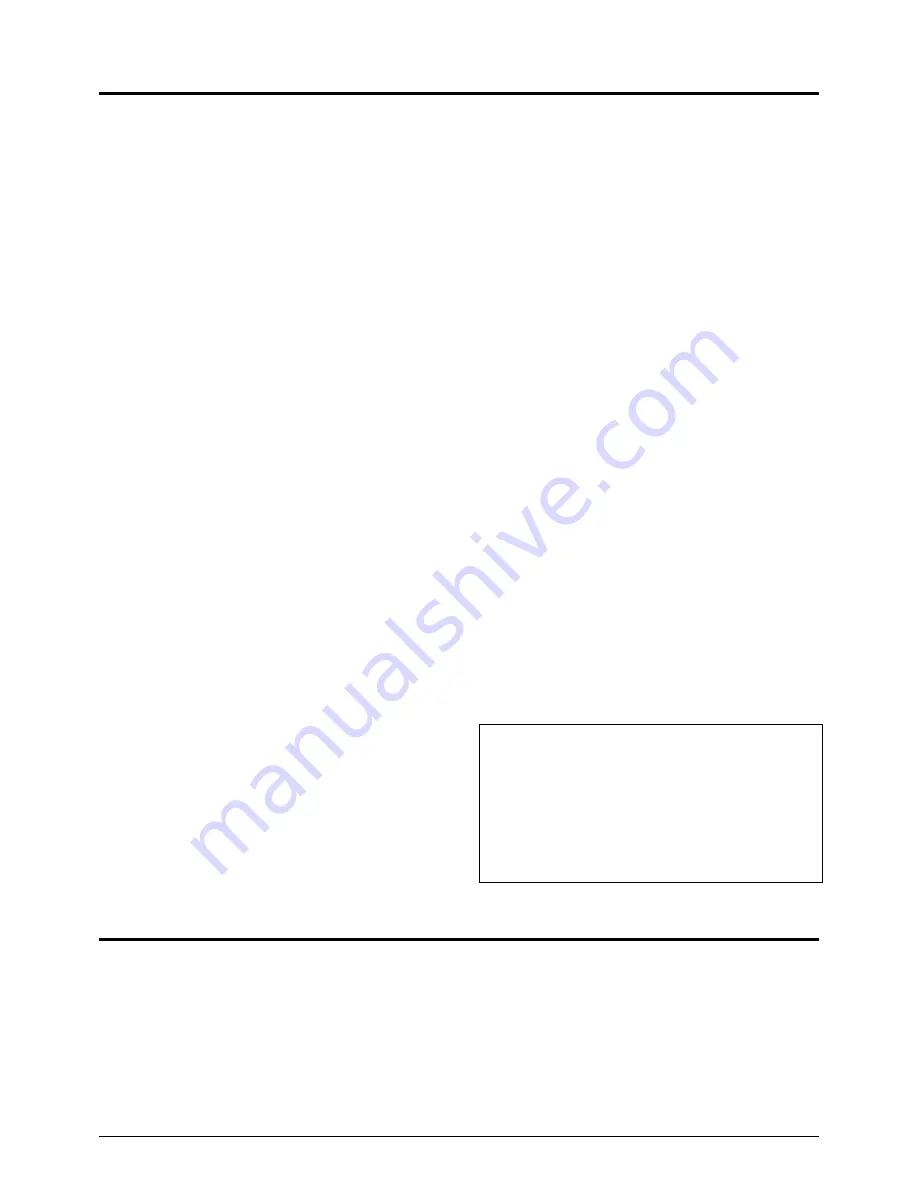
3
Operating precautions
●
To save energy, when it is not being used turn the system's
power off.
●
This camera has been designed for indoor use. It cannot be
used outdoors.
●
This camera has been designed exclusively to be hung from
the ceiling.It may malfunction if it is placed on a surface or if
it is tilted.
●
Do not install or use the camera in the following places.
• In a place exposed to rain or moisture.
• In a place with vapor or oil soot, for example in a kitchen.
• In a temperature outside the operating temperature range
(–10°C to 50°C).
• Near a source of radiation, X-rays, strong radio waves or
magnetism.
• In a place subject to vibration.
• In a place with excessive dirt.
●
Insufficient head ventilation of the camera may cause a mal-
function.
Be careful not to block the ventilation to the camera.
●
If this camera and the cables connected to this camera are
used where there are strong electromagnetic waves or where
there is magnetism present, for example near a radio or TV
transmitter, power transformer or an electric motor, the pic-
ture may produce noise and the colors may be affected.
●
This camera incorporates an AGC circuit. As a result, when
it is used under low light conditions, the camera sensitivity
is automatically boosted and the picture may look uneven.
This is not a malfunction however.
●
When the AGC is ON in the auto iris mode, varying the iris
with the IRIS control button may not change the picture
brightness due to the gain boost function. In this case, switch
the AGC OFF or set the iris mode to manual.
●
In auto iris mode, the IRIS control buttons may not function
under certain brightness conditions (i.e. when a sufficient
amount of light cannot be obtained). In this case, set the iris
mode to manual.
●
The white balance setting when used under a fluorescent
lamp should be ATW (Auto White). If it is set to MANU (Man-
ual), the white balance may not be adjustable.
●
When presetting this unit’ s position, turn it on and wait until
it has warmed up sufficiently inside (about 30 minutes). This
is to avoid a change in the lens focus due to a rise in tem-
perature after installation.
●
When this camera is used in the AUTO white balance mode,
the recorded colors may be slightly different from the actual
colors due to the operational principles of the auto-tracking
white balance circuit. This is however not a malfunction.
●
If a high-intensity object (such as a lamp) is shot, the image
on the screen may have vertical lines (smear) or blur (bloom-
ing) at its periphery. This is a characteristic of the CCD, and
is not a defect.
●
The electronic shutter of this camera has been set to 1/60(1/
50) sec. at the factory. When the camera is used under a
fluorescent lamp or in an area with a local power frequency
of 50/60 Hz, change the shutter speed to 1/100(1/60) on the
remote control unit. (The sensitivity deteriorates slightly with
a shutter speed of less than 1/100(1/60) sec.)
Utype (Etype)
●
When the camera is used to monitor the same position con-
tinuously for 24 hours or more, the contact resistance of the
horizontal rotary parts may increase after long hours of use,
and the picture may be affected by noise interference or the
remote control operation may become unstable.
To prevent this, turn the system power off and on at least
once a week (to initialize) and also clean the contacts.
●
Do not touch the dome cover of the lens directly with your
hand, contamination of this cover will lead to a deterioration
of the picture quality.
●
Observe the following when carrying out camera mainte-
nance.
• Turn the power OFF before proceeding to carry out main-
tenance.
• Clean the dome cover lens using a lens wiper cloth (or a
tissue).
If it is contaminated seriously, clean the contaminated part
with a cloth (or a tissue) which has been soaked in a solu-
tion of water and a neutral detergent.
●
In order to reduce the generation of unnecessary signals,
be sure to install the provided ferrite cores when connect-
ing the cables. (See “How to use the ferrite core” on page 9)
●
Some subjects may not be brought into focus with the auto-
focus facility of this unit. Focusing will be made easier by
locating a subject with highly contrasted vertical stripes near
the center of the image.
●
Optional controller is required to use the TK-C675B cam-
era. Please contact your local dealer or installer for more
information about this controller.
Safety precautions
• As this unit contains parts which rotate at high speeds, it
should be installed in a place suitable to withstand the pos-
sible vibrations and to support the unit weight of 2 kg. If the
ceiling is made of dressed-face plywood, plaster board or
another material which is not strong enough to support the
unit, reinforce the installed surface by using a reinforcing
material (including plywood). If the reinforcement is insuffi-
cient, the monitor picture may be blurred due to vibrations
or in the worst case the unit may fall.
• Installation of this unit requires expertise. Please contact
your dealer for details.
Caution during continuous use
Continuous use of the preset sequence or auto panning op-
eration may make the service life much shorter than expect-
ed.
The guaranteed operation count for the zoom lens of this
camera is around 400,000 times.
(Example) 24 hours of operation per day with single zoom
operation per minute:
400,000 (times)/60 (minutes)/24 (hours) = 278 (days)
• The ceiling to mount the TK-C675B has to be strong enough
to support ten times the weight of this product.
If the ceiling is not strong enough, make sure to apply rein-
forcement to the ceiling before installation.
• Be sure to tighten the screws and nuts securely, Insufficient
tightening may cause the unit to fall from its mount.
• The unit is to be powered by an AC24V.
Isolated power supply only. (E type)
Class 2 only (U type)




































