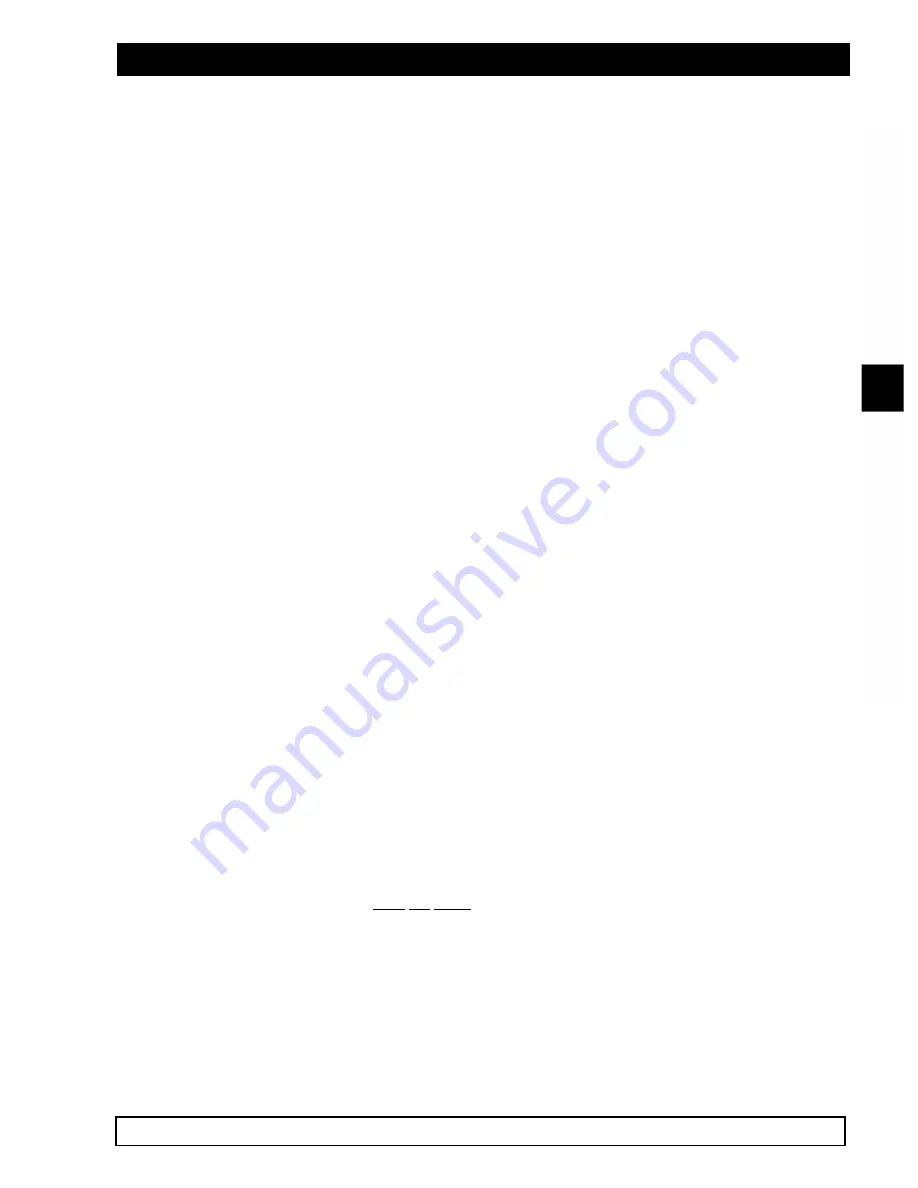
SW-D7000U, 9CH. COLOR VIDEO MULTIPLEXER
JVC PROFESSIONAL, IMAGING PRODUCTS 79
5.0
WARRANTY
JVC LIMITED WARRANTY
JVC PROFESSIONAL PRODUCTS COMPANY
DIVISION OF JVC AMERICAS CORP.
1700 Valley Road, Wayne, NJ 07470
JVC PROFESSIONAL PRODUCTS COMPANY warrants this product and all parts thereof, except as set
forth below ONLY TO THE ORIGINAL PURCHASER AT RETAIL to be FREE FROM DEFECTIVE
MATERIALS AND WORKMANSHIP from the date of original retail purchase for the period as shown below:
PARTS: TWO YEARS
LABOR: TWO YEARS
PRODUCTS
: SW-D8000U --- 16 Channel Color Video Multiplexer
SW-D7000U --- 9 Channel Color Video Multiplexer
THIS LIMITED WARRANTY IS VALID ONLY IN THE FIFTY (50) UNITED STATES, THE DISTRICT OF
COLUMBIA AND IN THE COMMONWEALTH OF PUERTO RICO.
WHAT WE WILL DO:
If this product is found to be defective, JVC will repair or replace defective parts at no charge to the original
owner. Such repair and replacement services shall be rendered by JVC during normal business hours at
JVC Factory Service Centers. Parts used for replacement are warranted only for the remainder of the
Warranty Period. All products and parts thereof may be brought to a JVC Factory Service Center on a carry-
in basis.
WHAT YOU MUST DO FOR WARRANTY SERVICE:
Return your products to a JVC Factory Service Center with a copy of your bill of sale. For your nearest JVC
Factory Service Center, please call toll free:
(800) 537-5722.
If service is not available locally, box the product carefully, preferably in the original carton, and ship, insured,
with a copy of your bill of sale plus a letter of explanation of the problem to the nearest JVC Factory Service
Center, the name and location will be given to you by the toll-free number.
If you have any questions concerning your JVC Professional Product, please contact our TECHNICAL
SUPPORT ENGINEER, PROFESSIONAL SERVICE DIVISION at
(800) 526-5308.
WHAT IS NOT COVERED:
This limited warranty provided by JVC does not cover:
1. Products which have been subject to abuse, accident, alteration modification, tampering, negligence,
misuse, faulty installation, lack of reasonable care, or if repaired by anyone other than a service facility
authorized by JVC to render such service, or if affixed to any attachment not provided with the products,
or if the model or serial number has been altered, tampered with, defaced or removed;
2. Initial installation and installation and removal for repair;
3. Operational adjustments covered in the Owner's Manual, normal maintenance, video and audio head
cleaning;
4. Damage that occurs in shipment, due to acts of God, and cosmetic damage;
5. Signal reception problems and failures due to line power surge;
6. Except that Video Heads, Rotary Head, Video Pick-up Tubes, Cartridge are covered for 90 days from the
date of purchase;













































