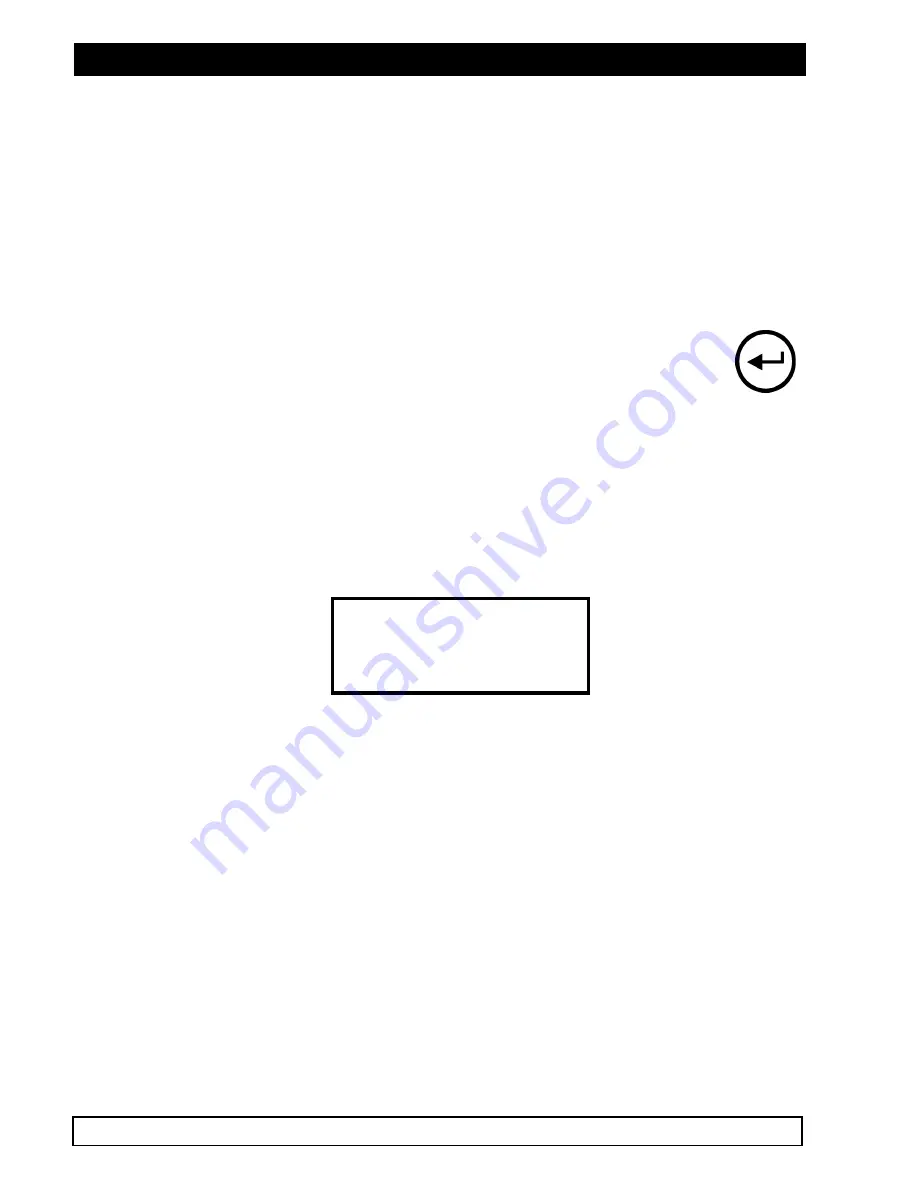
SW-D7000U, 9CH. COLOR VIDEO MULTIPLEXER
70 JVC PROFESSIONAL, IMAGING PRODUCTS
"
Do not display this camera title
NOTE:
This setting affects only the Monitor-A display. Text on the Monitor-B display is not
moved.
In any Monitor-A full-screen display, all text except the time and date will move from the top to the
bottom of the screen, and vice versa.
The title display can be turned on or off for each camera via the CAMERA TITLES sub-menu. This is
in effect for both Live and Play modes.
To Change the Color of the Time/Date Display:
The Time/Date display cannot be moved from its position in the top right corner of the
Monitor-A display. However the color may be changed by cycling through the colors as
done for camera titles. You may only change Time/Date display colors by selecting
Camera 01, then press ENTER several times until the camera title display changes color
and position, then the last toggle is the Time/Date color change.
This time/date color setting is a global system setting and therefore all time/date displays will be
affected.
4.13
CAMERA SET UP
The camera set-up and adjustment options provide several important settings for efficient use of the
camera images available. The menu item CAMERA SET-UP provides for;
Camera AGC
Camera Disable
Covert Camera
Camera Scope
CAMERA AGC
The unit has a versatile camera-by-camera AGC Range adjustment. This allows the programmer to
set the unit up via simple menus to compensate for camera inputs that have excessive video levels
outside of the normal AGC range. This is a setup function, which would normally be used only by the
installer.
Example:
Cameras with auto-iris lenses may be adjusted during installation so that the video is consistently at a
much higher level (brighter) than the standard video signals. This is often done to compensate for
cable losses, or simply to improve the general video appearance. This may take the video levels
beyond the range of the unit’s AGC. The AGC range adjustment will compensate for this. The
SW-
D7000U
allows the programmer to easily adjust the input AGC separately for each camera from the
front panel controls.
Adjusting the input AGC for any camera:
Select the CAMERA AGC sub-menu from the CAMERA SETUP MENU. You may now select the
camera to be adjusted (1-9) and the selected camera view will appear in the background of the menu
screen. The default AGC range setting is 5 for all inputs. You may adjust the range from 1-10 and
view the actual image changes to your preference.






























