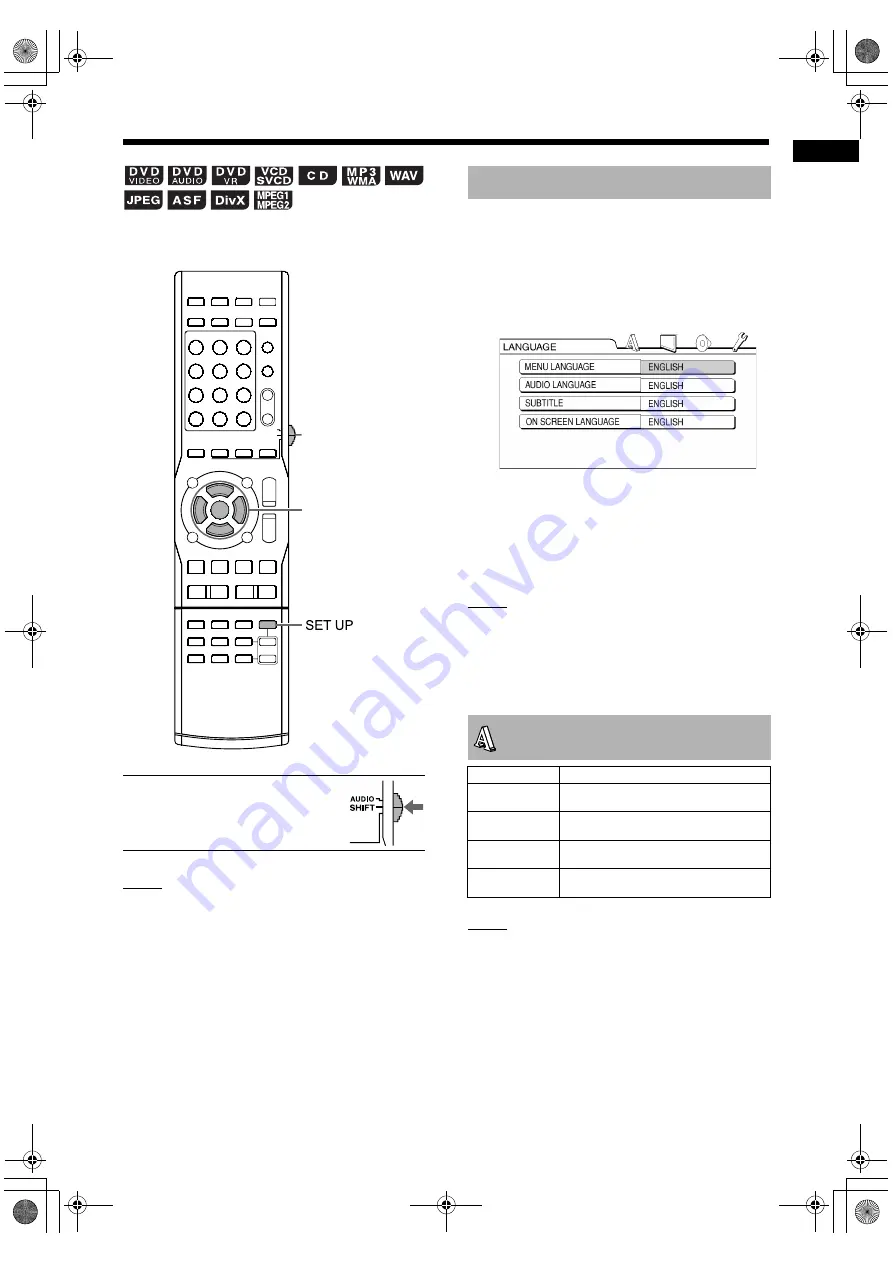
38
Conve
n
ient
f
unc
tions
of disc
/f
ile
pla
y
ba
ck
You can use the preference screen to change the
initial settings of the main unit according to the
environment where the main unit is used.
■
IMPORTANT
• Slide the remote control mode
selector to [SHIFT].
NOTE
• The top and bottom of the preference screen
may not be displayed on a widescreen TV.
Adjust the picture size on the TV.
■
When a disc/file is stopped or no disc is
loaded (“NO DISC” is displayed in the dis-
play window)
1
Press [SET UP].
• The preference screen appears on the TV
screen.
2
Use
5
,
/
,
2
,
3
(cursor) and
[ENTER] to operate the preference
screen.
• Follow the description on the TV screen to
operate the preference screen.
NOTE
• It is recommended that you slide the remote
control mode selector to [AUDIO] after using this
function. Most of the other functions can be used
when the remote control mode selector is at
[AUDIO].
NOTE
• If the selected language is not recorded on the
disc/file, the optimum language set for the disc/
file is displayed.
• For a language code such as “AA”, refer to the
“Language codes” on page 42.
Remote control
mode selector
5
/
/
/
2
/
3
(cursor)/
ENTER
Basic operations
LANGUAGE
Items
Contents
MENU
LANGUAGE
Select the language for the DVD
VIDEO menu screen.
AUDIO
LANGUAGE
Select the audio language for the DVD
VIDEO.
SUBTITLE
Select the subtitle language for the
DVD VIDEO.
ON SCREEN
LANGUAGE
Select the language displayed on the
preference screen.
Changing the initial settings with the preference screen
TH-F3[J_C].book Page 38 Monday, March 17, 2008 11:45 AM
















































