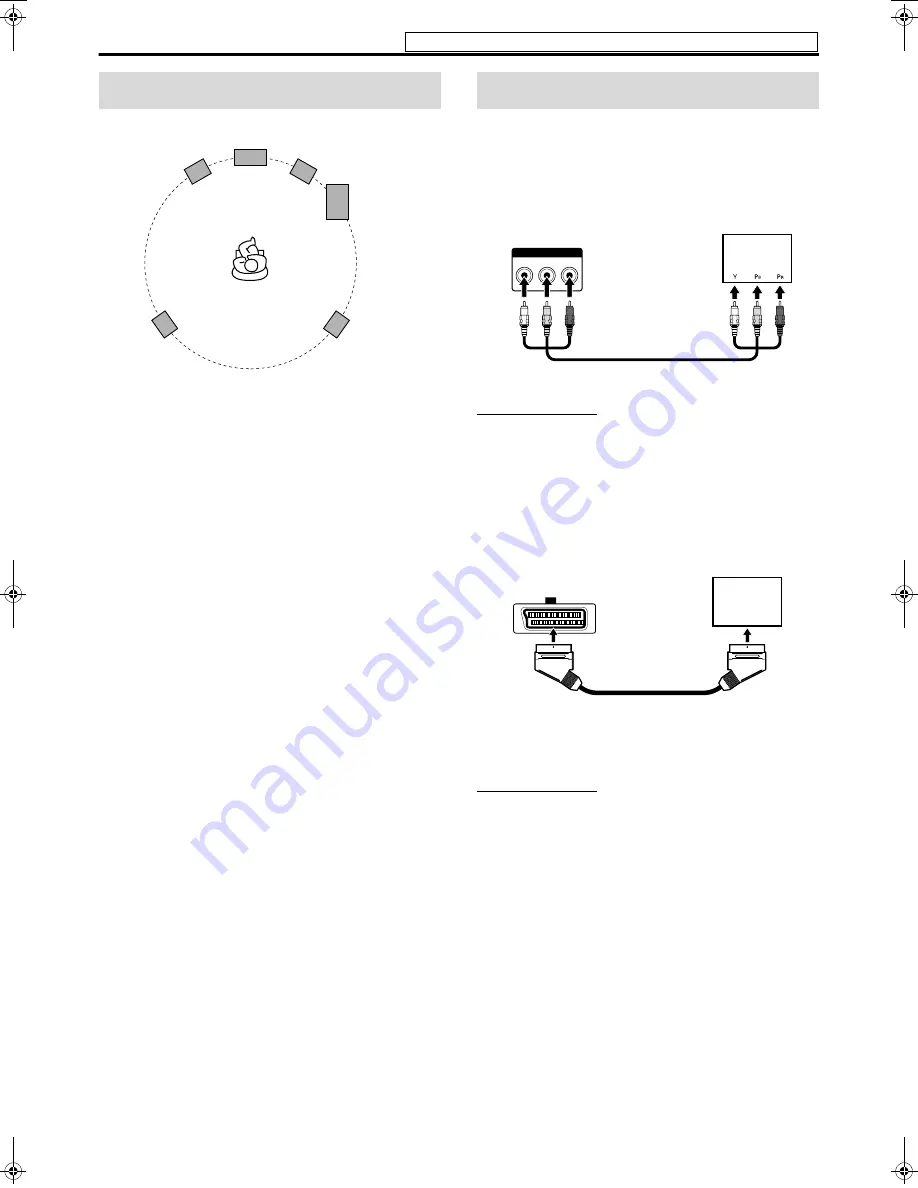
Connections
12
• Place the satellite speakers on a flat and level surface.
• The front and center speakers are magnetically shielded to avoid color
distortions on TVs. However, if not installed properly, they may
cause color distortions. So, pay attention to the following when
installing the speakers.
– When placing the speakers near a TV set, turn off the TV’s main
power switch or unplug it before installing the speakers. Then wait
at least 30 minutes before turning on the TV’s main power switch
again.
Some TVs may still be affected even though you have followed the
above. If this happens, move the speakers away from the TV.
• The surround speakers are not magnetically shielded.
If it is located nearby the TV or monitor, it will probably cause
color distortion on the screen. To avoid this, do not place the
speaker nearby the TV or monitor.
• Be sure to place the powered subwoofer to the TV’s right. If you place
the powered subwoofer to the TV’s left, keep sufficient distance
between them to prevent the TV screen from appearing mottled.
• Distortion of picture may occur when connecting to the TV via a
VCR, or to a TV with a built-in VCR.
• You need to set “MONITOR TYPE” in the PICTURE menu
correctly according to the aspect ratio of your TV. (
A
pg. 37)
7
To connect a TV equipped with the component video
input jacks
NOTE
• If your TV supports progressive video input, you can enjoy a high
quality picture by setting the progressive scan mode to active.
(
A
pg. 18)
• If the component video input jacks of your TV are of the BNC type,
use a plug adapter (not supplied) to convert the pin plugs to BNC
plugs.
• The component video signals can be output only when you select
“DVD” as the source to play. (
A
pg. 17)
7
To connect a TV with the SCART connector
* Some TV’s SCART connectors output audio signal. In such a
case, you can enjoy the TV sound through this system.
NOTE
• No sound signal comes out from “AV” (SCART) connector.
• Select the appropriate scan mode according to your TV. See
“Changing the scan mode” (
A
pg. 18).
Speaker layout
Front right
speaker
Center speaker
Powered
subwoofer
Surround left
speaker
Surround right
speaker
Front left
speaker
Connecting a TV
P
R
P
B
Y
COMPONENT VIDEO OUT
Center unit
To component
video input
TV
Component video cord (not supplied)
AV
Center unit
TV
SCART cable (not supplied)
To SCART
connector
*
Do not connect the power cord until all other connections have been made.
TH-S66-S55[B].book Page 12 Friday, January 14, 2005 10:40 PM
















































