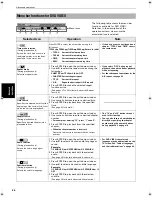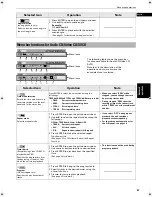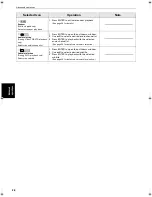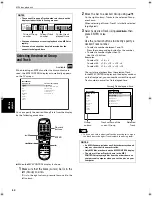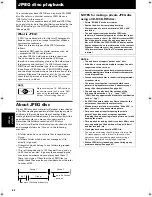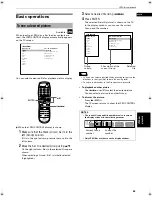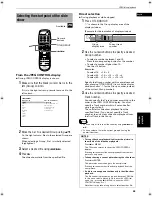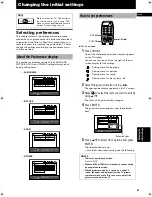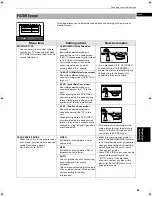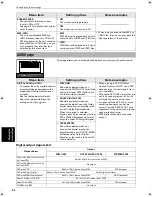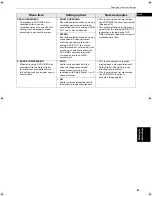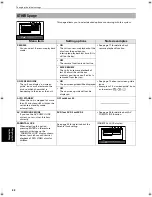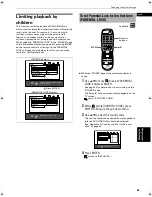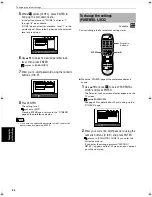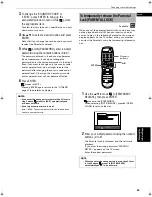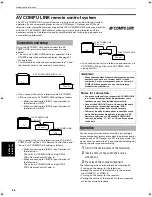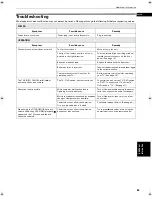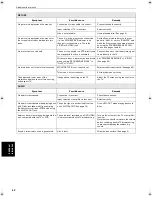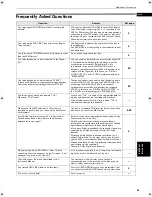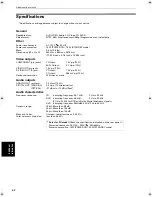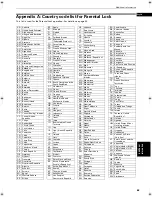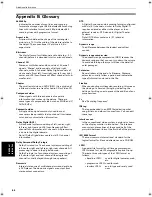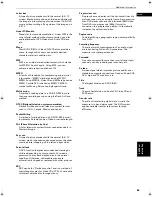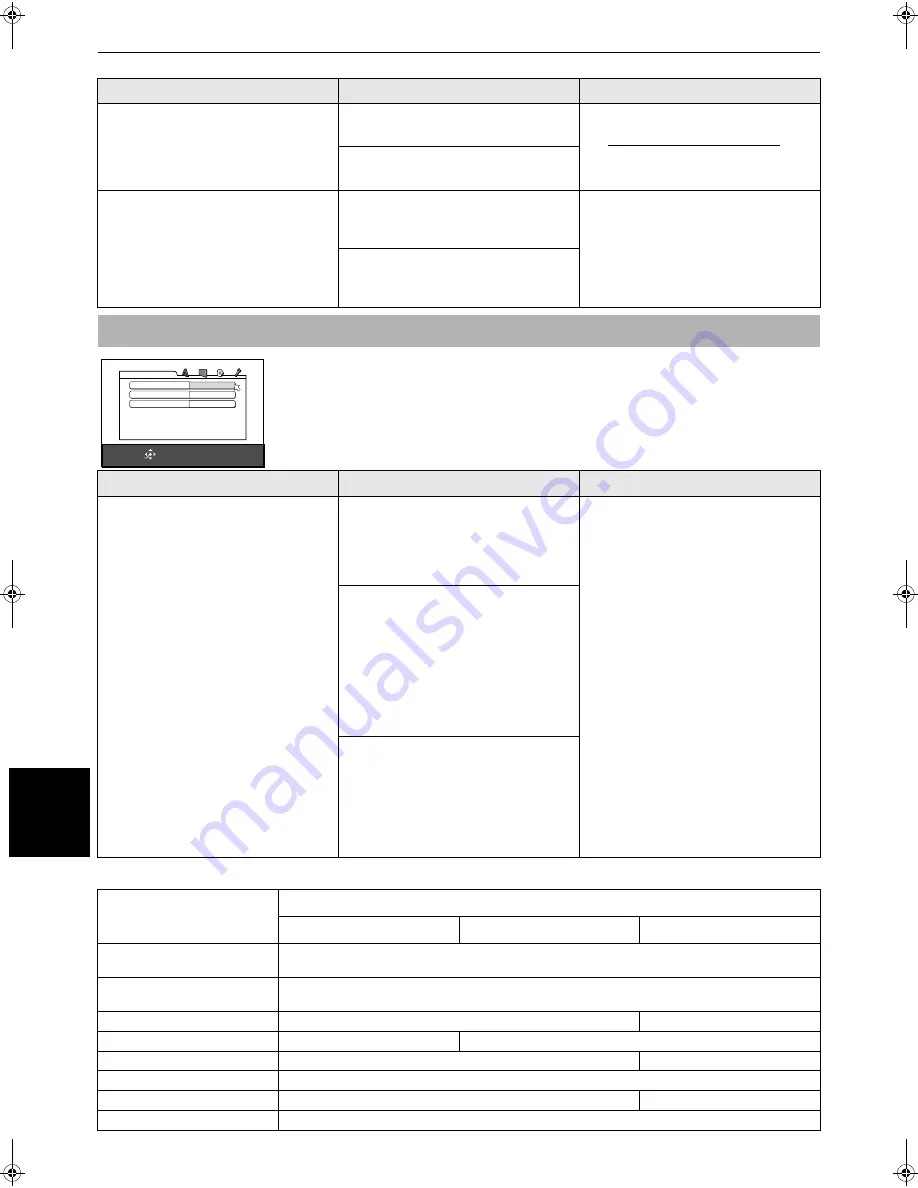
Changing the initial settings
50
Ch
an
gi
ng
th
e
init
ial
s
e
tti
ng
s
Digital output signal chart
Menu item
Setting options
Notes/examples
SCREEN SAVER
You can select the screen saver
function ON or OFF.
See page 15 for details about screen
saver function.
•
ON
The current picture gets dark.
•
OFF
The screen saver function is off.
MP3/JPEG
The unit can playback MP3 and
JPEG files recorded on a CD-R/CD-
RW disc, however, if a disc contains
both of MP3 and JPEG files, you can
only playback files of either type
selected by this menu item.
•
MP3
MP3 files can be played back if a disc
contains both of MP3 and JPEG files.
• When a disc contains either MP3 or
JPEG files, the unit can play back the
files regardless of the setting.
•
JPEG
JPEG files can be played back if a disc
contains both of MP3 and JPEG files.
AUDIO page
This page allows you to select desired options concerning with audio sound.
Menu item
Setting options
Notes/examples
DIGITAL AUDIO OUTPUT
To connect the unit's digital output to
an external device equipped with a
digital input, this item must be set
correctly.
See the table below for details
about the relation between the
setting and output signals.
•
PCM ONLY
Should be selected when you
connect the DIGITAL OUT jack of the
unit to the linear PCM digital input
of other audio equipment.
• When playing a DVD VIDEO or
Audio CD disc with DTS, use a DTS
decoder to get correct signals from
your speakers.
• With some DVD VIDEO discs that are
not fully copy-protected, a 20 or 24
bit digital signal may be output.
• A signal with the 88.2 kHz or more
sampling frequency cannot be
output from the DIGITAL OUT jack,
regardless of the setting (due to the
copy protection issue).
• MP3 digital audio data cannot be
output.
•
DOLBY DIGITAL/PCM
Should be selected when you
connect the digital input of a Dolby
Digital decoder or an amplifier with
a built-in Dolby Digital decoder.
When this option is selected,
playing back a disc recorded by the
DTS or MPEG Multichannel format
outputs a linear PCM digital signal.
•
STREAM/PCM
Should be selected when you
connect the digital input of an
amplifier with a built-in DTS, MPEG
Multichannel or Dolby Digital
decoder, or the stand-alone unit of
such a decoder.
Playback discs
Output
PCM ONLY
DOLBY DIGITAL/PCM
STREAM/PCM
DVD with 48/44.1 kHz, 16/20/24
bit linear PCM
48/44.1 kHz,16 bit, stereo linear PCM
DVD with 96/88.2 kHz, 16/22/24
bit linear PCM
No output
DVD with DTS
48 kHz, 16 bit, stereo linear PCM
DTS bitstream
DVD with Dolby Digital
48 kHz, 16 bit, stereo linear PCM
Dolby Digital bitstream
DVD with MPEG Multichannel
48 kHz, 16 bit, stereo linear PCM
MPEG bitstream
Audio CD/Video CD/SVCD
44.1 kHz,16 bit, stereo linear PCM
Audio CD with DTS
44.1 kHz, 16 bit, stereo linear PCM
DTS bitstream
CD-R/RW with MP3
No output
SELECT
ENTER
USE
5∞23
TO SELECT, USE ENTER TO CONFIRM
TO EXET, PRESS CHOICE.
DIGITAL AUDIO OUTPUT
STREAM/PCM
ANALOG DOWN MIX
STEREO
D RANGE COMPRESSION
ON
AUDIO
S500(J).book Page 50 Wednesday, February 13, 2002 9:26 AM