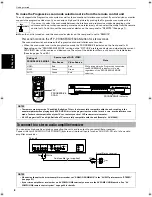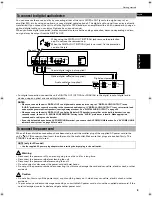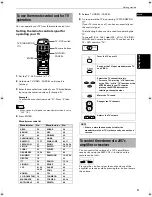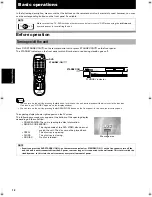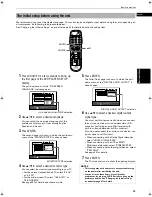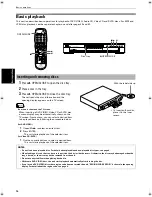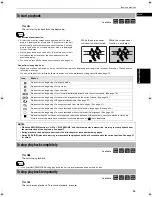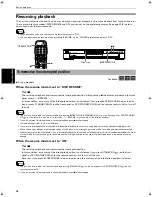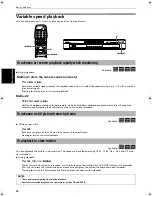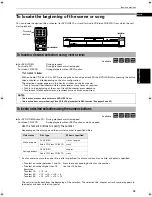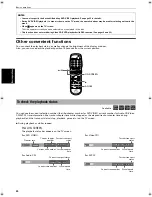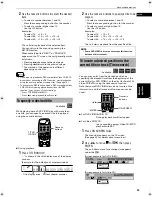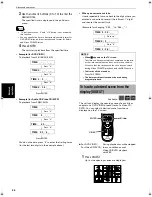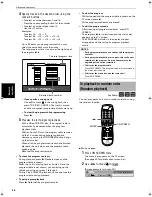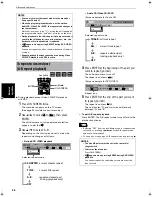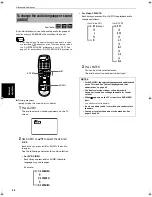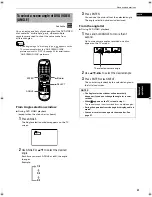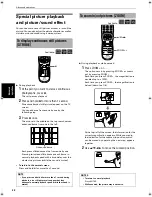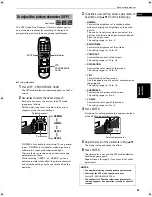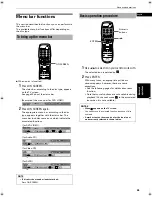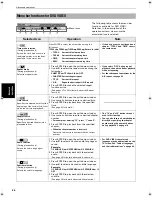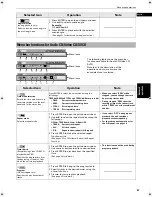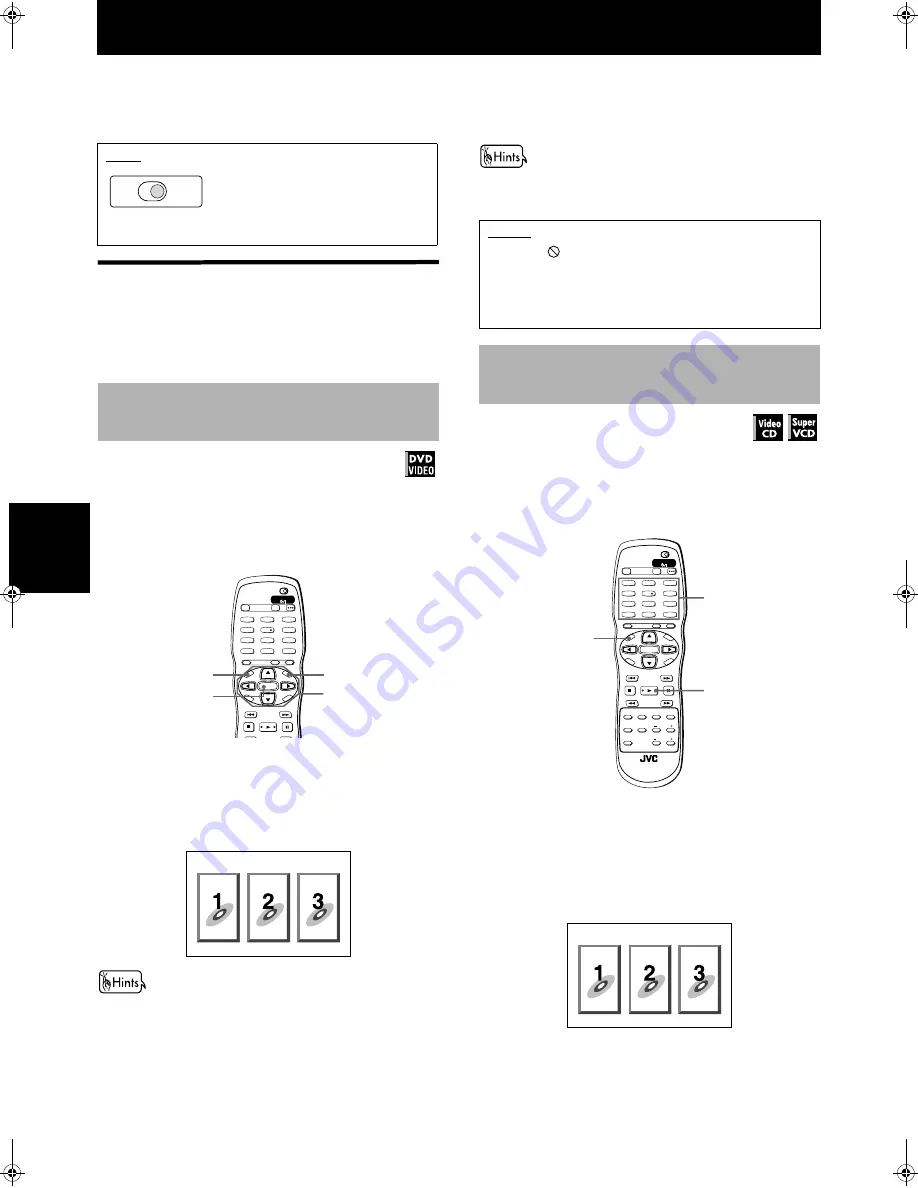
22
Adv
a
nc
e
d
op
er
a
ti
o
ns
Advanced operations
This chapter describes operations for various advanced
functions of DVD VIDEO, Audio CD, Video CD and SVCD
discs. For MP3 and JPEG disc playback, see the separate
chapter on and after pages 39 and 42.
Playing from a specific
position on a disc
You can play a disc from the selected track, title or
chapter, or from the specified time.
DVD VIDEO discs generally have their own menus which
show the disc contents. These menus contain various
items such as titles of movies, names of songs, or artist
information, and display them on the TV screen. You can
locate a desired scene by using the DVD menu.
¶
Whenever a DVD VIDEO disc is loaded
1
Press TOP MENU or MENU.
The menu appears on the TV screen.
About DVD menu
Normally, a DVD VIDEO disc which contains more than one title
may have a "title" menu which lists the titles. In such a case, the
menu appears on the TV screen by pressing the TOP MENU
button. Some DVD VIDEO discs may also have a different menu
which appears by pressing the MENU button.
See the instructions of each DVD VIDEO disc for its particular
menu.
2
Use
5
/
∞
/
2
/
3
to select a desired item, then
press ENTER.
The unit starts playback of the selected item.
• With some discs, you can also select items by entering the
corresponding number using the numeric buttons, which
may cause the unit to automatically start playback.
Some Video CD/SVCD discs support the PBC function.
PBC is an abbreviation of "PlayBack Control". A Video
CD/SVCD disc recorded with PBC has its own menus,
such as a list of the songs of the disc. You can locate a
specific scene by using the PBC menu.
¶
When a Video CD/SVCD disc with PBC is stopped
1
Press
3
or TOP MENU.
A disc menu appears on the TV screen (The PBC
function is activated).
"PBC" is indicated in the display window on the
front panel.
NOTE
Make sure that the TV - DVD switch on
the remote control unit is set to "DVD"
when using the
5
/
∞
/
2
/
3
, numeric and
TV/VIDEO - CANCEL buttons for
controlling the unit.
To locate a desired scene from the DVD
menu
Available :
TV
DVD
TV2
2
TV1
1
TV3
3
TV5
5
TV4
4
TV6
6
TV8
8
TV7
7
TV9
9
TV0
0
TV-/--
10
MUTING
+10
TV/VIDEO
CANCEL
TITLE/
GROUP
SUBTITLE
RETURN
OPEN/
CLOSE
TV
DVD
NEXT
PREVIOUS
SELECT
STROBE
CLEAR
SLOW-
SLOW+
VOL-
VOL+
CH
+
CH
-
TO
P
ME
NU
ME
NU
ON
SC
RE
EN
CH
OIC
E
ENTER
STANDBY/ON
TV
DVD
MENU
TOP
MENU
5
/
∞
/
2
/
3
ENTER
Example:
NOTES
• When
appears on the TV screen by pressing TOP
MENU or MENU in step 1:
The disc does not have an appropriate menu. listing the
titles.
• The MENU button does not work while stopped.
To locate a desired scene from the menu
of the Video CD/SVCD with PBC
Available :
TV2
2
TV1
1
TV3
3
TV5
5
TV4
4
TV6
6
TV8
8
TV7
7
TV9
9
TV0
0
TV-/--
10
MUTING
+10
TV/VIDEO
CANCEL
TITLE/
GROUP
SUBTITLE
RETURN
VFP
AUDIO
SUBTITLE
REPEAT
ANGLE
DIGEST
3D
PHONIC
ZOOM
AMP VOL
PROGRESSSIVE
SCAN
RM-SXV008J
REMOTE CONTROL
OPEN/
CLOSE
TV
DVD
NEXT
PREVIOUS
SELECT
STROBE
CLEAR
SLOW-
SLOW+
VOL-
VOL+
CH
+
CH
-
TO
P
ME
NU
ME
NU
ON
SC
RE
EN
CH
OIC
E
ENTER
STANDBY/ON
TV
DVD
3
TOP
MENU
Numeric
buttons
Example:
S500(J).book Page 22 Wednesday, February 13, 2002 9:26 AM