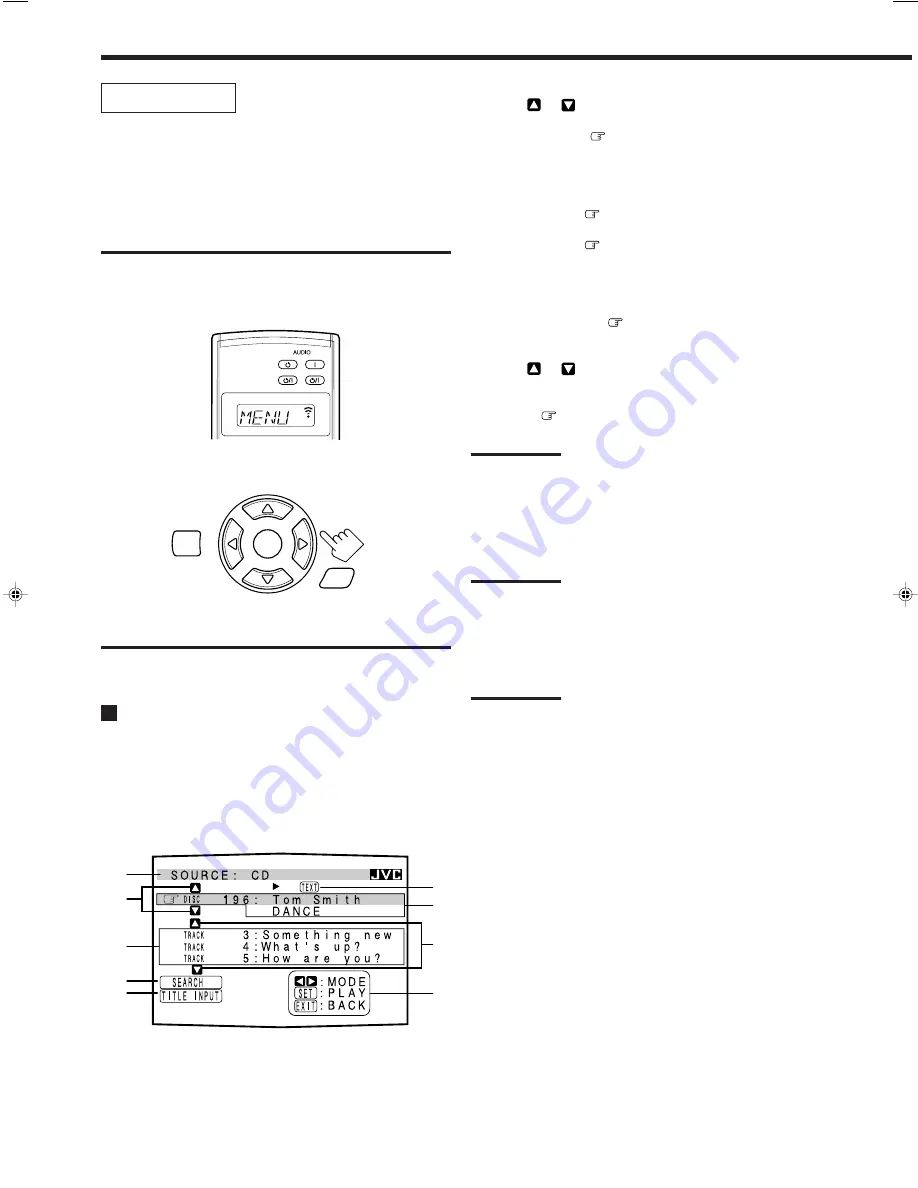
49
OPERATIONS:
To use this remote control system, you need to connect the TV to the
MONITOR OUT jack (see page 12), and set the TV’s input mode to
the proper position to which the receiver is connected.
Make sure you have connected the CD player or MD recorder
equipped with the TEXT COMPU LINK remote control system.
If not, you cannot use the following functions.
IMPORTANT:
• When using the remote control:
Check the indication shown on the remote’s display when you press
a button—this indicates the remote control operation mode for a
while (10 or 5 seconds).
1
Source name: CD or MD
2
Select
or
, then press SET to change the disc.
3
Track numbers and track titles.
• When you move
to a track number, you can change the
track information by pressing
@
/
#
. Each time you press the
button, track information alternates between its track title and
its performer. (You can also start playing the track by pressing
SET.)
4
Select this (move
in front), then press SET to go to the
DISC SEARCH screen (see page 50).
5
Select this (move
in front), then press SET to go to the
TITLE INPUT screen (see page 51).
6
This appears only when a CD Text is selected.
7
Disc information such as the disc title, performer, music genre,
etc.
When this is selected (
in front), you can change the disc
information by pressing
@
/
#
. Each time you press the button,
disc information (see “Note on
7
”) changes.
8
Select
or
, then press SET to change the track.
9
Usable buttons and their functions for the current selection.
Indication here will be changed according to what is currently
selected (
in front) on the screen. See “Note on
9
.”
Note on
7
:
The following information will appear on the display:
• For CD Texts — Disc title, Performer, Genre, Song writer,
Composer, Arranger, Message
Only recorded information will be shown. If there is no data, “NO
DATA” will appear.
• For MDs — Disc title
If there is no data, “NO DATA” will appear.
Note on
9
:
For example, the SET button will be used to start play (PLAY), to go to
the next screen (ENTER), and to determine the selection (ENTER).
To exit from the Disc information screen:
Press EXIT.
Notes:
• The on-screen display will disappear in the following cases:
– if no operation is done for about 10 minutes.
– if you do any operation other than explained in this section.
• To control the MD recorder using the TEXT COMPU LINK remote
control system, you have to change the source name shown on the
display from “TAPE” to “MD.” (See page 22.)
• Some special characters and marks cannot be displayed correctly.
Showing the Disc Information on the TV
Screen
Press TEXT DISPLAY while “CD” or “MD” is
selected as the source.
The Disc Information screen appears on the TV.
1
2
3
4
5
7
6
8
9
Disc Information screen
Ex. When you press TEXT DISPLAY.
STANDBY/ON
STANDBY/ON
STANDBY
TV/CATV/DBS
VCR 1
ON
Text display operation buttons
SET
EXIT
TEXT
DISPLAY
EN47-52_RX-DP9VBK[J]_f
01.6.18, 7:11 PM
49
















































