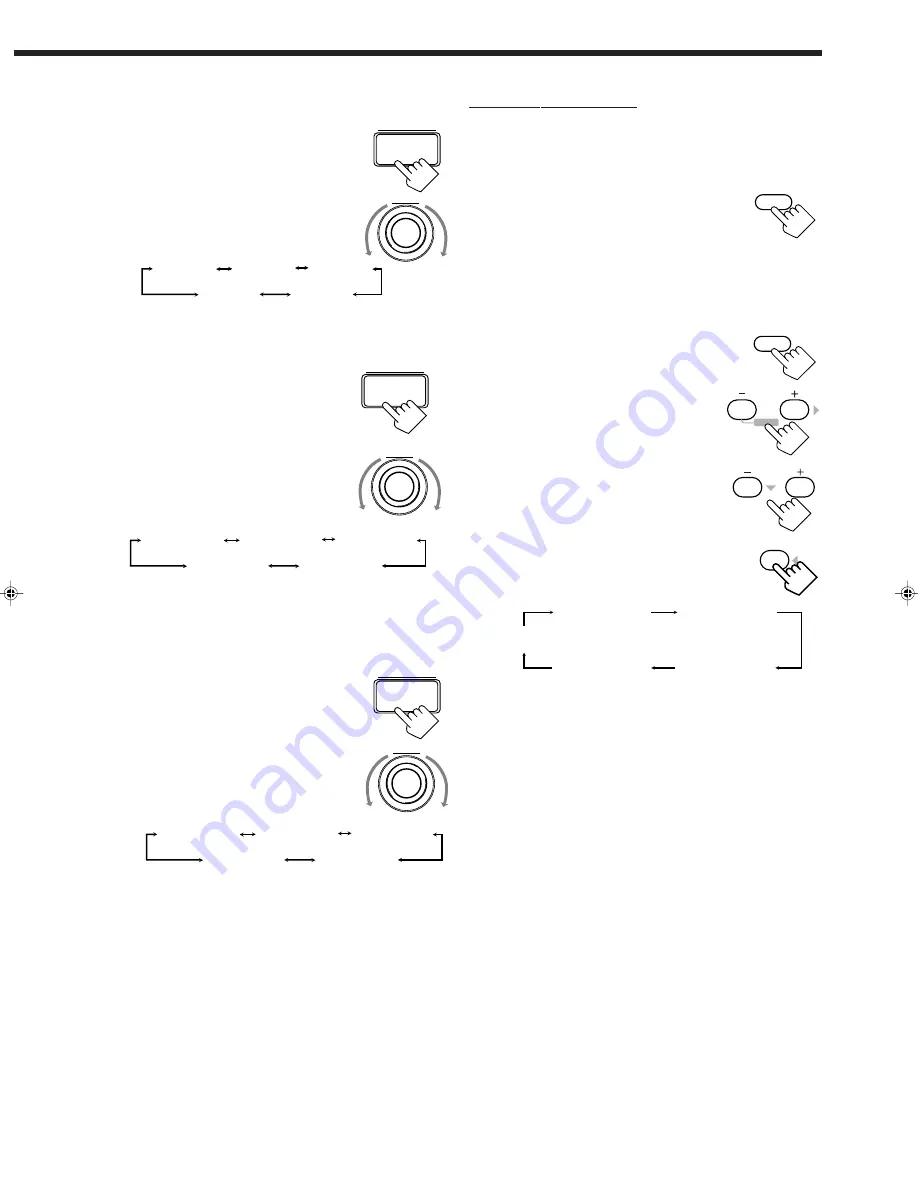
39
4. Adjust the overall level of the effects.
1) Press BALANCE/SURROUND
ADJUST repeatedly until “EFFECT
LEVEL” appears on the display.
The display changes to show the current
setting.
2) Turn MULTI JOG to select the effect
level.
• As you turn it, the effect level changes
as follows:
As the number increases, the overall level of reflections applied
to the direct sounds increases. (Normally set it to “EFFECT 3.”)
5. Adjust the room size (sense of
spaciousness).
1) Press BALANCE/SURROUND
ADJUST repeatedly until “ROOM
SIZE” appears on the display.
The display changes to show the current
setting.
2) Turn MULTI JOG to select the room
size.
• As you turn it, the room size changes
as follows:
As the number increases, the interval between reflections
increases so that you will feel as if you were in a larger room.
(Normally set it to “ROOM SIZE 3.”)
6. Adjust the liveness.
1) Press BALANCE/SURROUND
ADJUST repeatedly until
“LIVENESS” appears on the display.
The display changes to show the current
setting.
2) Turn MULTI JOG to select the
liveness effect.
• As you turn it, the liveness level
changes as follows:
As the number increases, the attenuation level of reflections over
time decreases so that acoustics change from “Dead” to “Live.”
(Normally set it to “LIVENESS 3.”)
From the remote control:
When using the remote control, you cannot adjust the effect level,
room size, and liveness. To adjust these parameters, use the buttons
and controls on the front panel.
1. Press SURROUND MODE
repeatedly until the DAP mode —
LIVE CLUB, DANCE CLUB,
CONCERT HALL, or CONCERT
ARENA — appears on the display.
The DSP indicator also lights up on the display.
• When you have set “REAR SPK” to “NONE,” the 3D-
PHONIC indicator also lights up.
2. Press SOUND.
The 10 keys are activated for sound adjustments.
3. Adjust the speaker output levels.
• To adjust the left rear speaker level, press
REAR•L –/+ (from –10 dB to +10 dB).
• To adjust the right rear speaker level, press
REAR•R –/+ (from –10 dB to +10 dB).
4. Press REAR TONE to select the
rear tone level you want.
• Each time you press the button, the display
changes to show the following:
To make the rear sounds clearer, select “REAR SHARP1” (a
little) or “REAR SHARP2” (much).
To make the rear sounds softer, select “REAR SOFT 1” (a
little) or “REAR SOFT 2” (much).
When “REAR FLAT” is selected, no adjustment is applied.
5. Adjust the effect level, room size, and liveness by
using the buttons and controls on the front panel.
SURROUND
MODE
SOUND
REAR•L
5
6
ENTER
ENTER
REAR•R
8
9
REAR TONE
4
RAER FLAT
(Canceled)
RAER SHARP1
RAER SHARP2
RAER SOFT 2
RAER SOFT 1
ROOM SIZE 1
ROOM SIZE 5
ROOM SIZE 4
ROOM SIZE 2
ROOM SIZE 3
BALANCE/
SURROUND
ADJUST
MULTI JOG
LIVENESS 1
LIVENESS 5
LIVENESS 4
LIVENESS 2
LIVENESS 3
BALANCE/
SURROUND
ADJUST
MULTI JOG
EFFECT 1
EFFECT 2
EFFECT 3
EFFECT 4
EFFECT 5
BALANCE/
SURROUND
ADJUST
MULTI JOG
EN31_41.RX-9000V[J]/f
00.2.15, 7:00 PM
39






























