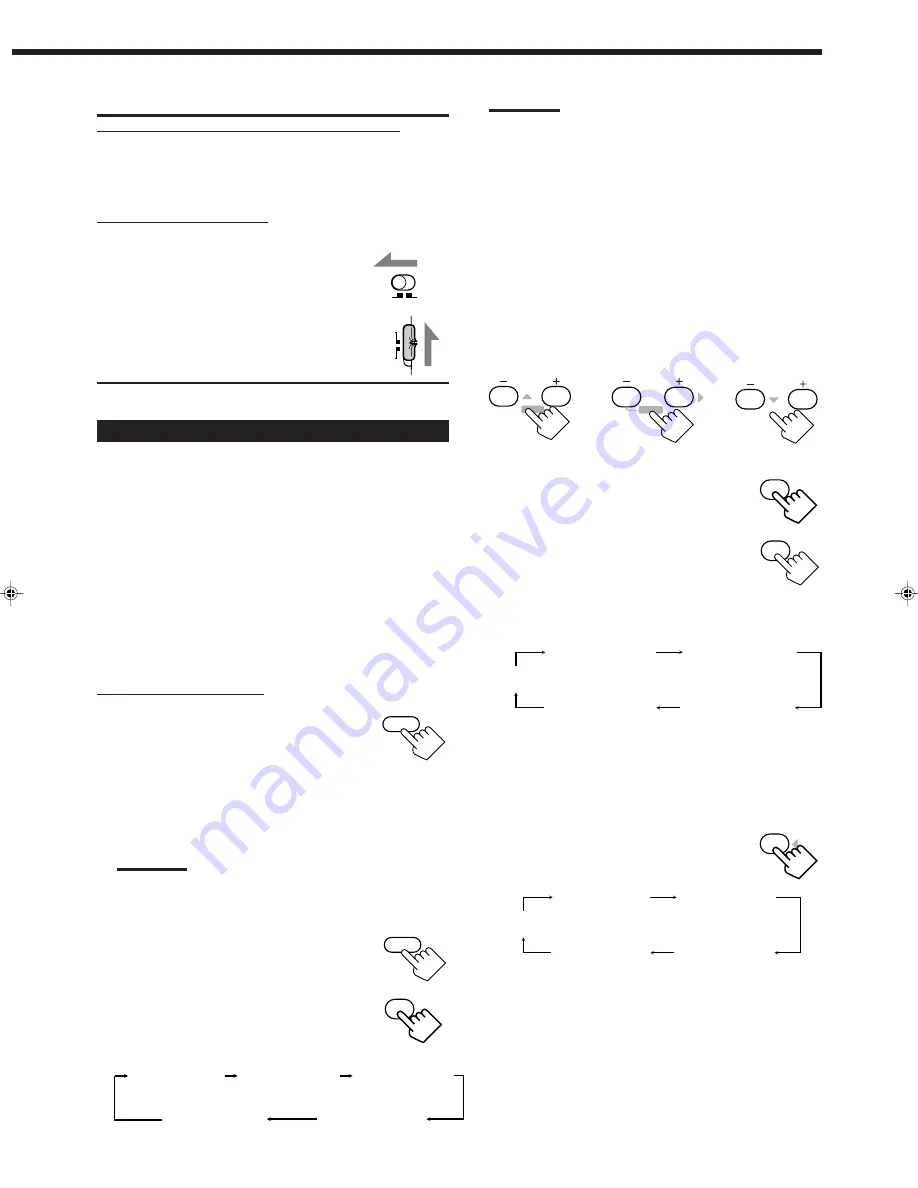
35
IMPORTANT:
When using the buttons and controls on the front panel:
Check the following lamps’ illumination.
For the main room operations:
• The MAIN ROOM ON/OFF lamp is lit.
• The SUB ROOM CONTROL lamp is not lit.
When using the remote control:
Check to see if the multi-room operation selector and the remote
control mode selector are set to the correct positions:
• Multi-room operation selector:
To operate this receiver for the main room,
set it to “MAIN ROOM.”
• Remote control mode selector:
To operate this receiver, set it to “AUDIO/TV/
VCR.”
AUDIO/
TV/VCR
CATV/DBS
SUB
ROOM
MAIN
ROOM
SOUND
Adjusting the Surround Modes
Once you have adjusted the Surround modes, the adjustment is
memorized for each Surround mode.
Dolby and DTS Surround adjustments
Before you start, remember...
• Make sure that you have set the speaker information correctly
(see page 24).
• There is a time limit in doing the following steps. If the setting is
canceled before you finish, start from step 1 again.
• You cannot adjust the rear speaker output levels and rear tone
when you have set “REAR SPK” to “NONE.” See page 24.
• You cannot adjust the center speaker output level and center tone
when you have set “CENTER SPK” to “NONE.” See page 24.
From the remote control:
1. Press SURROUND ON/OFF to
activate an appropriate Surround
mode — PRO LOGIC, DOLBY
DIGITAL or DTS SURROUND.
• Each time you press the button, the Surround mode turns on
and off alternately.
• When “PRO LOGIC” is selected, the
Ÿ
PRO LOGIC
indicator lights up on the display.
Note:
You can also press SURROUND MODE to activate an appropriate
Surround mode.
2. Press SOUND.
The 10 keys are activated for sound adjustments.
3. Press TEST to check the speaker
output balance.
“TEST TONE L” starts flashing on the
display, and a test tone comes out of the
speakers in the following order:
SURROUND
ON/OFF
TEST
RETURN
10
TEST TONE L
(Left front speaker)
TEST TONE LS
(Left rear speaker)
TEST TONE RS
(Right rear speaker)
TEST TONE C
(Center speaker)
TEST TONE R
(Right front speaker)
Notes:
• You can adjust the speaker output levels without outputting the
test tone.
• No test tone comes out of the center speaker when “CENTER
SPK” is set to “NONE” (see page 24).
• No test tone comes out of the rear speakers when “REAR SPK”
is set to “NONE” (see page 24).
• If the TV is turned on and the proper video input is selected on
the TV, the test tone screen will appear on the TV.
4. Adjust the speaker output levels.
• To adjust the center speaker level, press CENTER –/+ (from –
10 dB to +10 dB).
• To adjust the left rear speaker level, press REAR•L –/+ (from
–10 dB to +10 dB).
• To adjust the right rear speaker level, press REAR•R –/+ (from
–10 dB to +10 dB).
5. Press TEST again to stop the test tone.
6. Press CNTR TONE to select the
center tone level you want.
The center tone adjustment affects the mid-
frequency range, which the human voice is
mostly made up of.
• Each time you press the button, the display changes to show
the following:
To make the dialogue clearer, select “CENTER SHARP1” (a
little) or “CENTER SHARP2” (much).
To make the dialogue softer, select “CENTER SOFT 1” (a
little) or “CENTER SOFT 2” (much).
When “CENTER FLAT” is selected, no adjustment is applied.
7. Press REAR TONE to select the
rear tone level you want.
• Each time you press the button, the display
changes to show the following:
To make the rear sounds clearer, select “REAR SHARP1” (a
little) or “REAR SHARP2” (much).
To make the rear sounds softer, select “REAR SOFT 1” (a
little) or “REAR SOFT 2” (much).
When “REAR FLAT” is selected, no adjustment is applied.
CENTER
2
3
MENU
MENU
REAR•L
5
6
ENTER
ENTER
REAR•R
8
9
CENTER FLAT
(Canceled)
CENTER SHARP1
CENTER SHARP2
CENTER SOFT 2
CENTER SOFT 1
CNTR TONE
1
RAER FLAT
(Canceled)
RAER SHARP1
RAER SHARP2
RAER SOFT 2
RAER SOFT 1
REAR TONE
4
TEST
RETURN
10
EN31_41.RX-9000V[J]/f
00.2.18, 2:26 PM
35
















































