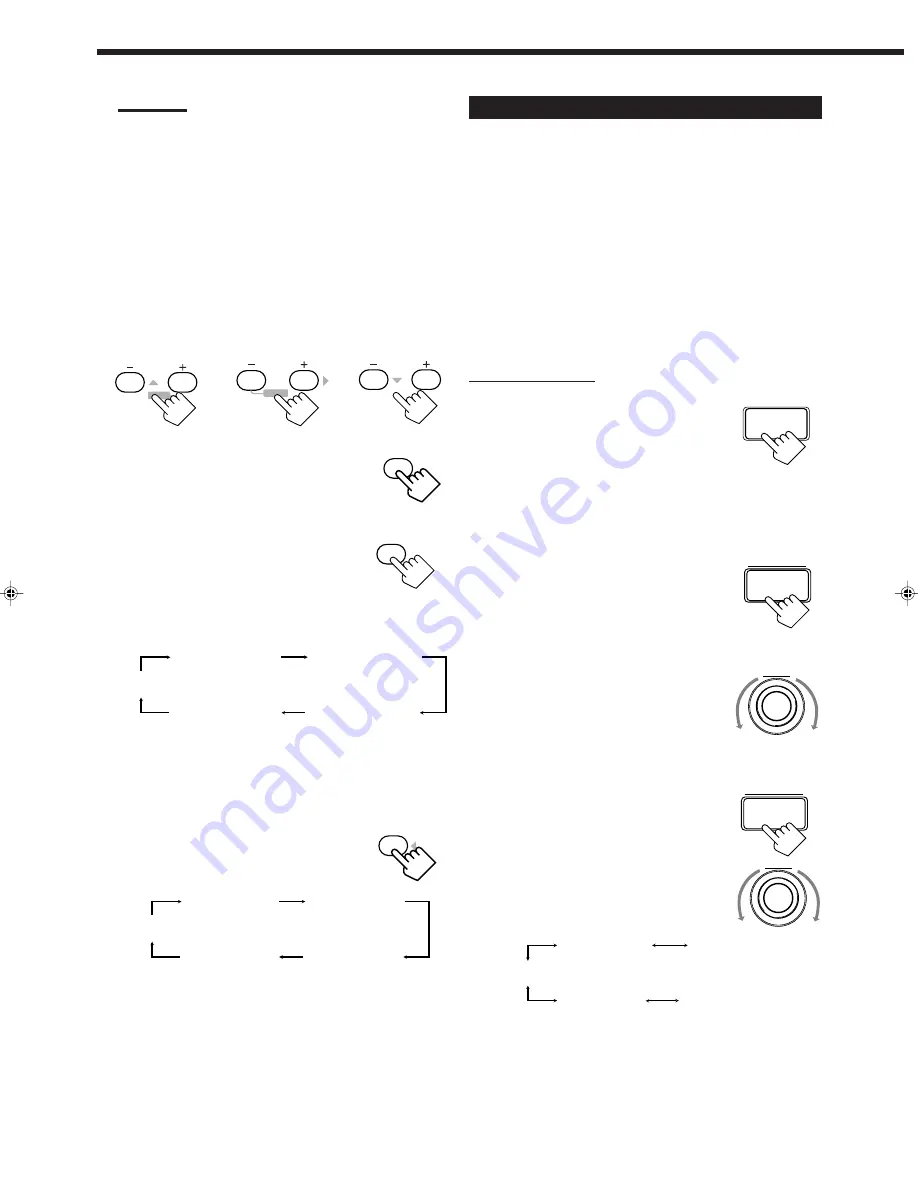
38
Notes:
• You can adjust the speaker output levels without outputting the
test tone.
• No test tone comes out of the center speaker when “CENTER
SPK” is set to “NONE” (see page 24).
• No test tone comes out of the rear speakers when “REAR
SPK” is set to “NONE” (see page 24).
• If the TV is turned on and the proper video input is selected on
the TV, the test tone screen will appear on the TV.
4. Adjust the speaker output levels.
• To adjust the center speaker level, press CENTER –/+ (from –
10 dB to +10 dB).
• To adjust the left rear speaker level, press REAR•L –/+ (from
–10 dB to +10 dB).
• To adjust the right rear speaker level, press REAR•R –/+
(from –10 dB to +10 dB).
5. Press TEST again to stop the test tone.
6. Press CNTR TONE to select the
center tone level you want.
The center tone adjustment affects the mid-
frequency range, which the human voice is
mostly made up of.
• Each time you press the button, the display changes to show
the following:
To make the dialogue clearer, select “CENTER SHARP1” (a
little) or “CENTER SHARP2” (much).
To make the dialogue softer, select “CENTER SOFT 1” (a
little) or “CENTER SOFT 2” (much).
When “CENTER FLAT” is selected, no adjustment is applied.
7. Press REAR TONE to select the
rear tone level you want.
• Each time you press the button, the
display changes to show the following:
To make the rear sounds clearer, select “REAR SHARP1” (a
little) or “REAR SHARP2” (much).
To make the rear sounds softer, select “REAR SOFT 1” (a
little) or “REAR SOFT 2” (much).
When “REAR FLAT” is selected, no adjustment is applied.
8. Adjust the effect level, room size, and liveness by
using the buttons and controls on the front panel.
CENTER
2
3
MENU
MENU
REAR•L
5
6
ENTER
REAR•R
8
9
TEST
RETURN
10
RAER FLAT
(Canceled)
RAER SHARP1
RAER SHARP2
RAER SOFT 2
RAER SOFT 1
CNTR TONE
1
REAR TONE
4
CENTER FLAT
(Canceled)
CENTER SHARP1
CENTER SHARP2
CENTER SOFT 2
CENTER SOFT 1
Adjusting the DAP Modes
Once you have adjusted the DAP modes, the adjustment is
memorized for each DAP mode.
Before you start, remember...
• Make sure that you have set the speaker information correctly
(see page 24).
• There is a time limit in doing the following steps. If the setting is
canceled before you finish, start from step 1 again.
• You cannot adjust the rear speaker output level and rear tone when
you have set “REAR SPK” to “NONE” (see page 24) and when
the SUB ROOM ON/OFF lamp and the SUB ROOM speaker
(SPEAKERS 2) lamp on the front panel are lit green.
• When the DAP mode is used with the SEA mode (see page 31),
sounds may be distorted. If this happens, turn off the SEA mode.
On the front panel:
1. Press DSP MODE repeatedly until
the DAP mode — LIVE CLUB,
DANCE CLUB, CONCERT
HALL, or CONCERT ARENA —
appears on the display.
The DSP indicator also lights up on the display.
• When you have set “REAR SPK” to “NONE,” the 3D-
PHONIC indicator also lights up.
2. Adjust the speaker output levels.
1) Press BALANCE/SURROUND
ADJUST repeatedly until one of the
indications appears on the display.
“REAR L LEVEL”:
To adjust the left rear speaker level.
“REAR R LEVEL”:
To adjust the right rear speaker level.
2) Turn MULTI JOG to adjust the
selected speaker output level (from –10
dB to +10 dB).
3) Repeat 1) and 2) to adjust the other
speaker output level.
3. Adjust the rear tone.
1) Press BALANCE/SURROUND
ADJUST repeatedly until “REAR
TONE” appears on the display.
The display changes to show the current
setting.
2) Turn MULTI JOG to select the rear
tone level you want.
• As you turn it, the display changes to
show the following:
To make the rear sounds clearer, select “REAR SHARP1” (a
little) or “REAR SHARP2” (much).
To make the rear sounds softer, select “REAR SOFT 1” (a
little) or “REAR SOFT 2” (much).
When “REAR FLAT” is selected, no adjustment is applied.
DSP MODE
BALANCE/
SURROUND
ADJUST
MULTI JOG
BALANCE/
SURROUND
ADJUST
MULTI JOG
REAR FLAT
(Canceled)
REAR SHARP1
REAR SHARP2
REAR SOFT 2
REAR SOFT 1
EN31_41.RX-9000V[J]/f
00.2.18, 2:26 PM
38
















































