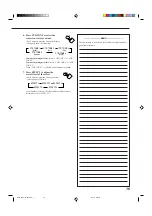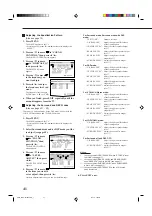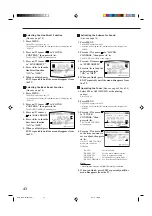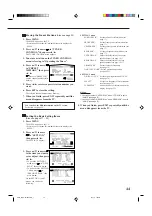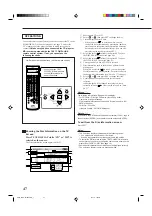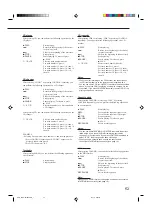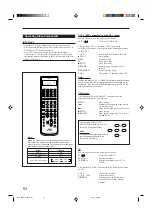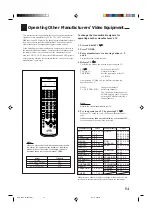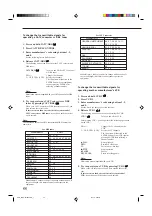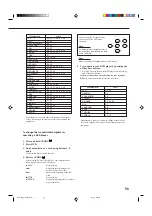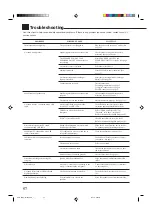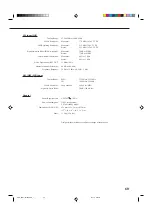47
On-Screen Operation buttons (on the remote control)
PLAY
STOP
/REW
FF/
EXIT
PAUSE
SET
TEXT
DISPLAY
CONTROL
+
−
+
−
+
−
2
3
1
5
6
4
8
9
7/P
0
+10
10
LINE DIF.ECT
BOOST
EFFECT
MENU
ENTER
SIZE
ROOM
BASS
MODE
TEST
CTR TONE
LIVENESS
MIDNIGHT
SOUND
∗
SUBWFR
∗
DIGITAL EQ
∗
REAR L
∗
REAR R
∗
L/R BAL
∗
CENTER
MUTING
CH/
∗
LEVEL
PLAY
STOP
/REW
FF/
EXIT
∗
BAL L
∗
BAL R
CATV/DBS
CONTROL
TV/VIDEO
MENU
TEXT
REC
DISPLAY
PAUSE
PAUSE
SET
RETURN
FM MODE
100+
CONTROL
A/V CONTROL RECEIVER
CATV/DBS
VCR 1
TV
AUDIO
DSP
MODE
INPUT
ON/OFF
DVD MUILTI
DVD
USB
CD
CDR
TAPE/MD
TV/DBS
VIDEO
PHONO
FM/AM
VCR 1
VCR 2
SURROUND
ANALOG/DIGITAL SLEEP
PTY–PTY SEARCH–PTY
DISPLAY
MODE
PTY–PTY SEARCH–PTY
DISPLAY
MODE
TV VOL
VOLUME
When you press TEXT
DISPLAY, “MENU” appears
on the display window for
about 10 seconds.
1
Source name: CD or MD
2
Select
or
, then press SET to change the disc.
3
Track numbers and track titles.
• When you move
to a track number, you can
change the track information by pressing
2
/
3
. Each
time you press the button, track information alternates
between its track title and its performer. (You can also
start playing the track by pressing SET.)
4
Select this (move
in front), then press SET to go to
the DISC SEARCH screen (see page 48).
5
Select this (move
in front), then press SET to go to
the TITLE INPUT screen (see page 49).
6
This appears only when a CD Text is selected.
7
Disc information such as the disc title, performer, and
music genre.
When this is selected (
in front), you can change the
disc information by pressing
2
/
3
. Each time you press
the button, disc information (see “Note on
7
”) changes.
8
Select
or
, then press SET to change the track.
9
Usable buttons and their functions for the current
selection.
Indication here will be changed according to what is
currently selected (
in front) on the screen. See “Note
on
9
.”
Note on
7
:
The following information will appear on the display:
• For CD Texts — Disc title, Performer, Genre, Song writer,
Composer, Arranger, Message
Only recorded information will be shown. If there is no data, “NO
DATA” will appear.
• For MDs — Disc title
If there is no data, “NO DATA” will appear.
Note on
9
:
For example, the SET button will be used to start play (PLAY), to go to
the next screen (ENTER), and to determine the selection (ENTER).
To exit from the Disc information screen:
Press EXIT.
Notes:
• The on-screen display will disappear in the following cases:
– if no operation is done for about 10 minutes.
– if you do any operation other than explained in this section.
• To control the MD recorder using the TEXT COMPU LINK remote
control system, you have to change the source name shown on the
display from “TAPE” to “MD.” (See page 16.)
• Some special characters and marks cannot be displayed correctly.
• The on-screen display is shown in black and white.
OPERATIONS:
To use this remote control system, you need to connect the TV to the
MONITOR OUT jack on the rear panel (see page 7), and set the
TV’s input mode to the proper position to which the receiver is
connected.
Make sure you have connected the CD player or
MD recorder equipped with the TEXT COMPU LINK
remote control system. If not, you cannot use the
following functions.
Showing the Disc Information on the TV
Screen
Press TEXT DISPLAY while “CD” or “MD” is
selected as the source.
The Disc Information screen appears on the TV.
EN40_50.RX-8010&8012R_f
01.3.19, 1:59 PM
47