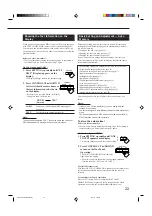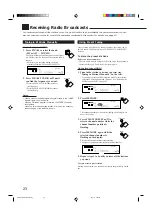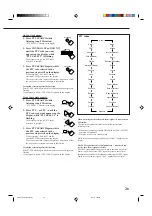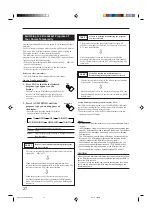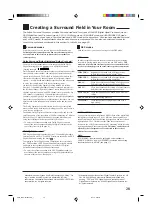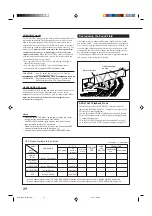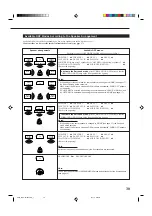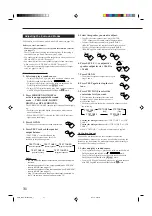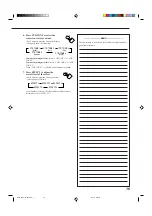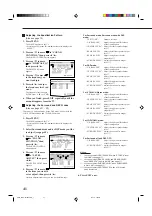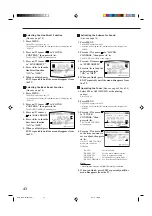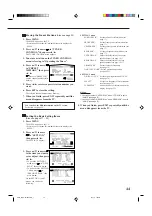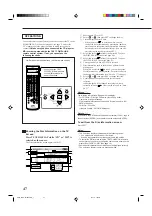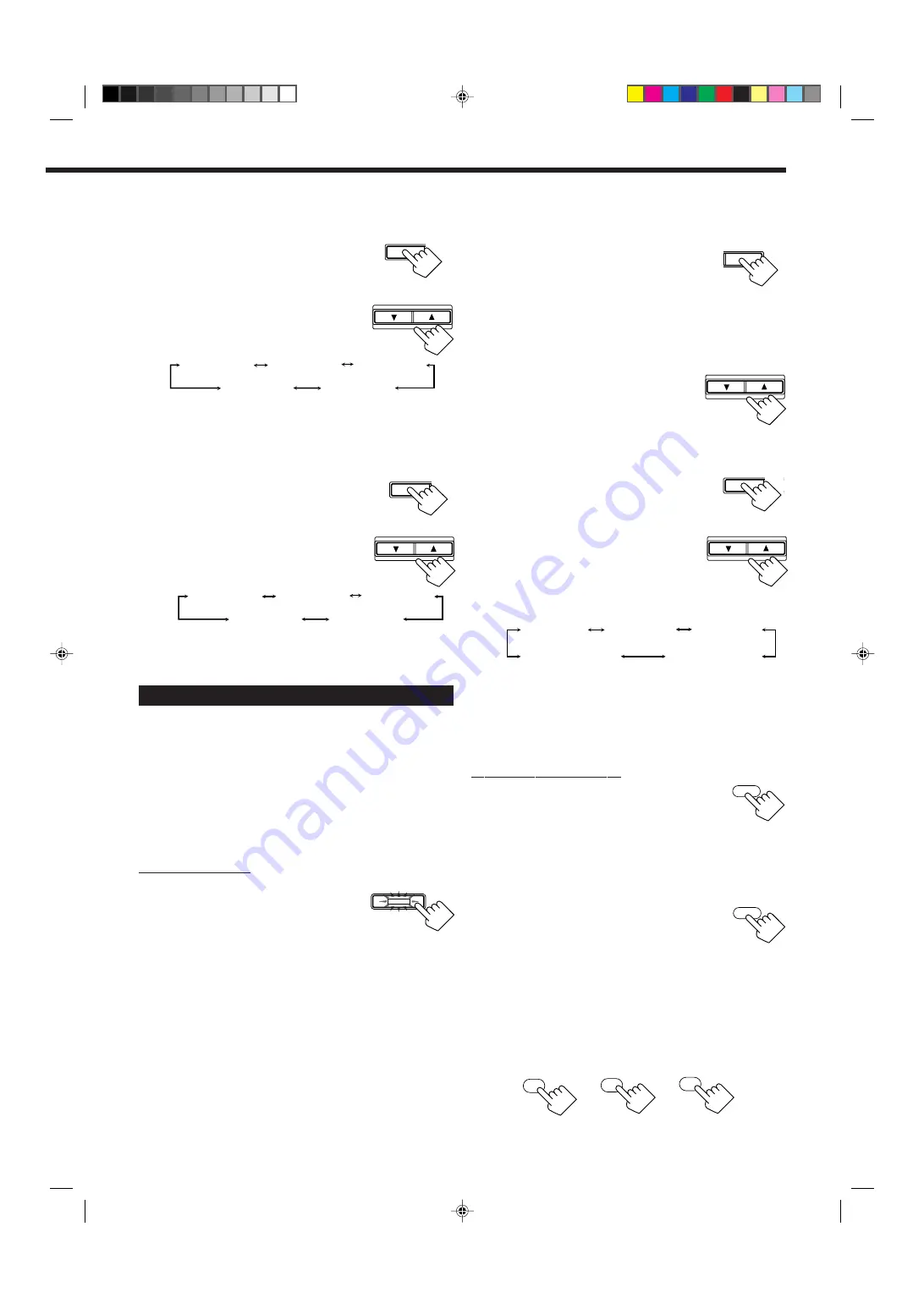
36
EFFECT SETTIN
7. Adjust the room size (sense of spaciousness).
1) Press EFFECT repeatedly until
“ROOMSIZE” appears on the display.
The display shows the current setting.
2) Press CONTROL UP
5
/DOWN
∞
to
select the room size you want.
• Each time you press the button, the
display changes to show the following:
As the number increases, the interval between reflections
increases so that you will feel as if you were in a larger
room. (Normally set it to “ROOMSIZE 3.”)
8. Adjust the liveness.
1) Press EFFECT repeatedly until
“LIVENESS” appears on the display.
The display shows the current setting.
2) Press CONTROL UP
5
/DOWN
∞
to
select the liveness level you want.
• Each time you press the button, the
display changes to show the following:
As the number increases, the attenuation level of reflections
over time decreases so that acoustics change from “Dead” to
“Live.” (Normally set it to “LIVENESS 3.”)
Adjusting the 5 CH/4 CH Stereo Mode
Before you start, remember...
• Make sure that you have set the speaker information correctly
(see page 17).
• There is a time limit in doing the following steps. If the setting is
canceled before you finish, start from step 2 again.
• You cannot adjust the center speaker output level and select the
center tone level for 4 CH Stereo mode.
• To adjust the front speaker output balance and subwoofer output
level, see pages 16 and 17.
On the front panel:
1. Press DSP MODE repeatedly until
“5CH STEREO” or “4CH
STEREO” appears on the display.
The DSP MODE lamp on the front panel
button lights up, and the DSP indicator also lights up on the
display.
• “4CH STEREO” appears on the display when you have set
“CTR SPK” to “NONE” (see page 17).
CONTROL
DOWN
UP
2. Adjust the speaker output levels.
1) Press LEVEL ADJUST repeatedly
until one of the following indications
appears on the display.
“CENTER” — for 5 CH Stereo mode only:
To adjust the center speaker level.
“REAR L”:
To adjust the left rear speaker level.
“REAR R”:
To adjust the right rear speaker level.
2) Press CONTROL UP
5
/DOWN
∞
to
adjust the selected speaker output level
(from –10 dB to +10 dB).
3) Repeat 1) and 2) to adjust the other
speaker output levels.
3. Adjust the center tone — for 5 CH Stereo mode
only.
1) Press EFFECT repeatedly until “CTR
TONE” appears on the display.
The display shows the current setting.
2) Press CONTROL UP
5
/DOWN
∞
to
select the center tone level you want.
The center tone adjustment affects the
mid-frequency range, which the
human voice is mostly made up of.
• Each time you press the button, the
display changes to show the following:
To make the dialogue softer, select “CTR TONE 1” or
“CTR TONE 2.”
To make the dialogue clearer, select “CTR TONE 4” or
“CTR TONE 5.”
When “CTR TONE 3” is selected, no adjustment is applied.
From the remote control:
1. Press DSP MODE repeatedly until
“5CH STEREO” or “4CH
STEREO” appears on the display.
The DSP MODE lamp on the front panel button lights up, and
the DSP indicator also lights up on the display.
• “4CH STEREO” appears on the display when you have set
“CTR SPK” to “NONE” (see page 17).
2. Press SOUND.
The 10 keys are activated for sound adjustments.
3. Select the speaker you want to adjust.
• To select the center speaker level, press CENTER— for 5 CH
Stereo mode only.
“CTR” appears on the remote control display window.
• To select the left rear speaker level, press REAR L.
“REARL” appears on the remote control display window.
• To select the right rear speaker level, press REAR R.
“REARR” appears on the remote control display window.
TAL
Q
LEVEL
ADJUST
CONTROL
DOWN
UP
EFFECT SETT
LIVENESS 1
LIVENESS 5
LIVENESS 4
LIVENESS 2
LIVENESS 3
CONTROL
DOWN
UP
EFFECT SETT
CONTROL
DOWN
UP
DSP MODE
CTR TONE 1
CTR TONE 2
CTR TONE 3
CTR TONE 4
CTR TONE 5
(Softer)
(Soft)
(Flat)
(Sharper)
(Sharp)
MODE
DSP
9
∗
CENTER
+10
∗
REAR R
100+
0
∗
REAR L
FM MODE
Continued to the next page.
SOUND
ROOMSIZE 1
ROOMSIZE 5
ROOMSIZE 4
ROOMSIZE 2
ROOMSIZE 3
EN28_39.RX-8010&8012R_f
01.3.19, 2:02 PM
36