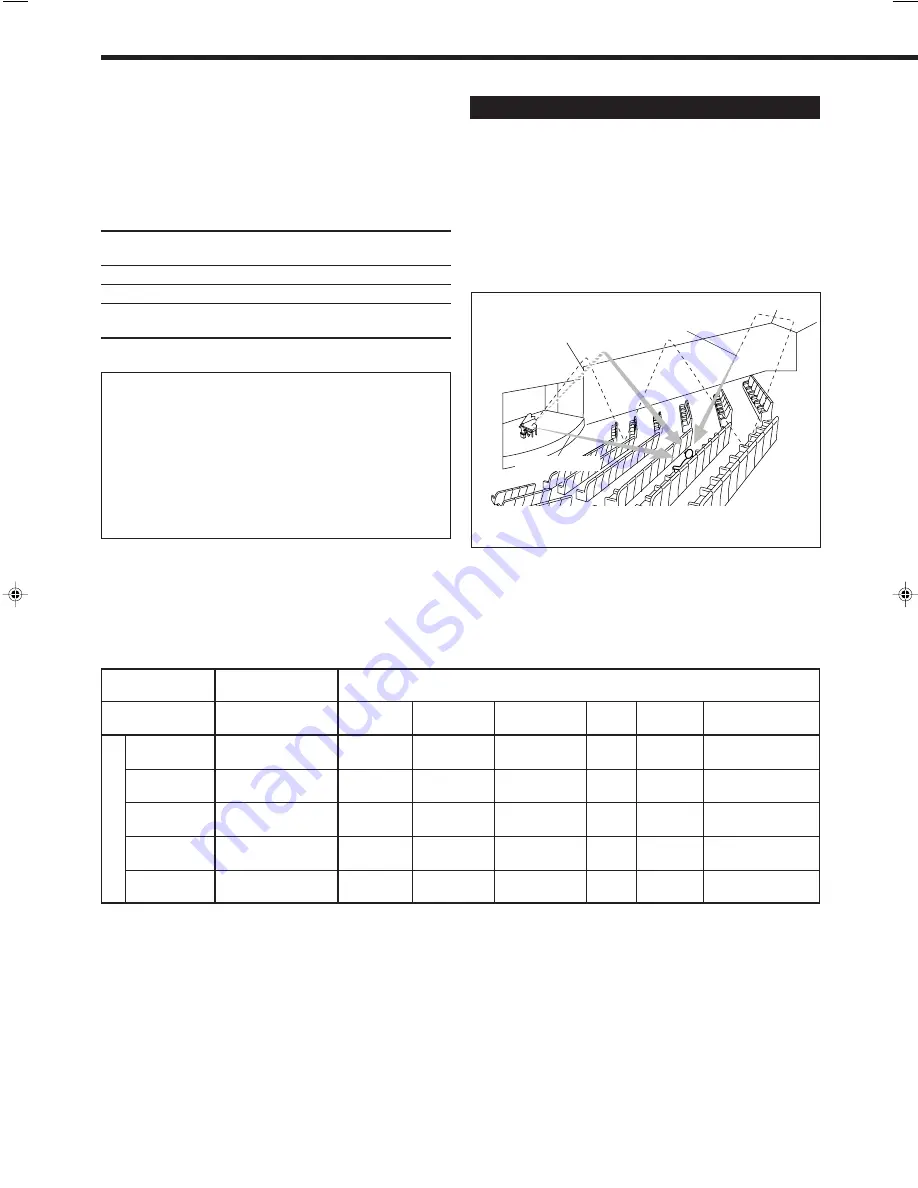
21
Reproducing the Sound Field
The sound heard in a concert hall or club consists of direct sound
and indirect sound — early reflections and reflections from behind.
Direct sounds reach the listener directly without any reflection. On
the other hand, indirect sounds are delayed by the distances of the
ceiling and walls. These direct sounds and indirect sounds are the
most important elements of the acoustic surround effects.
JVC Theater Surround and DAP modes can create these important
elements, and give you a real “being there” feeling.
Reflections from
behind
Early reflections
DAP modes
In order to reproduce a more acoustic sound field in your listening
room while playing soundtracks of stereo sources, you can use DAP
modes. This mode can be used when the front speakers are
connected to this receiver (without respect to the rear/center
speaker connection).
You can select one of the following to your preference.
LIVE CLUB:
Gives the feeling of a live music club with a low
ceiling.
DANCE CLUB: Gives a throbbing bass beat.
HALL:
Gives clear vocal and the feeling of a concert hall.
PAVILION:
Gives the spacious feeling of a pavilion with a high
ceiling.
Direct sounds
DVD MULTI Playback Mode
This receiver provides the DVD MULTI playback mode for
reproducing the analog discrete 5.1 channel output mode of the
DVD player or other equipment.
You can adjust the DVD MULTI playback mode while playing
back a video software such as a DVD using the analog discrete
5.1 channel output mode.
• For the DVD MULTI playback mode connection, see page 7.
• For details on the DVD MULTI playback mode, see page 27.
BUTTON
SURROUND ON/OFF
DSP MODE
MODE
SURROUND ON
THEATER
LIVE CLUB
DANCE CLUB
HALL
PAVILION
DSP OFF
(SURROUND OFF)
ANALOG
V
V
V
V
V
V
V
(2 CH)
(DOLBY PRO LOGIC)
ANALOG
2
2
2
2
2
2
2
(5.1 CH)
(DOLBY PRO LOGIC)
LINEAR PCM
V
V
V
V
V
V
V
(DOLBY PRO LOGIC)
DOLBY DIGITAL
V
*
1
2
2
2
2
2
V
(DOLBY DIGITAL)
DTS
V
*
2
2
2
2
2
2
V
(DTS SURROUND)
V
: Possible
2
: Impossible
INPUT
*
1
When 2 channel signal comes in, DOLBY PRO LOGIC is selected. When other signals come in, DOLBY DIGITAL is selected.
*
2
When 2 channel signal comes in, DOLBY PRO LOGIC is selected. When other signals come in, DTS SURROUND is selected.
Available DSP modes according to the input mode
EN20_27.RX-7010V[J]_f
00.12.6, 7:24 PM
21
















































