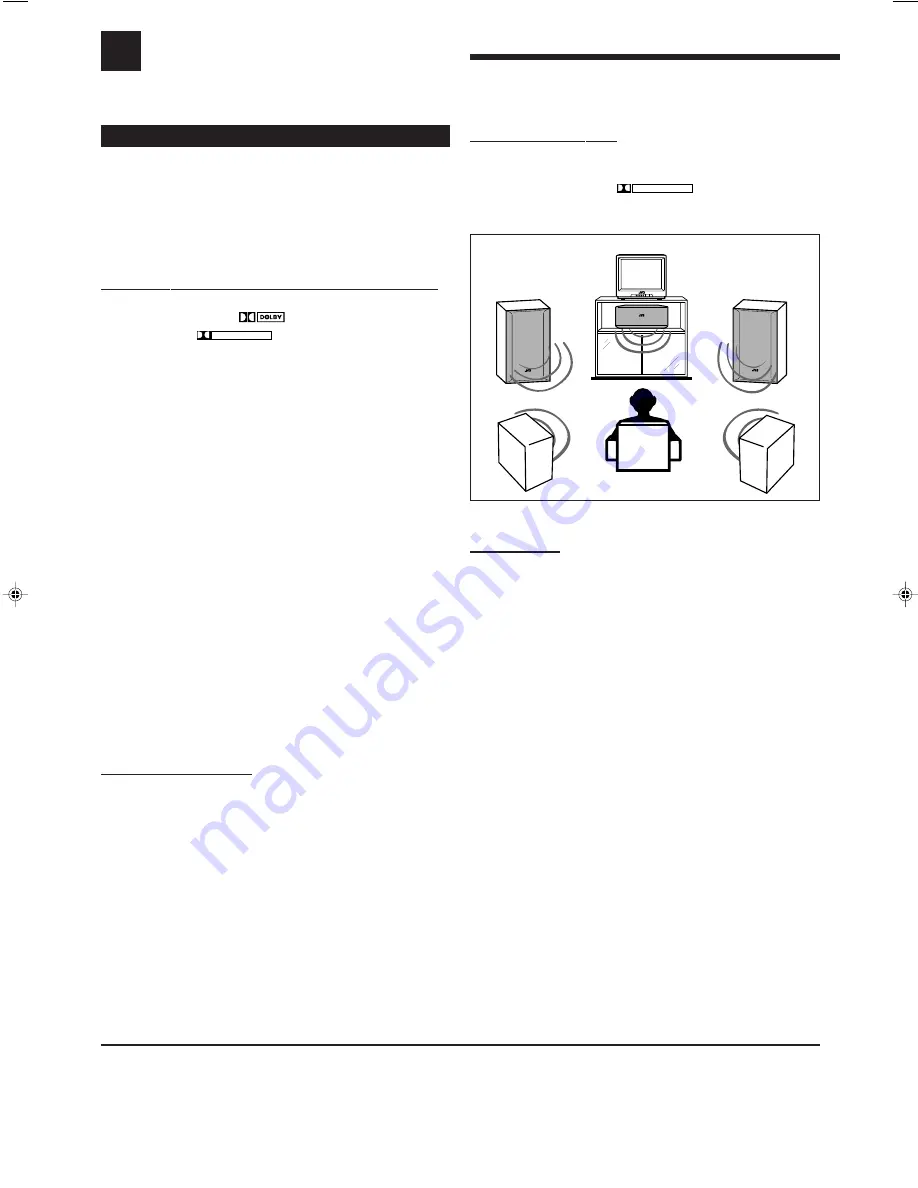
20
Using the DSP Modes
The built-in Surround Processor provides two types of the DSP (Digital Signal Processor) mode — Surround mode and
DAP (Digital Acoustic Processor) mode.
What are the DSP Modes?
Surround modes
With this receiver, you can use three types of the Surround mode.
Following modes cannot be used when only the front speakers
are connected to this receiver (without the rear speakers or
center speaker).
Dolby Surround (Dolby Digital and Dolby Pro Logic)
*
Used to watch the soundtracks of software encoded with Dolby
Digital (bearing the mark
D I G I T A L
) or with Dolby Surround
(bearing the mark
DOLBY SURROUND
).
Dolby Surround encoding format records the left front channel, right
front channel, center channel, and rear channel (total 4 channels)
signals into 2 channels. The Dolby Pro Logic decoder built in this
receiver decodes these 2 channel signals into original 4 channel
signals — matrix-based multichannel reproduction, and allows you
to enjoy the realistic stereo sounds in your listening room.
On the other hand, Dolby Digital encoding method (so called
discrete 5.1 channel digital audio format) records and compresses
the left front channel, right front channel, center channel, left rear
channel, right rear channel, and LFE channel (total 6 channels, but
LFE channel is counted as 0.1 channel, therefore called 5.1
channels) signals digitally. Each channel is completely independent
from other channel signals to avoid interference, therefore, you can
obtain much better sound quality with much stereo and surround
effects.
The Dolby Digital decoder built in this receiver can create much
more realistic sound field in your listening room. You may feel as if
you were in a real theater.
In addition, Dolby Digital enables stereo rear sounds, and sets the
cutoff frequency of the rear treble at 20 kHz, compared to 7 kHz for
Dolby Pro Logic. These facts enhance the sound movement and
being-there feelings much more than Dolby Pro Logic.
• To enjoy the software encoded with Dolby Digital, you must
connect the source component using the digital terminal on the
rear of this receiver. (See page 8.)
DTS Digital Surround
**
DTS Digital Surround is another discrete 5.1 channel digital audio
format available on CD, LD, and DVD software.
Compared to Dolby Digital, audio compression rate is relatively low.
This fact allows DTS Digital Surround format to add breadth and
depth to the reproduced sounds. As a result, DTS Digital Surround
features natural, solid and clear sound.
• To enjoy the software encoded with DTS Digital Surround, you
must connect the source component using the digital terminal on
the rear of this receiver. (See page 8.)
**
Manufactured under license from Digital Theater Systems, Inc. US
Pat. No. 5,451,942 and other world-wide patents issues and
pending. “DTS” and “DTS Digital Surround” are trademarks of
Digital Theater Systems, Inc. ©1996 Digital Theater Systems, Inc.
All rights reserved.
JVC Theater Surround
In order to reproduce a more realistic sound field in your listening
room while playing soundtracks of software encoded with Dolby
Surround (bearing the mark
DOLBY SURROUND
), you can use JVC
Theater Surround.
*
Manufactured under license from Dolby Laboratories. “Dolby,” “Pro
Logic,” and the double-D symbol are trademarks of Dolby
Laboratories. Confidential Unpublished Works. ©1992–1997 Dolby
Laboratories, Inc. All rights reserved.
Notes:
• The DSP modes have no effect on monaural sources.
• When you select “DVD MULTI” as the source to play, you cannot
select or adjust the DSP modes.
• The PRO LOGIC indicator lights up when the Dolby Pro Logic
decoder built in this receiver is activated.
EN20_27.RX-7010V[J]_f
00.12.6, 7:24 PM
20
















































