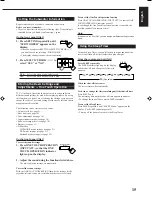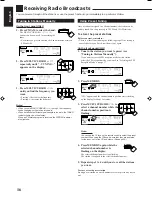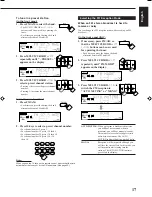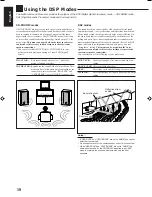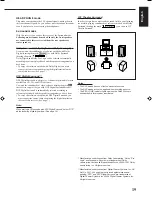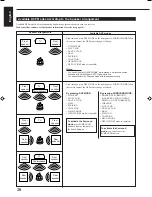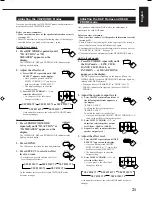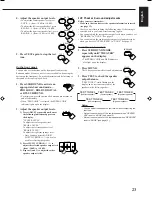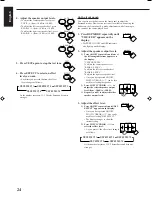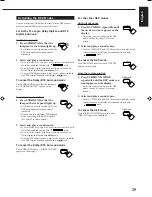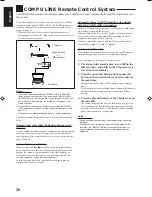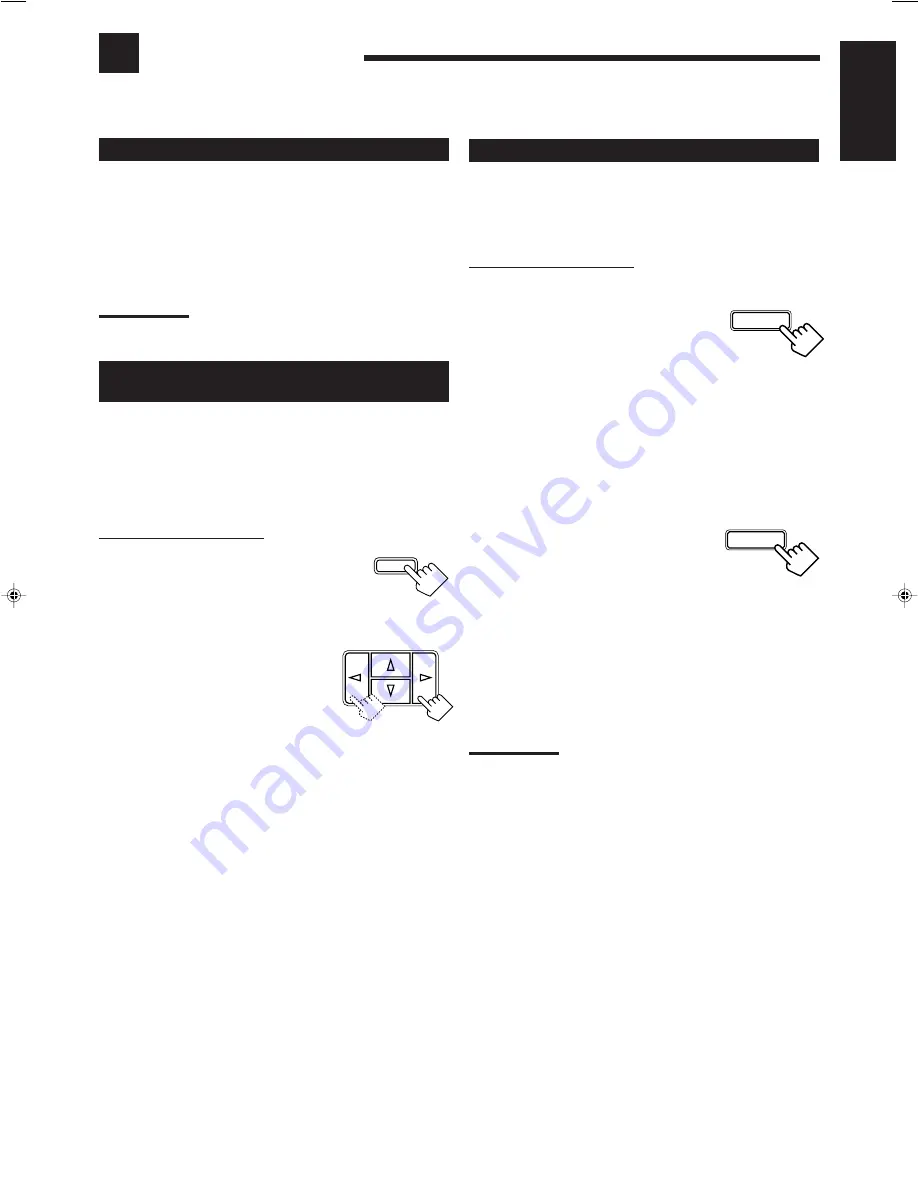
11
English
Changing the Source Name
When you have connected the MD recorder to the TAPE/MD jacks
or the DBS tuner to the TV SOUND/DBS jacks on the rear panel,
change the source name shown on the display when you select the
MD recorder or the DBS tuner as the source.
On the front panel ONLY:
When changing the source name from “TAPE” to “MD”:
1. Press TAPE/MD.
• Make sure “TAPE” appears on the display.
2. Press and hold SOURCE NAME
(TAPE/MD) until “ASSGN. MD”
appears on the display.
To change the source name from “MD” to “TAPE,” repeat
the same procedure above (in step 1, make sure
“M D” appears
on the display
).
When changing the source name from “TV SOUND” to “DBS”:
1. Press TV SOUND/DBS.
• Make sure “TV SOUND” appears on the
display.
2. Press and hold SOURCE NAME
(TV SOUND/DBS) until “ASSGN.
DBS” appears on the display.
To change the source name from “DBS” to “TV SOUND,”
repeat the same procedure above (in step 1, make sure
“DBS”
appears on the display
).
Note:
Without changing the source name, you can still use the connected
components. However, there may be some inconvenience.
– “TAPE” or “TV SOUND” will appear on the display when you select
the MD recorder or DBS tuner.
– You cannot select the digital input (see page 14) for the MD
recorder and the DBS tuner.
– You cannot use the COMPU LINK remote control system (see page
26) to operate the MD recorder.
Recording a Source
You can record any source playing through the receiver to a cassette
deck (or an MD recorder) connected to the TAPE/MD jacks and the
VCR connected to the VCR jacks at the same time.
While recording, you can listen to the selected sound source at
whatever sound level you like, without affecting the sound levels of
the recording.
Note:
The output volume level, tone adjustment (see page 10) and bass
boost (see page 10) cannot affect the recording.
Adjusting the Front Speaker Output
Balance
If the sounds you hear from the front right and left speakers are
unequal, you can adjust the speaker output balance.
Before you start, remember...
• There is a time limit in doing the following steps. If the setting is
canceled before you finish, start from step 1 again.
On the front panel ONLY:
1. Press ADJUST repeatedly until
“L/R BALANCE” appears on the
display.
• Once you have pressed ADJUST, MULTI CURSOR
%
/
fi
can
be also used for selecting “L/R BALANCE.”
2. Press MULTI CURSOR
@
/
#
to
adjust the balance.
• Pressing
@
decreases the right channel
output (from “L-21” to “R-21”).
• Pressing
#
decreases the left channel
output (from “R-21” to “L-21”).
Basic Settings
Some of the following settings are required after connecting and positioning your speakers in your listening room, while
others will make operations easier.
TV SOUND/DBS
SOURCE NAME
TAPE/MD
SOURCE NAME
MULTI CURSOR
ADJUST
EN08_17.RX-6100V[C]
00.2.3, 6:40 PM
11