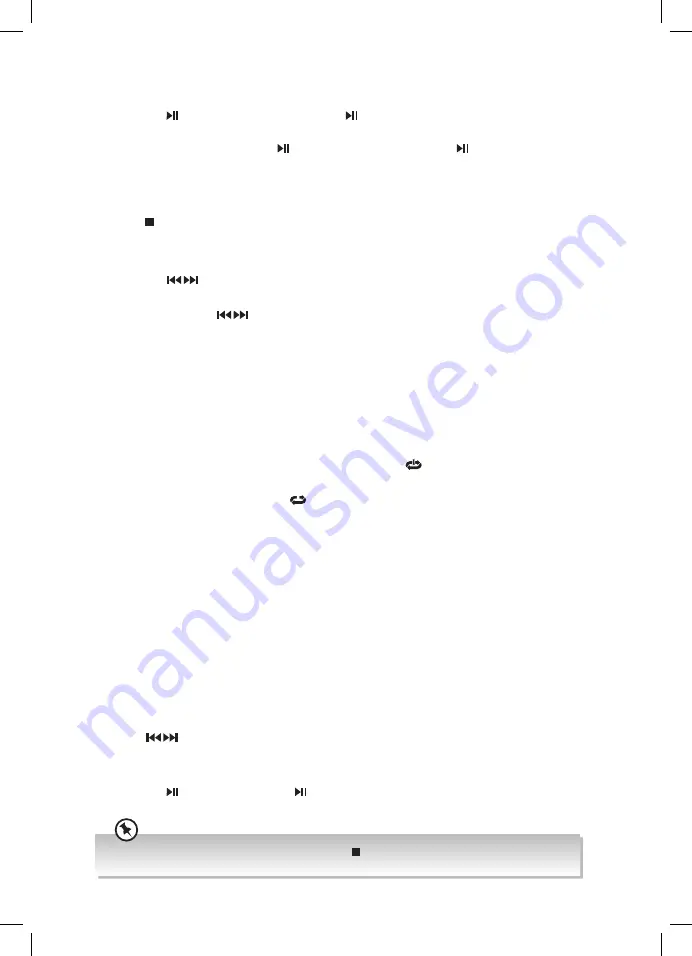
To Pause Playback
1. Press the button on the unit or press the button on the remote control to pause
the playback.
2. To resume playback, press the button on the unit or press the button on the
remote control again.
To Stop Playback
Press the button on the remote control to stop playback.
Skipping to Another Track
• Press the button on the unit or remote control to skip backwards to the previous
track or skip forwards to the next track.
• Press and hold the
button on the unit or remote control to perform fast forwards/
reverse the current track in DISC and USB mode.
• Release the button to resume normal playback.
Random Playback
Press the SHUFFLE Button to select a shuffle option play mode.
Repeat Playback
1. Press the REPEAT button once on the remote control, “
” will show on the display. The
unit will play the current track repeatedly.
2. Press the REPEAT button again, “
“ will show on the display. The unit will play all
tracks repeatedly.
• Press the REPEAT button again, “RPT ALB“ will show on the display. The unit will
play all the tracks in the folder repeatedly (If a folder is displayed).
3. Press the REPEAT button again, the REPEAT function will be cancelled.
Programme Setting
The user can programme up to 20 tracks in CD mode in any desired order. Programme
mode is activated while in STOP mode (programming only available on Audio CD).
1. Press the PROG button on the remote control to enter MEMORY mode.
2. Press the number (0~9) button on the remote control to select the track that you want
to preset, then press PROG button on the remote control to confirm.
Or
Press
button on the unit or remote control to select the track that you want to
preset, then press PROG button on the remote control to confirm.
3. Repeat step 2 to programme more track.
4. Press the
button on the unit or /SCAN on the remote control to playback
programme tracks.
If you want to change the programmed files, press the /CLEAR button twice to clear the current
program files, then repeat the program steps as above to re-enter the new program files.
23
RD-D227B_IB_Final190415V6.indd 23
16/04/2019 16:24
























