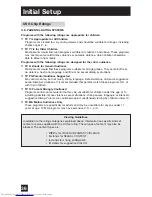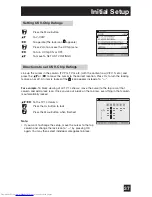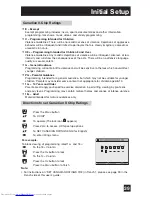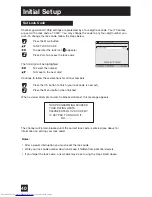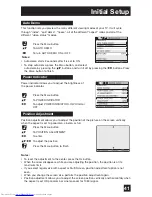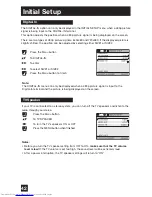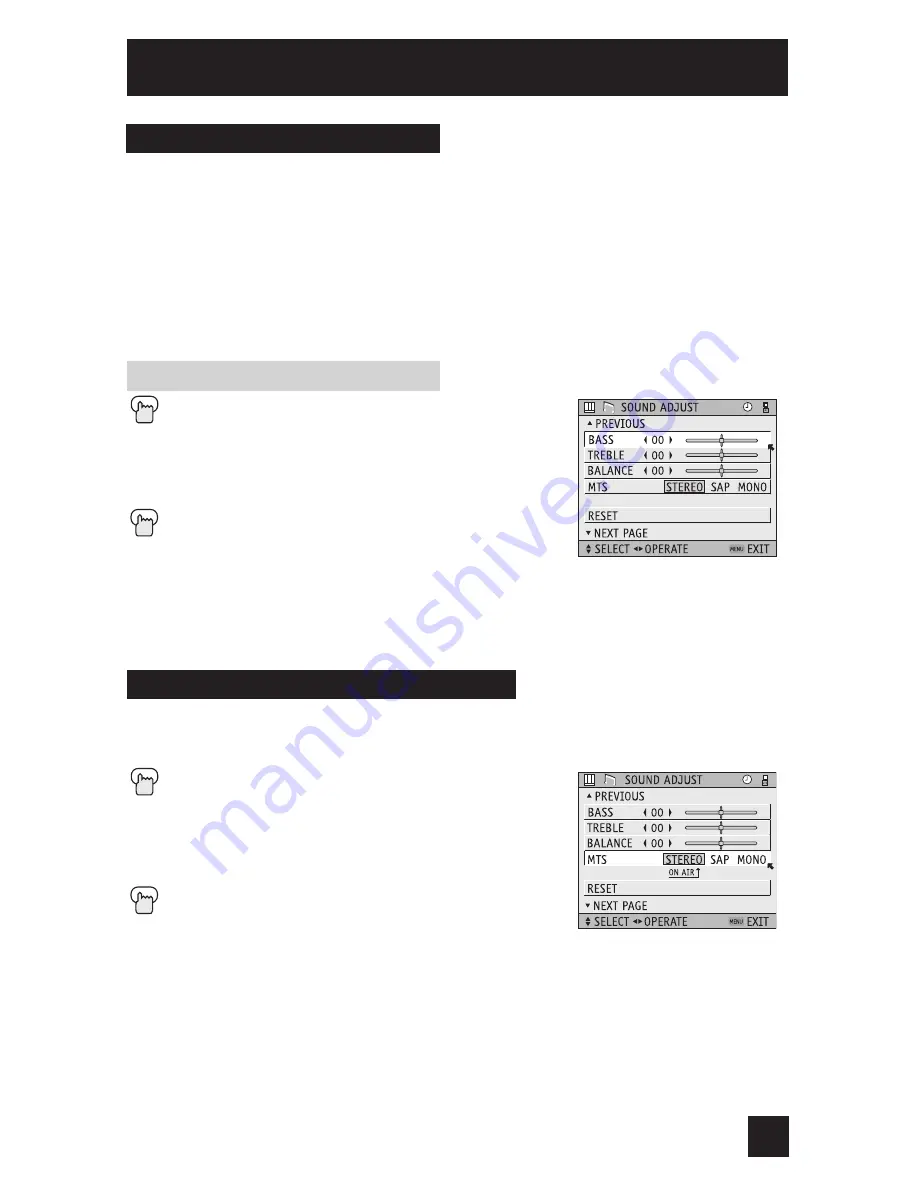
49
MTS technology allows several audio signals to be broadcast at once, giving you a choice
in what you wish to hear with a TV program. In addition to mono or stereo sound, an
MTS broadcast may also include a second audio program (SAP)
.
Press
the
M
ENU
button
To MTS
¥
Select the mode
(The ON AIR arrow tells you if a broadcast is in stereo and/or
contains an SAP).
Press
the
M
ENU
button when finished
Notes:
• Keep the TV in stereo mode to get the best sound quality. The sound will work in stereo
mode even if a certain broadcast is in mono sound only.
• Choose the mono setting to reduce excessive noise on a certain channel or broadcast.
• Selecting SAP will allow you to hear an alternative soundtrack, if one is available.
• MTS unavailable if your television’s input source is in input 1, 2, 3 or 4 mode, as described
on page 54.
These settings allow you to change and adjust the way the picture appears on your television.
BASS –
You can increase or decrease the level of low-frequency sound in the TV’s audio with
the bass adjustment.
TREBLE –
Use treble to adjust the level of high-frequency sound in your TV’s audio.
BALANCE –
Adjust the level of sound between the TV’s left and right speakers with the
balance setting.
Press the M
ENU
button
To BASS, TREBLE or BALANCE
¥
To adjust the setting
To move to the next setting
Press the M
ENU
button when finished
Notes:
• You can reset the sound adjustments (BASS, TREBLE and BALANCE) you set at once as
the default setting when you select reset. See page 48.
• You can adjust BALANCE only when A.H.S. is off. See page 55.
Sound Adjust
Sound Settings
MTS (Multi-Channel Television Sound)
Adjust the Sound Settings