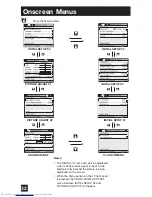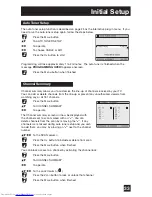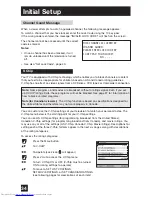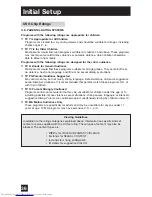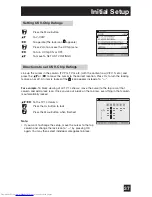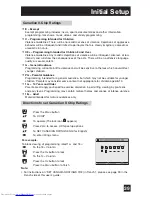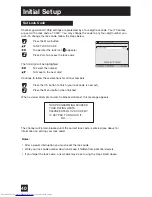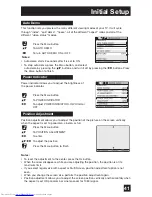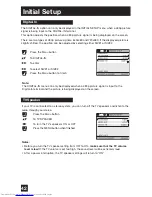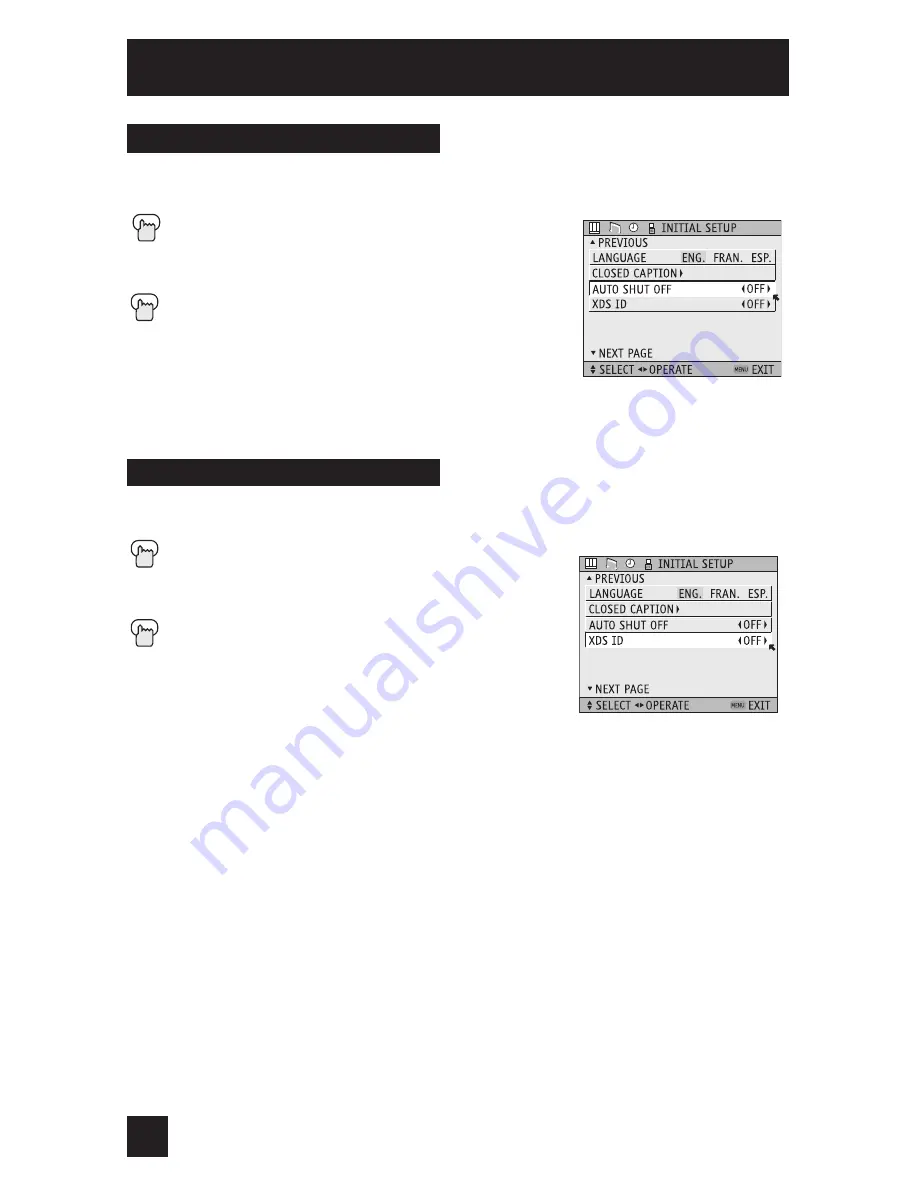
46
Auto Shut Off
XDS ID Display provides a channel’s call letters, the network’s name, and even a program
name. The XDS ID information is provided by the broadcaster.
Press the M
ENU
button
To
XDS
ID
¥
To turn ON or OFF
Press the M
ENU
button when finished
XDS ID
This function automatically shuts off your TV when there is no signal from the channel the
TV is on.
Press
the
M
ENU
button
To
AUTO
SHUT
OFF
¥
To turn ON or OFF
Press
the
M
ENU
button when finished
• If the channel that you have on does not receive a
signal for more than one minute, the blinking text
“NOT RECEIVING A SIGNAL” appears on the screen, and
starts the countdown. If no signal is being received within
10 minutes, the TV shuts itself off.
Initial Setup