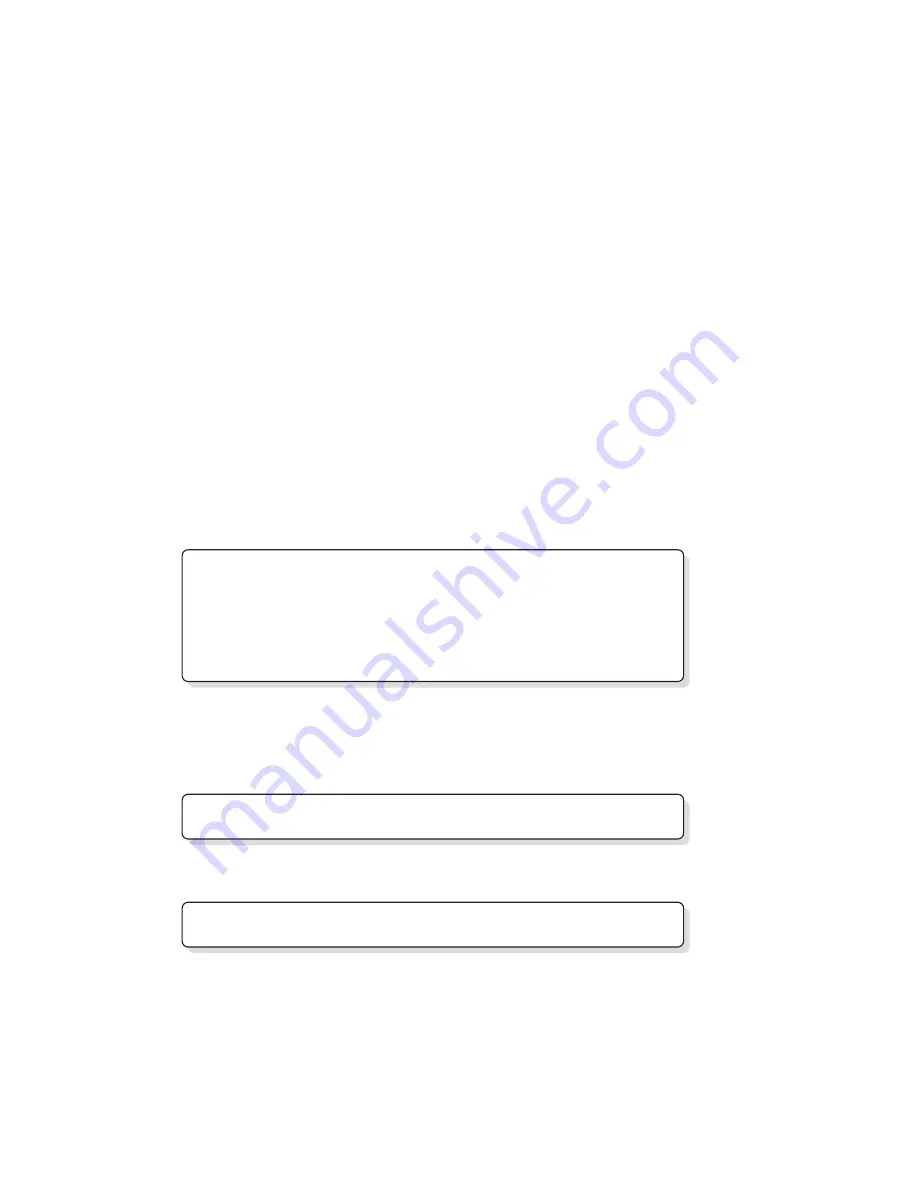
1-12 (No.XE003)
5.2
BIOS update procedure
After the main board replacement, conform BIOS version to the previous BIOS version. (However, if the client wish an update, comply
with the client's request.) When BIOS update is required as a result of modification, refer to JVC homepage for detail.
Notice for BIOS update
• Make sure to exit all the applications or programs that are running. Resident software such as antivirus software must also be
either finished or canceled.
• Disconnect all the peripheral appliances, modem cables, and LAN cables.
• Do not perform system shutdown, reset operation, or power cut off during the update procedure as it may disable restart function.
• Cancel all the passwords on the BIOS or HDD when starting BIOS, and then perform the update procedure.
• Make sure to connect to AC adapter and fit with a fully loaded battery when updating. (Prepare two ways of power supply in case
of power down, adapter dropout, or battery shortage.)
The following materials are needed
• USB connection floppy disc drive (Provision from JVC)
• A_FLASH2 disc (Provision from JVC)
• BIOS update file (Download from JVC homepage)
Update procedure
1. BIOS update disc creation
(1) Download an update file from JVC homepage.
(2) Save the updated file to the route of A_FLASH2 disc.
2. Start from the USB connected floppy disc drive.
(1) Insert BIOS update disc into the floppy disc drive and connect it to the PC via USB.
(2) Press the button to turn on and to start DOS. [A:\>_] is displayed on the screen.
3. Execution
(1) Input[aflash2]after [A:\>_] then press Enter key.[ACPI BIOS Flash Memory Write V2.05] will start running.
(2) Display on the screen is as shown below, input [2] then press Enter Key.
(3) Display on the screen is as shown below, input the update file name.
(e.g.) 0201j3n.rom
•If you input a wrong file name, [FILE NOT OPEN]will be displayed on the screen. Press any key to start again and input
the correct file name.
(4) Input [Y] answering the question on the screen shown as below. The update will start.
(5) When the update is completed properly, [Successfully! press any key to continue.] is displayed. Press any key to return to
the initial screen.
(6) Press [ESC]key to return to DOS screen. Turn the switch off to finish the procedure.
Choose one of the followings :
1.Save current BIOS to file
2.Updata BIOS to flash Memory
Enter choice [ 2 ]
Please input file name of new BIOS : _
Are your sure to replace BIOS? (Y/N) : [ Y ]


































