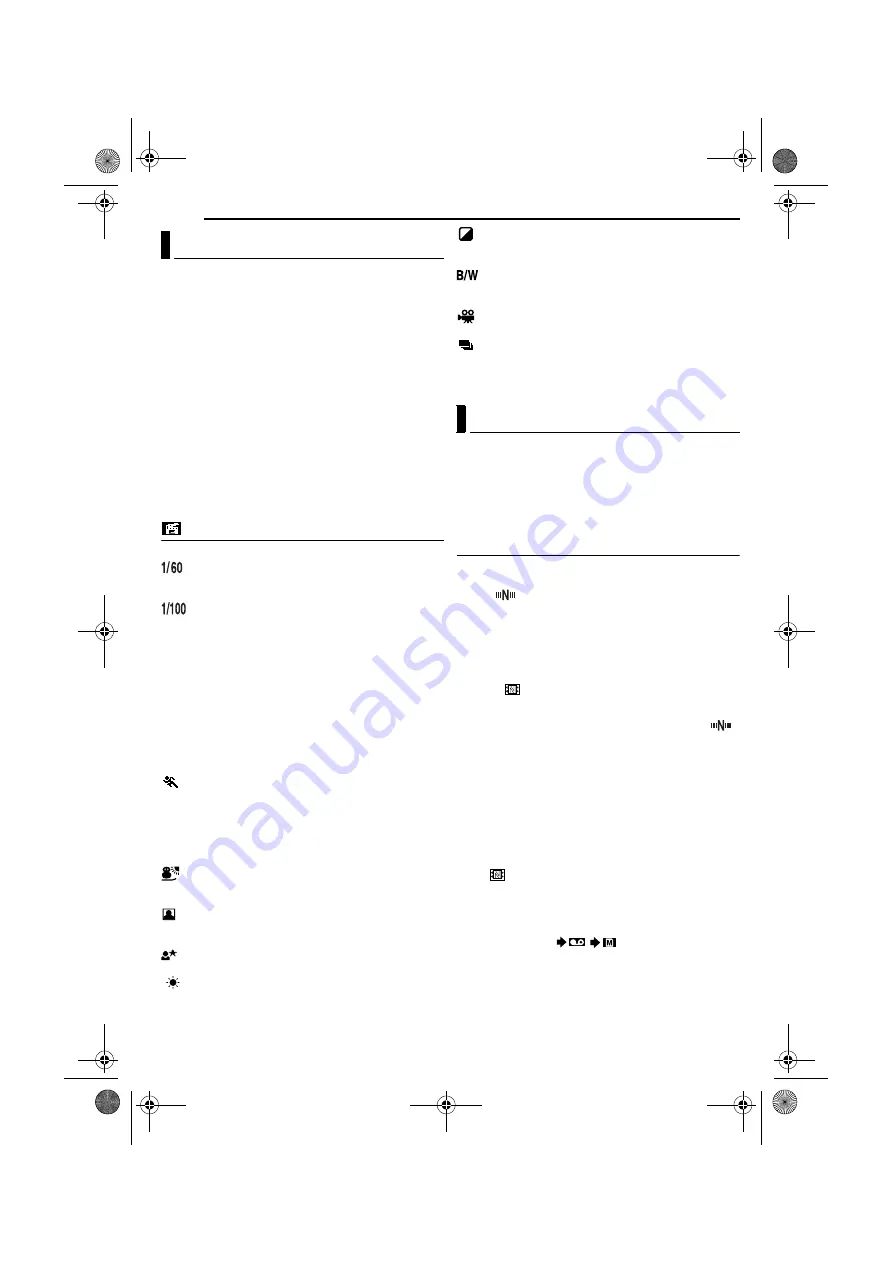
FEATURES FOR RECORDING
38
EN
MasterPage: Left
1
Set the Power Switch to “
M
”.
2
Set “
r
” to the desired mode. (
●
The PROGRAM AE menu disappears and the selected
effect is activated.
●
The selected effect indicator appears.
To deactivate the selected effect
Select “OFF” in step
. The effect indicator disappears.
NOTES:
●
Program AE with special effects can be changed during
recording or during Record-Standby.
●
Some modes of Program AE with special effects cannot be
used during Night-Alive.
●
When a subject is too bright or reflective, a vertical streak
may appear (smear phenomenon). Smear phenomenon
tends to occur when “SPORTS” or any mode of “SHUTTER
1/250 – 1/4000” is selected.
●
Some modes of Program AE with special effects cannot be
used with certain Wipe/Fader effects. (
pg. 37) In this
case, the selected indicator blinks or goes out.
PROGRAM AE
OFF
: Disables the function. (Factory-preset)
SHUTTER 1/60
: The shutter speed is fixed at 1/60th
of a second. Black bands that usually appear when
shooting a TV screen become narrower.
SHUTTER 1/100
: The shutter speed is fixed at
1/100th of a second. The flickering that occurs when
shooting under a fluorescent light or mercury-vapor
lamp is reduced.
SHUTTER 1/250
/
SHUTTER 1/500
/
SHUTTER 1/1000
*/
SHUTTER 1/2000
*/
SHUTTER 1/4000
*: These settings
allow fast-moving images to be captured one frame at a
time, for vivid, stable slow-motion playback by fixing
shutter speed variables. Use these settings when an
automatic adjustment does not work well, using
SPORTS
mode. The faster the shutter speed, the darker the
picture becomes. Use the shutter function under good
lighting conditions.
SPORTS
(Variable Shutter Speed: 1/250 – 1/4000):
This setting allows fast-moving images to be captured
one frame at a time, for vivid, stable slow-motion
playback. The faster the shutter speed, the darker the
picture becomes. Use the shutter function under good
lighting conditions.
SNOW
: Compensates for subjects that may
otherwise appear too dark when shooting in extremely
bright surroundings such as in the snow.
SPOTLIGHT
: Compensates for subjects that may
otherwise appear too bright when shooting under
extremely strong direct lighting such as spotlights.
TWILIGHT
: Makes evening scenes look more
natural. White Balance (
pg. 37) is automatically set to
“
”, but can be changed to your desired setting. When
Twilight is chosen, the camcorder automatically adjusts
the focus from approx. 10 m (32 ft) to infinity. From less
than 10 m, adjust the focus manually. The flash does not
fire in this mode.
SEPIA
: Recorded scenes have a brownish tint like
old photos. Combine this with the Cinema mode for a
classic look.
MONOTONE
: Like classic black and white films,
your footage is shot in B/W. Used together with the
Cinema mode, it enhances the “classic film” effect.
CLASSIC FILM
*: Gives recorded scenes a strobe
effect.
STROBE
*: Your recording looks like a series of
consecutive snapshots.
* Available only when the
VIDEO/MEMORY
Switch is set to
“VIDEO”.
The Navigation Function helps you check tape contents
by making thumbnail images on a memory card.
Before continuing
To use Navigation functions, load a cassette and memory
card, then set the
VIDEO/MEMORY
Switch to “VIDEO”.
To make thumbnail images during video recording
automatically
1
Set “NAVIGATION” to the desired navigation storing
time. (
●
If the “
” indicator appears blinking on the screen, wait
until it stops blinking. If it does not stop blinking after a
while, check if a memory card is loaded.
2
Set the Power Switch to “
A
” or “
M
”.
3
Press the Recording Start/Stop Button to start
recording.
●
When the recording time is over the navigation time set in
step
, “
” appears briefly, then the image of the point
where recording is started is captured and stored in the
memory card as a thumbnail image.
●
If the Recording Start/Stop button is pressed before “
”
stops blinking, the image of the point where the loaded
memory card is recognized is captured.
4
Press the Recording Start/Stop Button to stop
recording.
To make thumbnail images after video recording
manually
1
Set “NAVIGATION” to “MANUAL”. (
2
Set the Power Switch to “
A
” or “
M
”.
3
After the recording, press
NAVI STORE
.
●
The “
” indicator appears briefly and the captured image
is stored in the memory card as a thumbnail image.
NOTES:
●
The remaining number of storable thumbnail images also
appears on the screen when it reaches 10 or less. If “REC
SELECT” is set to “
/
” in DSC Menu, the
number shows how many 640 x 480 pixel images can be
stored.
●
If “5S” is set to “5S” or “Anim.” in MANUAL Menu, the
NAVIGATION function will not work properly.
Program AE With Special Effects
Navigation Function
GR-DZ9_DZ7US_07Advanced.fm Page 38 Tuesday, June 8, 2004 9:51 AM






























