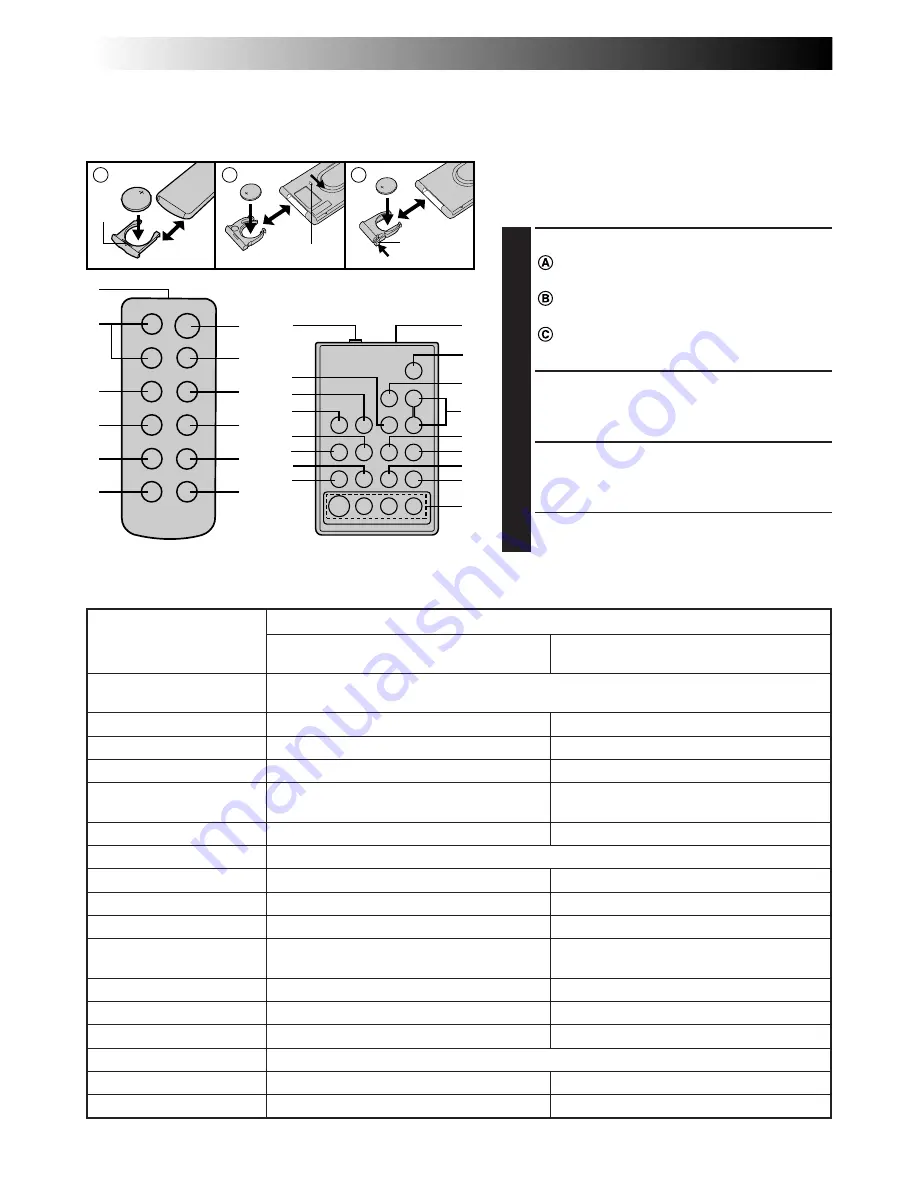
42
EN
USING THE REMOTE CONTROL UNIT
A
C
B
2
1
3
4
5
6
7
8
9
0
!
@
#
1
$
8
9
!
5
0
3
7
%
^
2
@
4
6
&
1
2
3
1
1
1
2
3
1
2
3
1
RM-V705U
(provided)
RM-V700U
(optional)
Lock hole
Release
tab
The Full-Function Remote Control Unit can operate this camcorder from a distance as well as the basic
operations (Playback, Stop, Pause, Fast-Forward and Rewind) of your VCR. The remote control unit makes
additional recording functions possible.
Buttons
1
Infrared beam
transmitting window
2
ZOOM (T/W) Buttons
3
PLAY Button
4
STOP Button
5
REW Button
6
INSERT Button
7
START/STOP Button
8
INT. TIME Button
9
REC TIME Button
0
PAUSE Button
!
FF Button
@
A.DUB Button
#
PAUSE IN Connector
$
MBR SET Button
%
VISS Button
^
VCR CTL Button
&
R.A.EDIT Buttons
Functions
With the camcorder’s Power Switch set
to “CAMERA”, “AUTO” or “PRO.”.
Transmits the beam signal.
Zoom in/out (
Z
pg. 16)
—
—
Retake (rewind)/Quick Review (
Z
pg. 17)
—
Functions same as the Recording Start/Stop button on the camcorder.
Self-Timer/Time-Lapse (
Z
pg. 43)
Animation/Time-Lapse (
Z
pg. 43)
—
Retake (forward) (
Z
pg. 17)
—
—
—
Ineffective
—
—
With the camcorder’s Power Switch set
to “PLAY”.
—
Playback start (
Z
pg. 36)
Stop (
Z
pg. 36)
Rewind, Reverse Shuttle Search
(
Z
pg. 36, 38)
Insert Editing (
Z
pg. 48)
—
—
Pause (
Z
pg. 38)
Fast-Forward, Forward Shuttle Search
(
Z
pg. 36, 38)
Audio dubbing (
Z
pg. 49)
Z
pg. 45
Z
pg. 44
Z
pg. 44
Z
pg. 46
#
—
&
: RM-V700U only.
Installing The Battery
The remote control uses one lithium battery
(CR2025).
1
PULL OUT BATTERY HOLDER
: Pull out the battery holder by inserting
a pointed instrument into the slot.
: Pull out the battery holder while
sliding the lock hole.
: Pinch the release tab and pull out the
battery holder.
2
INSERT BATTERY IN HOLDER
Insert the battery in the holder, and be sure
to have the “
+
” mark visible.
3
RE-INSERT HOLDER
Slide the holder back in until you hear a
click.
•Read the caution concerning lithium
batteries (
Z
pg. 2).
Slot
Содержание LYT0415-001A
Страница 1: ...COMPACT VHS CAMCORDER LYT0415 001A INSTRUCTIONS ENGLISH EN GR FXM50 ...
Страница 52: ...52EN U I 1 i o q u t e w 2 p Q W 3 4 5 6 y E R Y T r 7 8 0 9 INDEX Controls Connectors And Indicators ...
Страница 58: ...MEMO ...
Страница 59: ...MEMO ...
















































