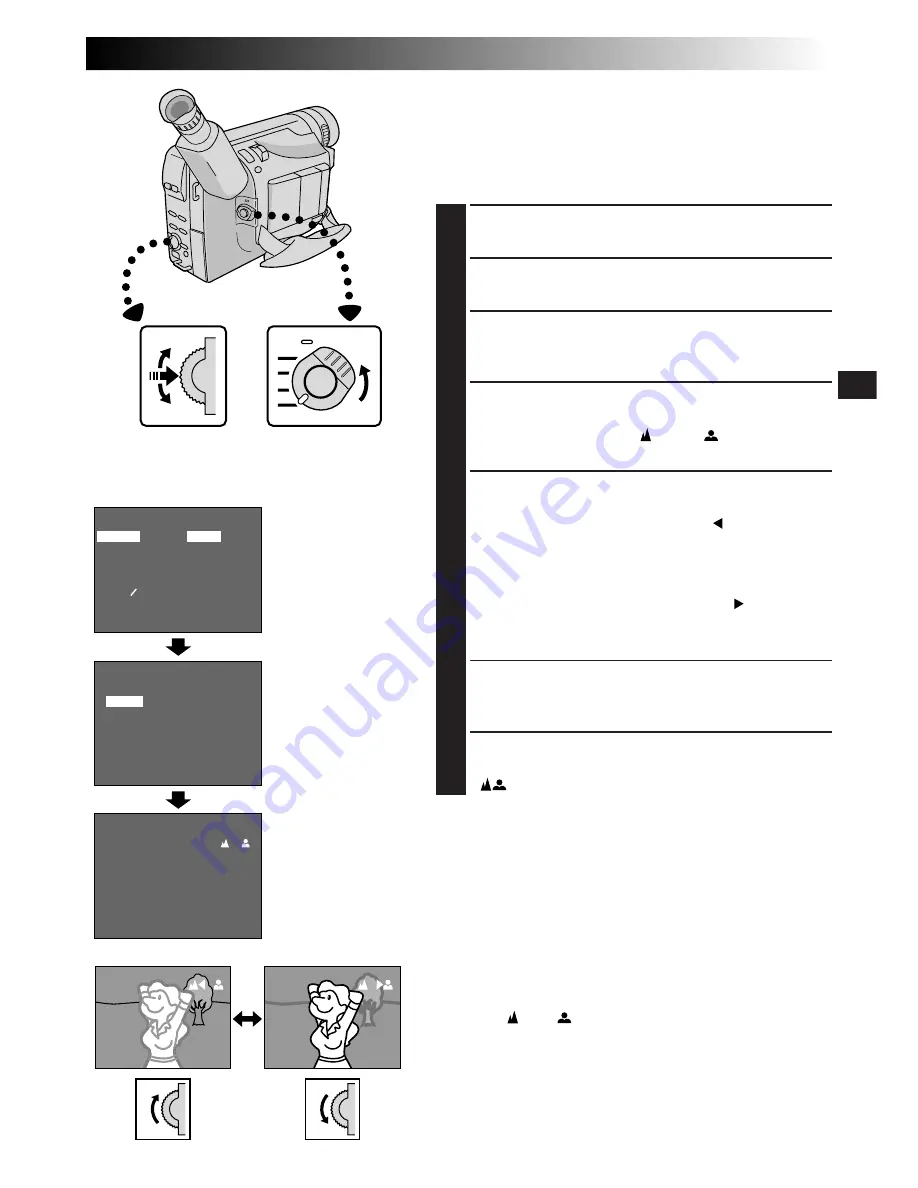
EN
31
RECORDING
FOCUS
EXPOSURE
WIDE
S.LX
TITLE
DATE TIME DISP.
4
RETURN
AUTO
AUTO
OFF
MAX
AUTO
MANU
EXIT
FOCUS
MANUAL FOCUS
NOTE:
You should already have made the necessary viewfinder
adjustments (
Z
pg. 10). If you haven’t, do so before
continuing.
1
SELECT OPERATION MODE
Set the Power Switch to “PRO.”.
2
ACCESS MENU SCREEN
Press the Select Dial to display the Menu Screen.
3
ACCESS “FOCUS” MENU
Move the highlight bar to “FOCUS” by rotating the
Select Dial, then press it.
4
ACCESS MANUAL FOCUS
Rotate the Select Dial to move the highlight bar to
“MANU”, then press it. “ ” and “
” appear. The
focus is locked at this point.
5
ADJUST FOCUS
To farther subject . . .
.... rotate the Select Dial upward. “ ” appears and
blinks.
Go to step
6
.
To nearer subject . . .
.... rotate the Select Dial downward. “ ” appears
and blinks.
Go to step
6
.
6
END ADJUSTMENT OF FOCUS
Press the Select Dial. The Menu Screen reappears
with the highlight bar on “RETURN”.
7
CLOSE MENU SCREEN
Press the Select Dial. The Menu Screen disppears and
“
” reappears to indicate the focus is locked.
NOTES:
●
To return to Auto Focus, select “AUTO” in step
4
.
●
To re-adjust Manual Focus, repeat the procedure from
step
2
.
●
Be sure to focus the lens in the maximum telephoto
position when you use the Manual Focus mode. If you
focus in on a certain subject in the wide-angle position,
sharply focused images cannot be obtained when
zoomed in because the depth-of-field is reduced at
longer focal lengths.
●
When the focus level cannot be adjusted any farther or
closer, “ ” or “
” will blink.
FOCUS Menu
Display
Select Dial
Power Switch
Menu Screen
Manual Focus Screen
Содержание LYT0415-001A
Страница 1: ...COMPACT VHS CAMCORDER LYT0415 001A INSTRUCTIONS ENGLISH EN GR FXM50 ...
Страница 52: ...52EN U I 1 i o q u t e w 2 p Q W 3 4 5 6 y E R Y T r 7 8 0 9 INDEX Controls Connectors And Indicators ...
Страница 58: ...MEMO ...
Страница 59: ...MEMO ...






























