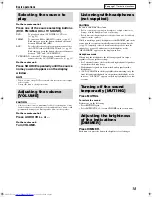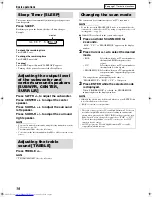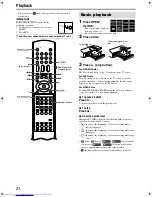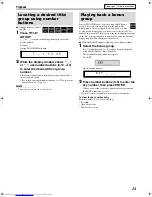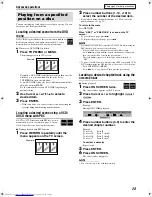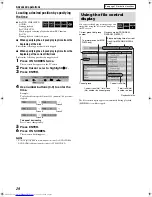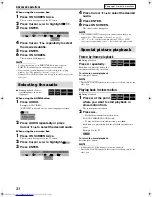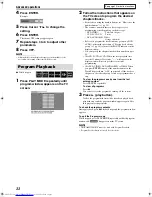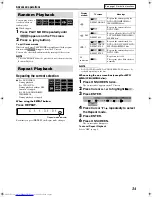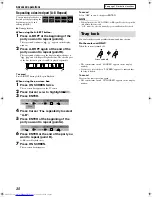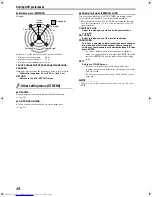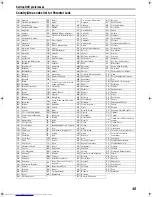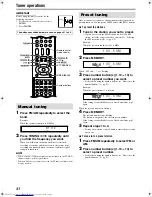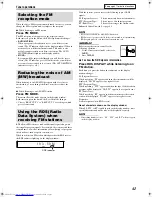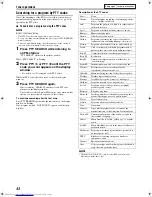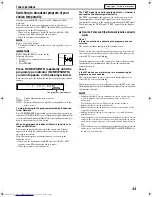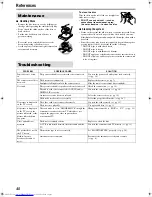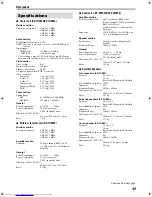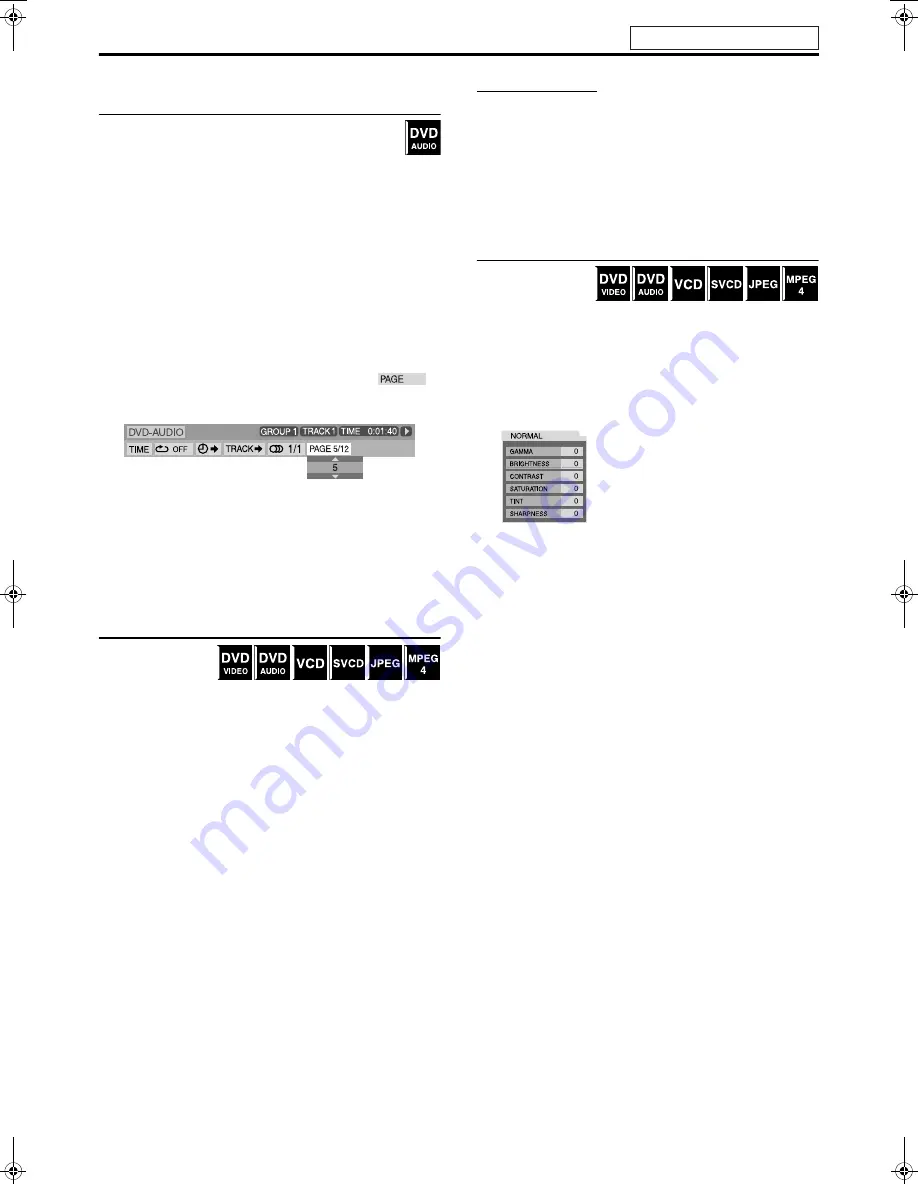
Advanced operations
32
Selecting browsable still picture recorded
on DVD AUDIO
Most DVD AUDIOs include browsable still pictures
(B.S.P.), which usually appear by turns automatically
during playback according to the playback sequence. You
can change the picture (turn the page) manually when the current
group/track has selectable pictures (pages).
7
During playback and while the B.S.P. indicator lights up on the
display window
When using the PAGE button:
Press PAGE repeatedly to select a desired
still picture.
When using the on-screen bar:
1
Press ON SCREEN twice.
The on-screen bar appears on the TV screen.
2
Press Cursor
3
/
2
to highlight
.
3
Press ENTER.
4
Press Cursor
5
/
Y
to select the desired
still picture.
5
Press ENTER.
6
Press ON SCREEN.
The on-screen bar disappears.
Zooming in
7
During playback or
while paused
1
Press ZOOM.
Each time you press
ZOOM
, scene magnification changes.
2
While zoomed in, press Cursor
3
/
2
/
Y
/
5
to move zoom-in area.
To return to normal playback
Press
ZOOM
repeatedly to select ZOOM OFF.
NOTE
• The number of the magnification steps varies depending on the disc
type.
• During slide-show playback of a JPEG disc, zooming in is not
available. In such a case, press
8
to pause slide-show playback, then
zoom in.
• During DVD AUDIO playback, this feature is available only for the
video part.
• During MPEG4 playback, there may be a case where Cursor (
3
/
2
/
Y
/
5
) does not work in step 2 above.
Changing the VFP setting
The VFP (Video Fine
Processor) function
enables you to adjust
the picture character according to the type of programming, picture
tone or personal preference.
7
During playback
1
Press VFP.
The current VFP settings appear on the TV screen.
Example:
2
Press Cursor
3
/
2
repeatedly to select
the VFP mode.
• NORMAL: Normally select this.
• CINEMA: Suitable for movies.
When you select “NORMAL” or “CINEMA”, press
VFP
to
complete the setting.
• USER 1 and USER 2:
You can adjust parameters that affect picture
appearance.
Only when selecting “USER 1” or “USER 2” in step
2, proceed to perform the following operation;
3
Press Cursor
Y
/
5
repeatedly to select
a parameter you want to adjust.
Adjust gradually and confirm picture appearance results are as
preferred.
• GAMMA:
Controls brightness of neutral tints while maintaining
brightness of dark and bright portions.
• BRIGHTNESS:
Controls screen brightness.
• CONTRAST:
Controls screen contrast.
• SATURATION:
Controls screen color depth.
• TINT:
Controls screen tint.
• SHARPNESS:
Controls screen sharpness.
Continued on next page
See page 25 for button locations.
TH-SW9SW8[B].book Page 32 Friday, March 12, 2004 1:02 PM