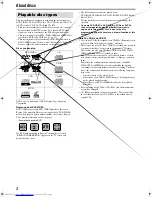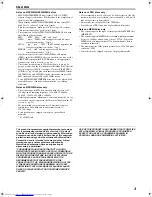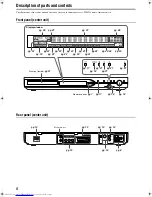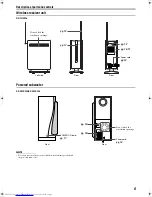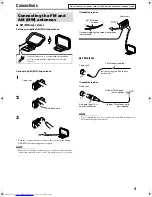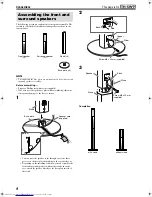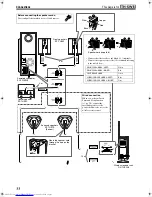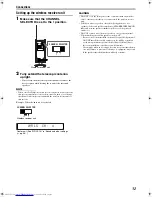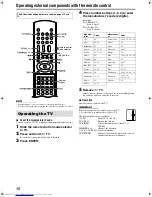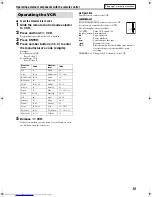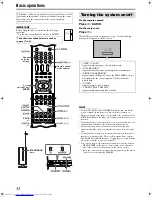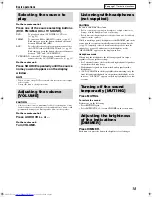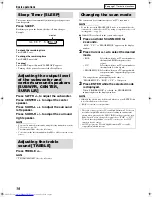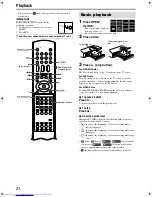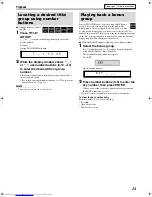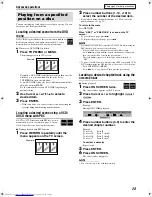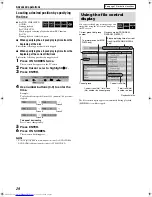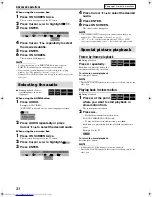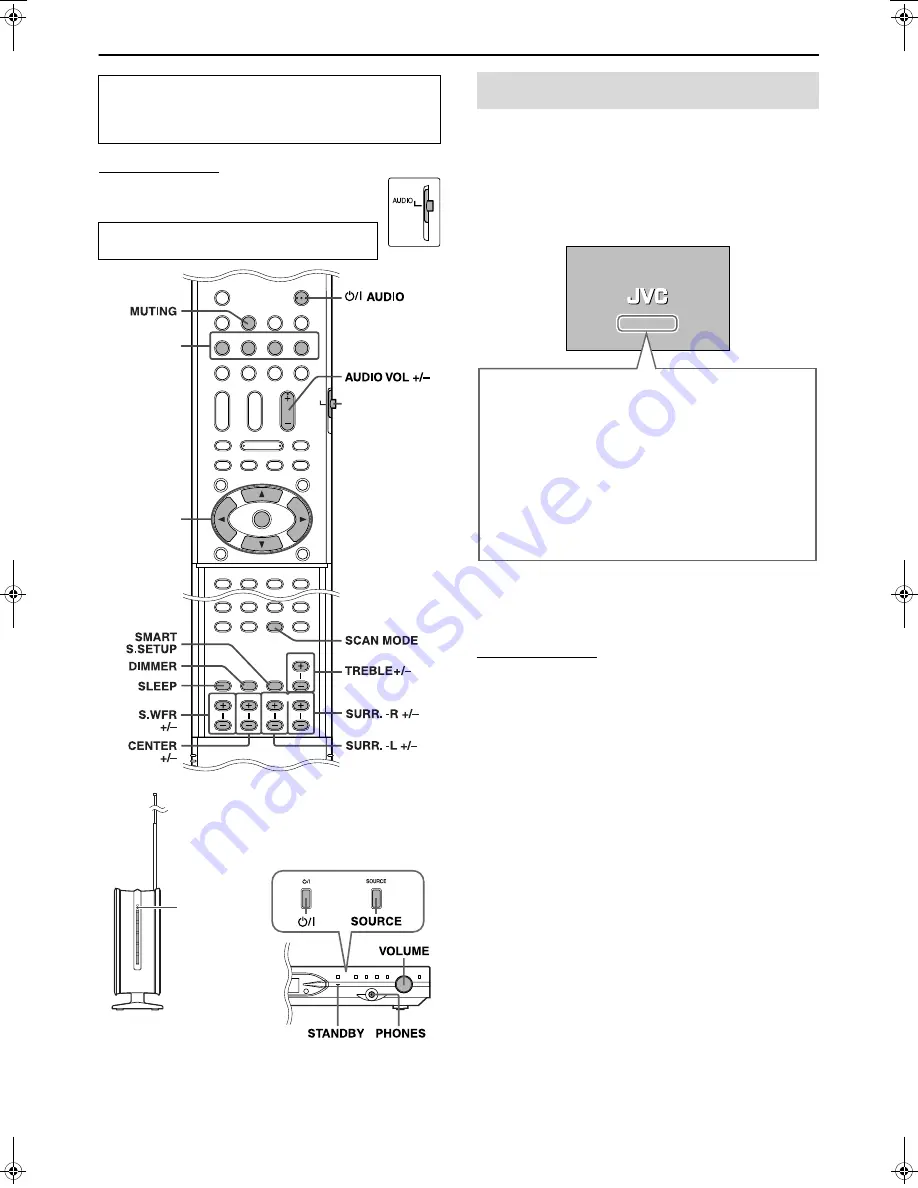
17
Basic operations
IMPORTANT
Before using the remote control for the following
operation;
• Set the remote control mode selector to
AUDIO
.
On the remote control:
Press
F
AUDIO.
On the center unit:
Press
F
.
When DVD is selected as the source (
A
pg. 18), the following
messages will appear on the TV screen.
NOTE
• Both the STANDBY and STANDBY/ON lamps turn on when the
power is turned off and turns off when the power is turned on.
• The power supply to the subwoofer is linked to the center unit. The
POWER ON lamp on the subwoofer lights green when the power is
turned on.
• When the wireless receiver unit does not receive any radio wave for
approximately 10 minutes, the unit automatically turns off.
• Even though the wireless receiver unit is turned off, the unit
automatically turns on by receiving the radio wave from the center
unit.
• A small amount of the power is consumed even when the power is
turned off (center unit only). This is called standby mode and the
STANDBY lamp lights in this mode. Unplug the power cord from the
AC outlet to turn the power off completely.
• You can also turn on the system by pressing the following buttons;
•
OPEN/CLOSE
on the remote control or
0
on the center unit
•
One of the source selecting buttons on the remote control
•
3
on the center unit. You can use the same buttons on the remote
control except after pressing
FM/AM
.
The buttons on the remote control are used to explain most of the
operations in this manual. You can use the buttons on the center
unit same as on the remote control for operations unless
otherwise noted.
The buttons described below are used on
pages 17 to 20.
DVD
MUTING
FM/AM
AUX
AUDIO VOL
F
AUDIO
TV SOUND
AUDIO
ENTER
SCAN MODE
SLEEP
S.WFR
SMART
S.SETUP
CENTER
DIMMER
TREBLE
L-SURR.-R
Source
selecting
buttons
Remote control
mode selector
Cursor
(
3
/
2
/
Y
/
5
)/
ENTER
VOLUME
STANDBY
PHONES
STANDBY/ON
lamp
Turning the system on/off
• “OPEN”/“CLOSE”:
Appears when opening or closing the disc tray.
• “NOW READING”:
Appears when the system is reading the disc information.
• “REGION CODE ERROR!”:
Appears when the Region Code of the DVD VIDEO does not
match the code the system supports. The disc cannot be
played back.
• “NO DISC”:
Appears when no disc is loaded.
• “CANNOT PLAY THIS DISC”:
Appears when unplayable disc is loaded.
TH-SW9SW8[B]-05Basic.fm Page 17 Thursday, April 1, 2004 11:51 AM