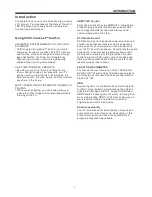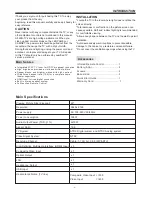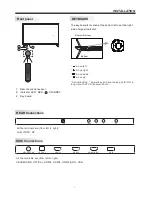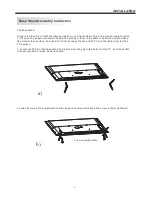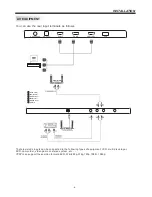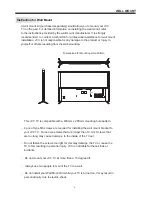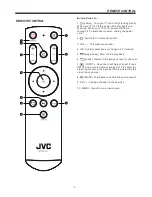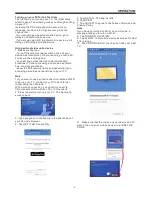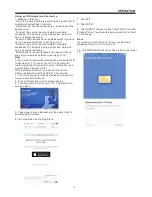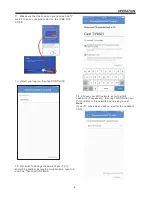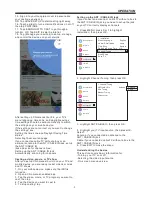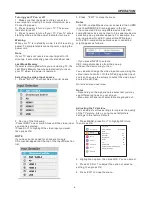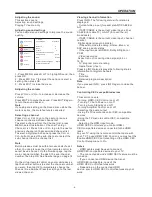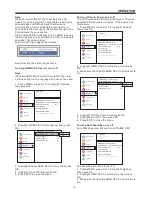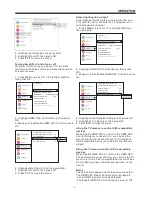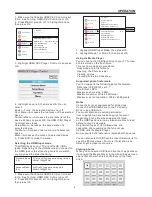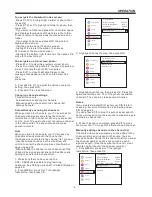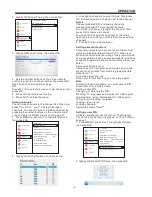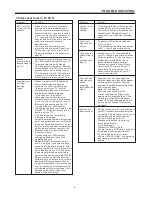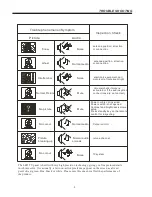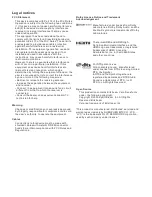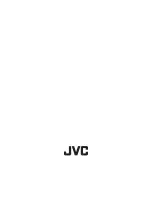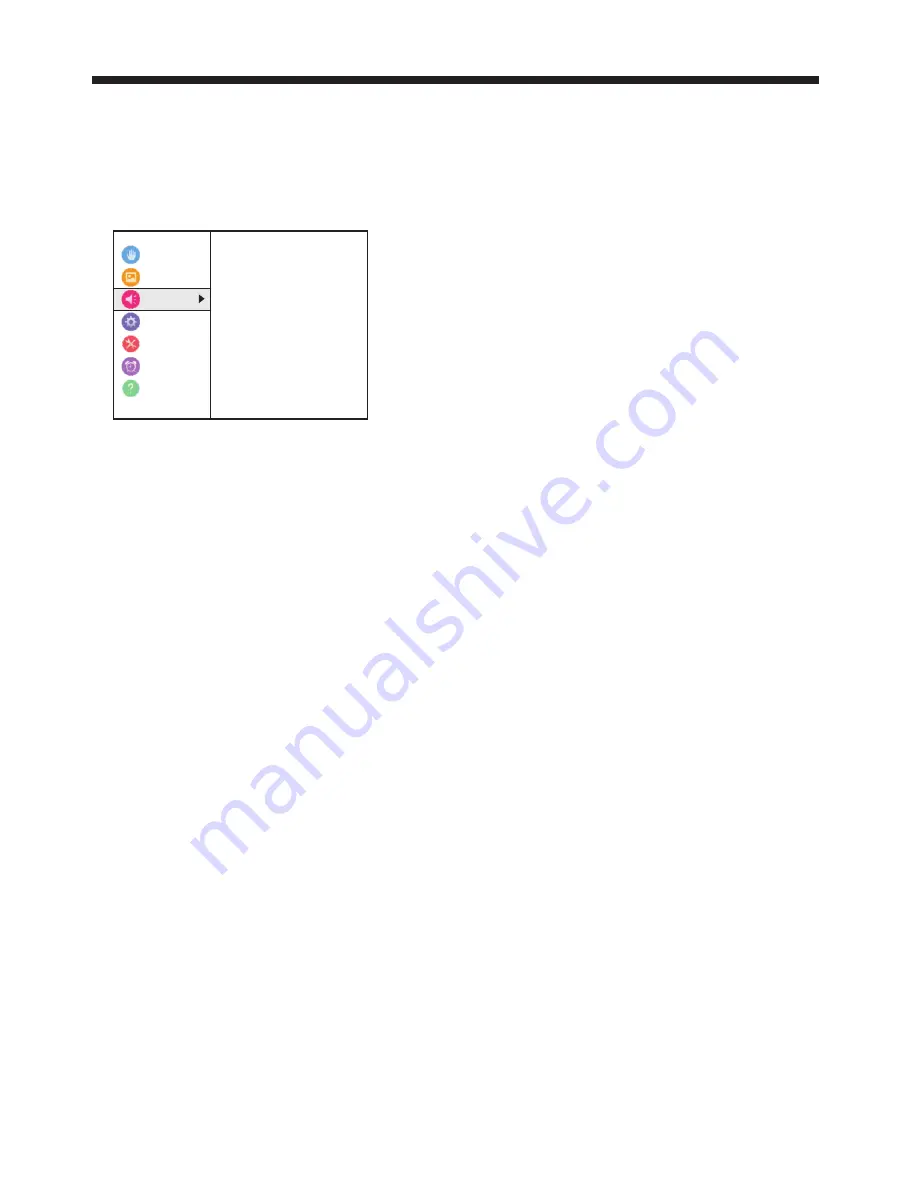
Adjusting the sound
This section covers:
Adjusting sound settings
Playing TV audio only
Adjusting sound settings
You can adjust sound settings to improve the sound
quality.
1. Press MENU, press S or T to highlight Sound, then
press OK.
2. Press W X S or T to adjust the option or select a
setting, then press OK.
3. Press EXIT to close the menu.
Adjusting the volume
Press VOL+ or VOL– to increase or decrease the
volume.
Press MUTE to mute the sound. Press MUTE again
to turn the sound back on.
Note
If you adjust a setting on the Sound menu while the
mute is active, the mute feature is cancelled.
Selecting a channel
Press CH+ or CH– to go to the next or previous
channel on the memorized channel list.
To select a channel from the Channel List, press
MENU, select Installation > Channel Tuning >
Channel List. Press CH+ or CH– to go to the next or
previous channel on the memorized channel list.
To select a digital sub-channel, press the CH+ or
CH– button to select the sub-channel or select the
sub-channel from the channel list.
Note
Button presses must be within two seconds of each
other.You can also use the virtual remote control to
select a sub-channel. On the Number page, tap the
main channel number, the dash, the sub-channel
number, then tap OK. See Number page on page 18.
On the virtual remote control on your mobile device,
tap the number buttons to enter the channel number
you want, then tap OK to immediately change the
channel. See Number Press(back) to go to the last
viewed channel.
Accessibility
Picture
Sound
Options
timers
Get Help
< Sound
Sound Mode Standard
Balance 0
Bass 0
Treble 0
Aavanced Sound Settings
TV Speakers Autio
MTS Stereo
Primary Audio Language English
Digital Audio Output
Rest
Digital Audio Selcetion
Installation
Viewing channel information
Press INFO. The following status information is
displayed:
-
Current video input (for example ANT/CABLE or
AV)
-
If ANT/CABLE is the current video input, either
CABLE (for cable TV) or ANT (for over-the-air
broadcasts)
-
If ANT/CABLE is the current video input, channel
number
Digital signal strength indicator
-
If the audio mode is analog, Stereo, Mono, or
SAP analog audio status
-
If the input mode is HDMI®, Dolby® Digital, or
PCM
-
Video resolution
Aspect ratio of incoming video signal (4:3 or
16:9)
-
TV program or movie rating
-
GameTimer (if set)
Pressing INFO also displays the following status
information for digital channels:
-
Title
-
Duration
-
Detailed program description
Note
If you pressed INFO, press INFO again to close the
banner.
Controlling CEC-compatible devices
This section covers:
-Turning HDMI-CEC Control on or off
- Turning TV Auto Power on or off
- Turning Auto Standby on or off
-Turning Amplifier Control on or off
-Selecting the audio output
- Using the TV remote to control CEC-compatible
devices
-Using the TV menu to control CEC-compatible
devices
-Selecting the HDMI Input mode
HDMI CEC Control lets you control HDMI
CEC-compatible devices connected to the HDMI
jacks
on your TV using the remote control that came with
your TV. To use HDMI CEC Control, you must set the
Enable HDMI CEC Control setting on the HDMI CEC
Control Setup menu to On.
Notes
- HDMI cables must be used to connect
HDMI CEC-compatible devices to your TV.
- The connected device's HDMI CEC feature must be
turned on.
- If you connect an HDMI device that is not
HDMI CEC-compatible, none of the
HDMI CEC Control features work.
- Depending on the connected HDMI
device, some HDMI CEC Control features may not
work.
OPERATION
-19-
Содержание LT-65MA 875
Страница 30: ......