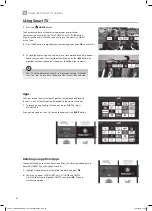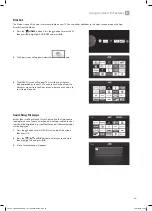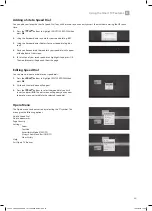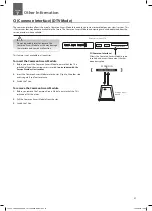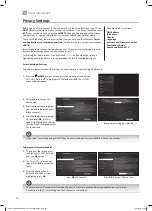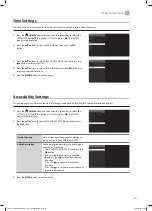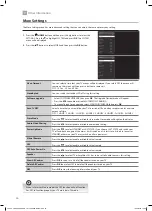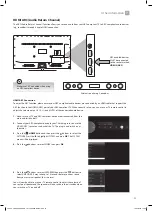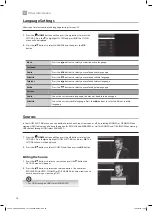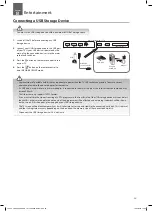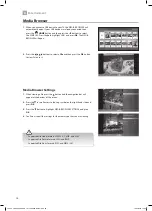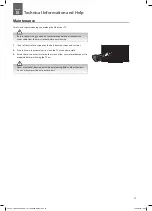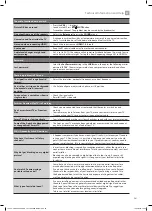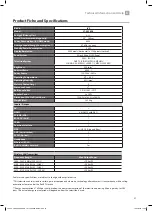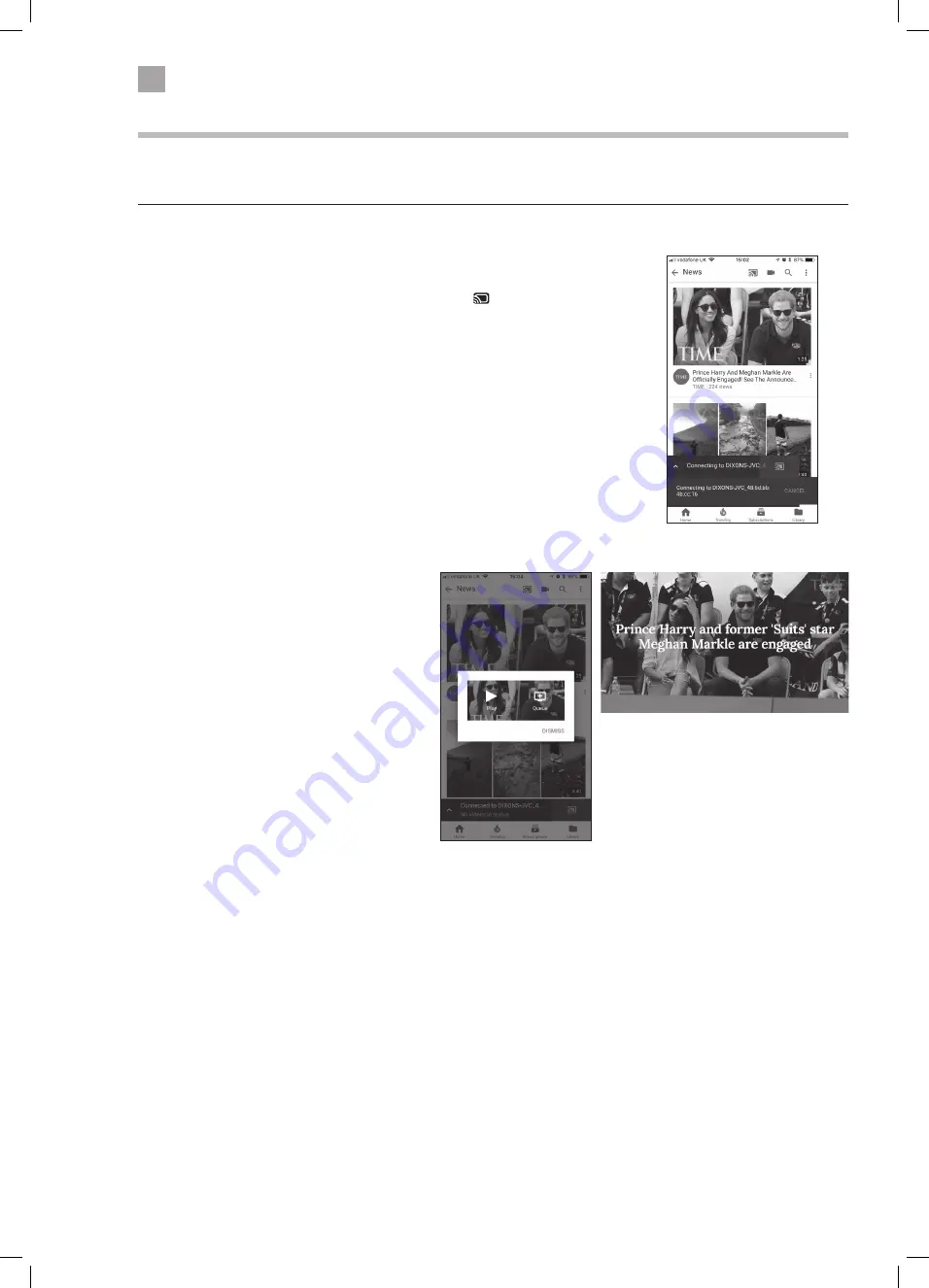
46
6
Using the Smart TV Features
Casting You Tube to your TV
When viewing You Tube on your mobile device you can cast it to your TV. Your mobile device will detect your TV and switch your
TV on if its in Standby and You Tube will be displayed. Your TV and mobile device must both be on the same network.
1. First make sure your TV and Mobile device are on the same network.
2. Select the You Tube app on your mobile device. Press the at the top of the
screen. Your mobile will now connect to your TV. You will see this happening on
the screen of your mobile device.
Once your TV has connected, it will switch on if it was in Standby and the You Tube
app will be displayed.
3. Press play on your mobile device and the video
will play on your TV.
Mobile Device
Mobile Device
Your TV
JVC 55' LED Smart 4K HDR TV LT-55C898 Manual.indd 46
19/12/2018 14:52