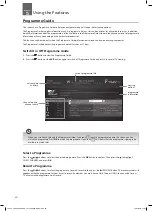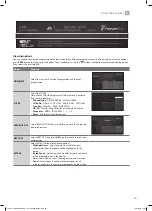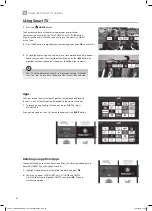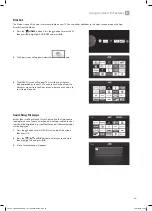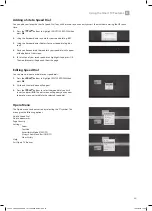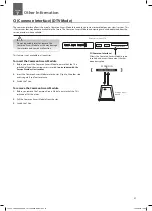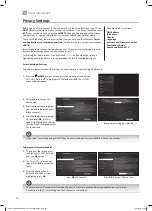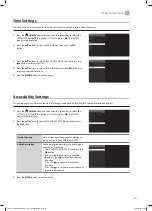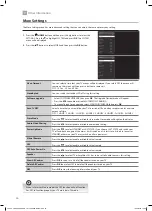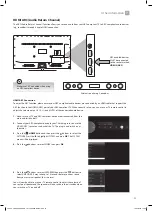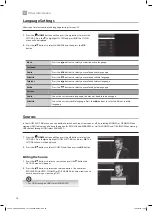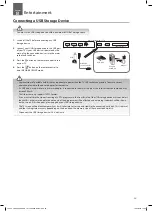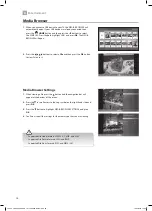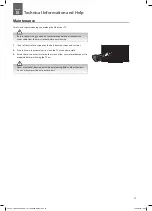42
6
Using the Smart TV Features
Using Smart TV
1. Press the
HOME button.
The home menu bar has the most popular apps pre-installed.
Alternatively you can press the FPLAY, NETFLIX or YOU TUBE button
on your remote and it will take you directly into Freeview Play, Netflix
or You Tube.
2. Press the button to highlight your desired app then press OK to activate it.
Your TV will update automatically, so the amount of apps available
may vary from time to time. The app content may also be updated.
3. As you highlight an app you will see a list of recommended content appear
above the menu bar. Press the button followed by the buttons to
highlight your desired content then press the OK button to view it.
Apps
The Apps screen shows all of your Apps that have been downloaded
to your TV. Any of these Apps can be added to the Home Menu bar.
1. To launch an app, highlight the app and press OK. The select
LAUNCH APP.
If you decide you don't want to launch the app press the BACK button.
Deleting an app from Apps
You can delete apps from the Apps screen. They can always be added back in
from the MARKET if you change your mind.
1. Highlight the app that you would like to delete and press OK.
2. You'll see 3 options LAUNCH APP, ADD TO HOME and DELETE.
Press the button to highlight DELETE then press OK. The app
will now be deleted.
JVC 55' LED Smart 4K HDR TV LT-55C898 Manual.indd 42
19/12/2018 14:52