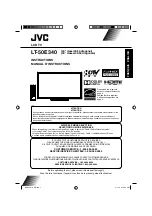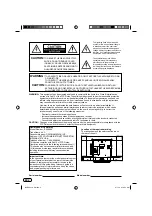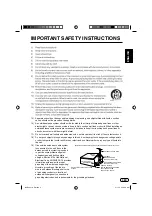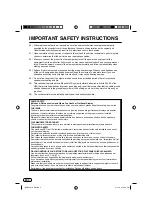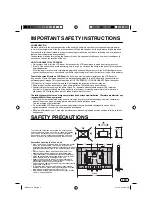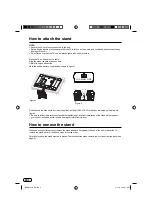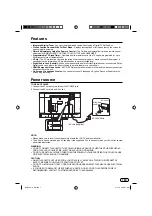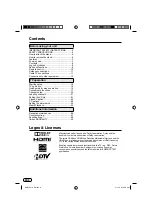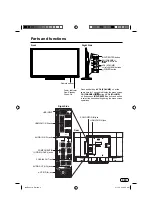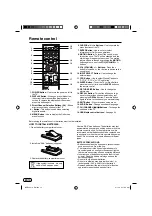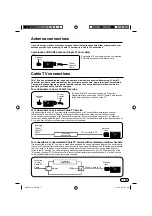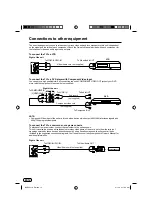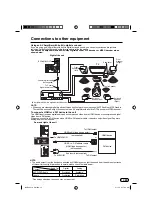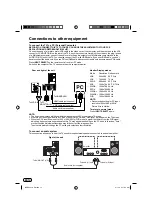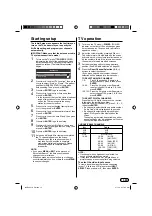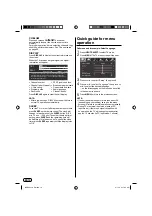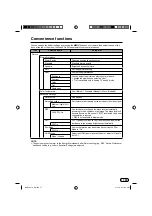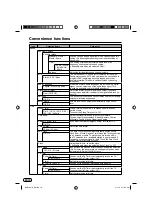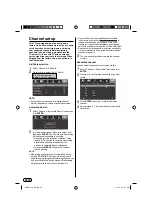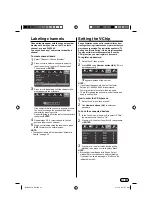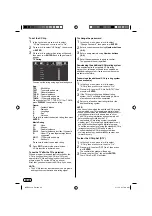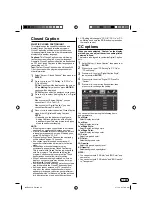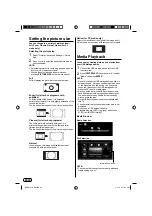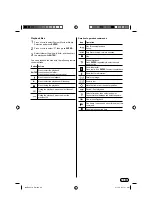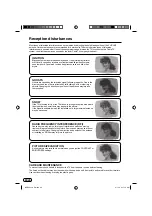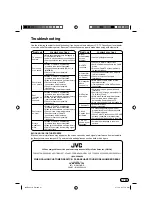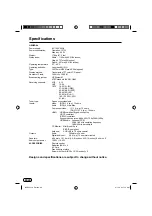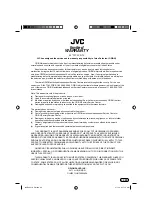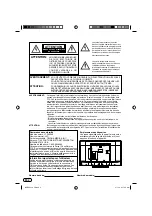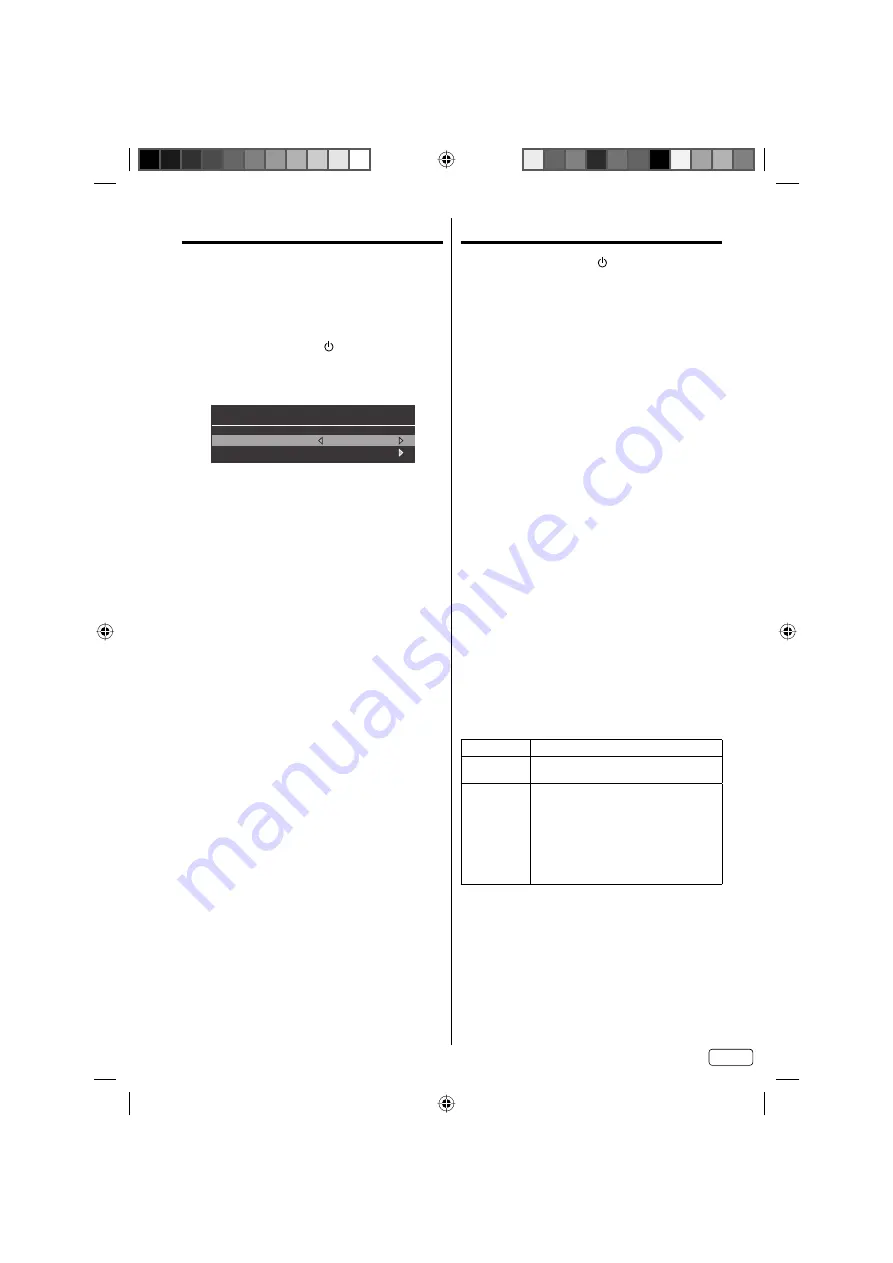
15
EN
Starting setup
The Initial Setup menu appears the first time you
turn on the TV, and assists you to specify the
Air/Cable setting, and program your channels
automatically.
IMPORTANT: Make sure that the antenna or cable
TV system connection is made!
1
To turn on the TV, press
POWER
. (POWER
indicator on the front of the unit changes green.
It may take approx. 10 seconds for a picture to
appear on screen.) The Initial Setup function
begins.
Initial Setup
TV Location
Store
Go to next step
2
Press
▲
or
▼
to select “TV Location”, then press
◀
or
▶
to select “Store” or “Home”. This product
qualifies for ENERGY STAR In Home mode
default setting. Then press
▼
or
ENTER
.
3
Press
▶
or
ENTER
to go to next step.
4
Press
◀
or
▶
to select your time zone, then
press
▼
or
ENTER
.
In the rare event that you live within broadcast
range of two stations in two different time
zones, the TV may recognize the wrong
station for the auto clock set.
•
5
Press
◀
or
▶
to select daylight saving time on
or off, then press
▼
or
ENTER
.
6
Press
◀
or
▶
to select desired time format, then
press
▼
or
ENTER
.
7
Press
◀
or
▶
to set the “Auto Sleep”, then press
▼
or
ENTER
.
8
Press
▶
or
ENTER
to go to next step.
9
Press
▲
or
▼
to select “Air/Cable”, then press
◀
or
▶
to select signal type that you using, then
press
▼
or
ENTER
.
10
Press
▶
or
ENTER
to go to next step.
11
Auto scan will begin. After tuning is completed,
the TV channel appears on the screen.
Depending on the reception condition, it
may take up to 30 minutes to complete
memorizing digital cable channels. Please
allow the process to complete without
interruption.
•
NOTE:
If you press
MENU
or
EXIT
in the process of
“Automatic Search”, the Auto scan stops and
changes to normal screen.
When you make a menu selection, your changes
occur immediately. You do not have to press
MENU
to see your changes.
•
•
TV operation
1
To turn on the TV, press
POWER
. (POWER
indicator on the front of the unit changes green.
It may take approx. 10 seconds for a picture to
appear on screen.)
2
Adjust the volume level by pressing
VOL +
or
–
.
The volume level will be indicated on the screen
by brown bars. As the volume level increases, so
do the number of bars. If the volume decreases,
the number of brown bars also decreases.
3
Set the signal type option to the appropriate
position (see “Air/Cable selection” on page 20).
4
Press the
Direct Channel Selection (0-9,
–
)
buttons to select the channel.
(If you press only channel number, channel
selection will be delayed for a few seconds.)
TO SELECT ANALOG CHANNELS
1-9: Press
1-9
as needed. Example, to
select channel 2, press
2
, then press
ENTER
.
10-99:
Press the 2 digits in order. Example,
to select channel 12, press
1
,
2
, then
press
ENTER
.
100-135: Press the 3 digits in order. Example, to
select channel 120, press
1
,
2
,
0
, then
press
ENTER
.
TO SELECT DIGITAL CHANNELS
Press the first 1-3 digits, then press the
–
button,
followed by the remaining number.
Example, to select channel 15-1, press
1
,
5
,
–
,
1
,
then press
ENTER
.
If a channel is selected with only audio content,
“Audio Only” will be displayed on the screen.
If a channel is selected with a weak digital
signal, “No Signal” will be displayed on the
screen.
The same program may be available on either
an analog channel or a digital channel. You may
choose to watch either format.
•
•
VHF/UHF/CABLE CHANNELS
Air
Cable
VHF
2-13
VHF
2-13
UHF
14-69
STD/HRC/IRC
14-36 (A)
(W)
37-59 (AA)
(WW)
60-85 (AAA)
(ZZZ)
86-94 (86)
(94)
95-99 (A-5)
(A-1)
100-135 (100)
(135)
01 (4A)
NOTE:
If a channel with no broadcast is selected, the
sound will automatically be muted.
It may take a few seconds for a digital channel
picture to appear on screen after being selected.
To select the video input source
To view a signal from another device connected
to your TV, such as a VCR player, press
INPUT
SELECT
, then press
▲
or
▼
, then press
ENTER
.
•
•
J3QE0221A_EN.indd 15
J3QE0221A_EN.indd 15
3/1/13 9:17:05 AM
3/1/13 9:17:05 AM