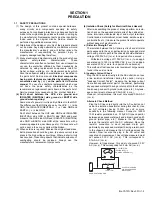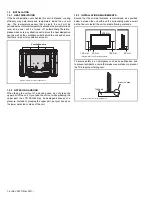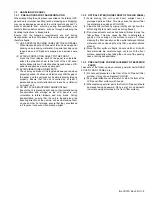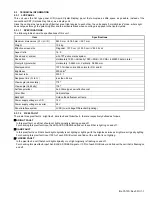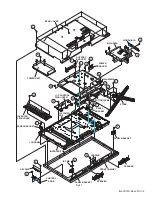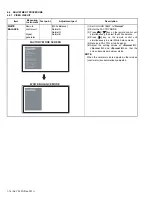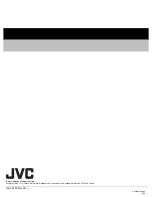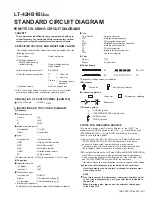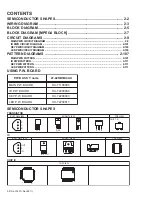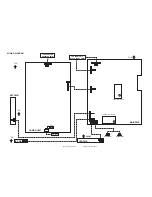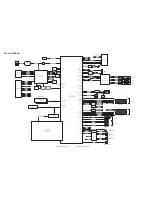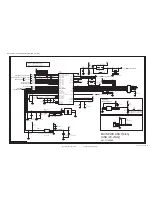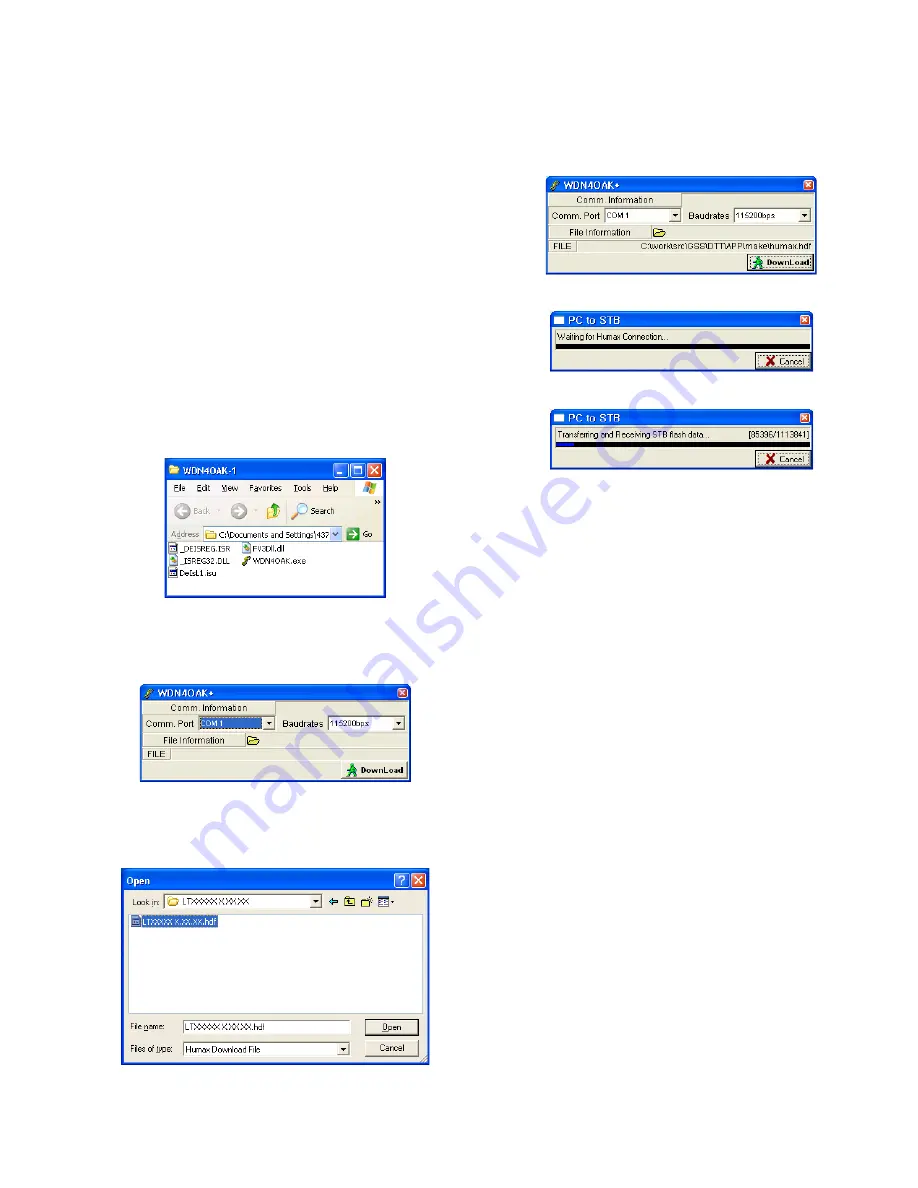
(No.YA707<Rev.001>)1-15
SECTION 5
TROUBLESHOOTING
5.1
SOFTWARE UPDATE PROCEDURE
In case of writing the software on the Main PWB that is not
contained the software, or in case of the software update is
required, please write the software by the following procedure.
5.1.1 REQUIRED EQUIPMENT
• PC (Equipped with an RS-232C TERMINAL)
• Writing tool (Download the data from JS-net.)
• Program data (Download the data from JS-net.)
• RS-232C JIG cable (Part number: HU-0130200004)
(Female to 3.5mm stereo mini plug cable)
NOTE:
Please confirm SMIS on the JVC Service Information Network
or confirm to your local JVC subsidiary / dealer for software
version.
5.1.2 PROGRAM DATA WRITING PROCEDURE
(7) Turn the power of the main unit OFF.
(8) Unzip Writing tool into your PC.
These 5 files will be unzipped in the folder.
(9) Unzip Program data into your PC.
(10) Connect PC and TV (service only port on rear side of your
TV) with RS-232C JIG cable.
(11) Click WDN4OAK.exe. You will see the following program.
(12) Select the proper COM port to download Software from
your PC. (Default: COM1)
(13) To select hdf file, click the yellow folder button.
(14) See the below picture and double click correct hdf file.
(15) Click the "DownLoad" button to start downloading.
(16) You will see the downloading status bar.
(17) Turn on your TV.
(18) After you finish the downloading, the status bar will be dis-
appeared.
(19) During the download, TV will display a downloading status
OSD and it will be disappeared when you finish the down-
loading.
(20) Unplug the AC power and wait for a few seconds, then plug
in to the AC power.
(21) Go to the Main menu
→
TV Setting
→
Feature
→
System
Status. You can check the Software version before and af-
ter the downloading.