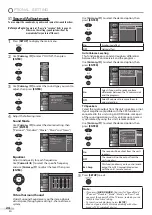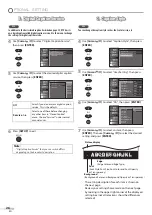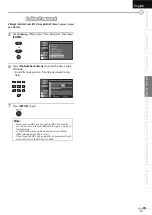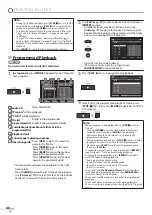37
EN
INTRODUCTION
PREPARATION
WATCHING TV
OPTIONAL SETTING
OPERATING BLU-RAY
BLU-RAY SETTING
TROUBLESHOOTING
INFORMATION
English
Playback
Before you begin:
Turn on the amplifier and any other equipment which is connected to this unit.
Make sure the external audio receiver (not included) are set to the correct channel.
1
Press
[POWER]
to turn on the unit.
2
Insert a disc with label facing forward.
label
• In case the DVD was recorded on both sides, make
sure the label of the side you want to play back is
facing forward.
3
The unit switches to the BLU-RAY mode when the unit was
in TV mode and detects the type of disc. (BD, DVD or CD)
Then starts playback automatically.
e.g.)
BD
BD
• When you insert an audio CD, “File List” will appear.
TR
CD_DA
3:36
4:14
4:45
3:50
3:53
4:20
5:01
8
9
10
11
12
13
14
1 / 13
0 : 00 : 03
1 / 3
File List
Page Down
Page Up
• Press
[PLAY
B
]
if the unit does not go to the BLU-RAY
mode or the playback does not start automatically.
4
Press
[STOP
C
]
to stop playback temporarily.
• If playback remains stopped for 20 minutes, the unit
will turn itself off automatically when “Auto Power
Off“ is set to “On“.
5
Press
[EJECT
A
]
to eject the disc.
Note:
• “ ” may appear at the top-right on the TV
screen when the operation is prohibited by the
disc or this unit.
• Some BD/DVD may start playback from title 2 or 3 due to
specific programs.
• During the playback of a 2-layered disc, pictures may stop
for a moment. This happens while the 1st layer is being
switched to the 2nd layer. This is not a malfunction.
• When you cannot remove the disc, you may try either
following operations.
- Press and hold
[
EJECT
A
]
on the unit for more than 5
seconds.
- Unplug the AC power cord and plug it in again, then press
[
EJECT
A
]
.
It will take about 10 seconds to eject the disc, while that the
unit will not respond to any key commands.
Using the Title Menu,
Disc Menu / Pop-up Menu
BD
DVD
Many of BD-video and DVD-video discs contain title menu (BD-video / DVD-
video), disc menu (DVD-video) or pop-up menu (BD-video) which guides
you through the available functions in the disc.
The contents of the menus may differ depending on the discs.
Title menu (BD-video / DVD-video)
1
Press
[TOP MENU]
.
Title 1
Top Menu
Chapter 2
Chapter 3
Chapter 4
Chapter 5
Chapter 6
• The title menu will appear.
2
Use
[Cursor
K
/
L
/
s
/
B
]
to select an item, then press
[ENTER]
.
or
3
Press
[TOP MENU]
to exit.
Disc Menu
Subtitle
Audio
Angles
Shooting Episode
(Bonus Title)
Back to Topmenu
Pop-up menu (BD-video) / Disc menu (DVD-video)
1
Press
[POP MENU]
.
f you have so
me hing to a
y see this pict
ure before you
Pop-up M n
Pop up Menu
Title 1
Title 2
Bonus T tle
• The disc menu will appear when DVD-video is inserted.
• For BD-video, this is a special feature available for some
BD-videos. When you press
[POP MENU]
, a menu pops out
on the TV screen during playback.
2
Use
[Cursor
K
/
L
/
s
/
B
]
to select an item, then press
[ENTER]
.
or
3
Press
[POP MENU]
to exit.
Note:
• Menu operations may vary depending on the disc.
Refer to the manual accompanying the disc for more
details.
e.g.)
Top Menu
e.g.)
Disc Menu
e.g.)
Pop-up Menu
These operations are accessible by remote control. Some may also be accessible by controls on the main unit.
Содержание LT-42B300
Страница 58: ...Do not attempt to service the product yourself ...
Страница 59: ......